Loading ...
Loading ...
Loading ...
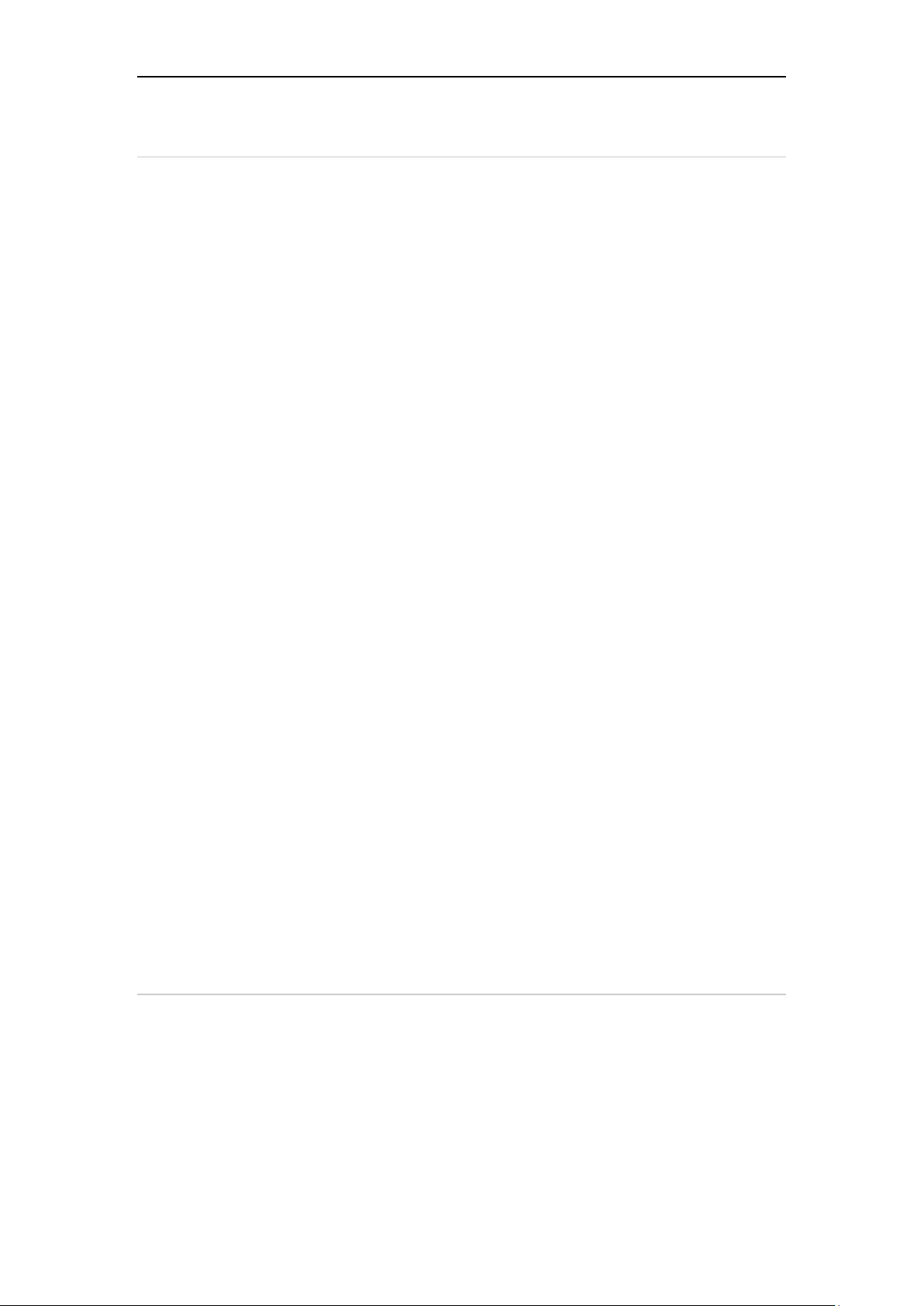
6
10. Customize Your Desktop
• Add items on the desktop
On the main menu, hold and press the desired item, the system will
automatically enter the desktop and place the icon into the
circle. Hint: If many applications occupy the desktop, hold and press
the desired one to move it to other extended desktop.
• Move items on the desktop
Hold and press the item to be moved. After a movable circle
appears on the screen, drag it to the target location.
• Delete items on the desktop
Hold and press the desired item, "Delete" appears in the upper
middle of the screen. Drag the item to "Delete". When the item and
icon turn red, then release it.
• Change your wallpaper
Hold and press a blank area on the desktop, a pop-up wallpaper will
be shown on the screen. Choose desired wallpaper. Click upper left
corner "√" to set wallpaper.
• Create a folder on the desktop
Drag one icon to another icon, the system will create a folder. Input
the folder name.
11. On Using Touch Screen
• Tap: Tap the corresponding item with your finger to confirm the
selection or start the application.
• Long press: Long press the icon or input field to open the
operation option menu of the current interface.
• Slide: Slide your finger horizontally or vertically on the screen.
Loading ...
Loading ...
Loading ...