Loading ...
Loading ...
Loading ...
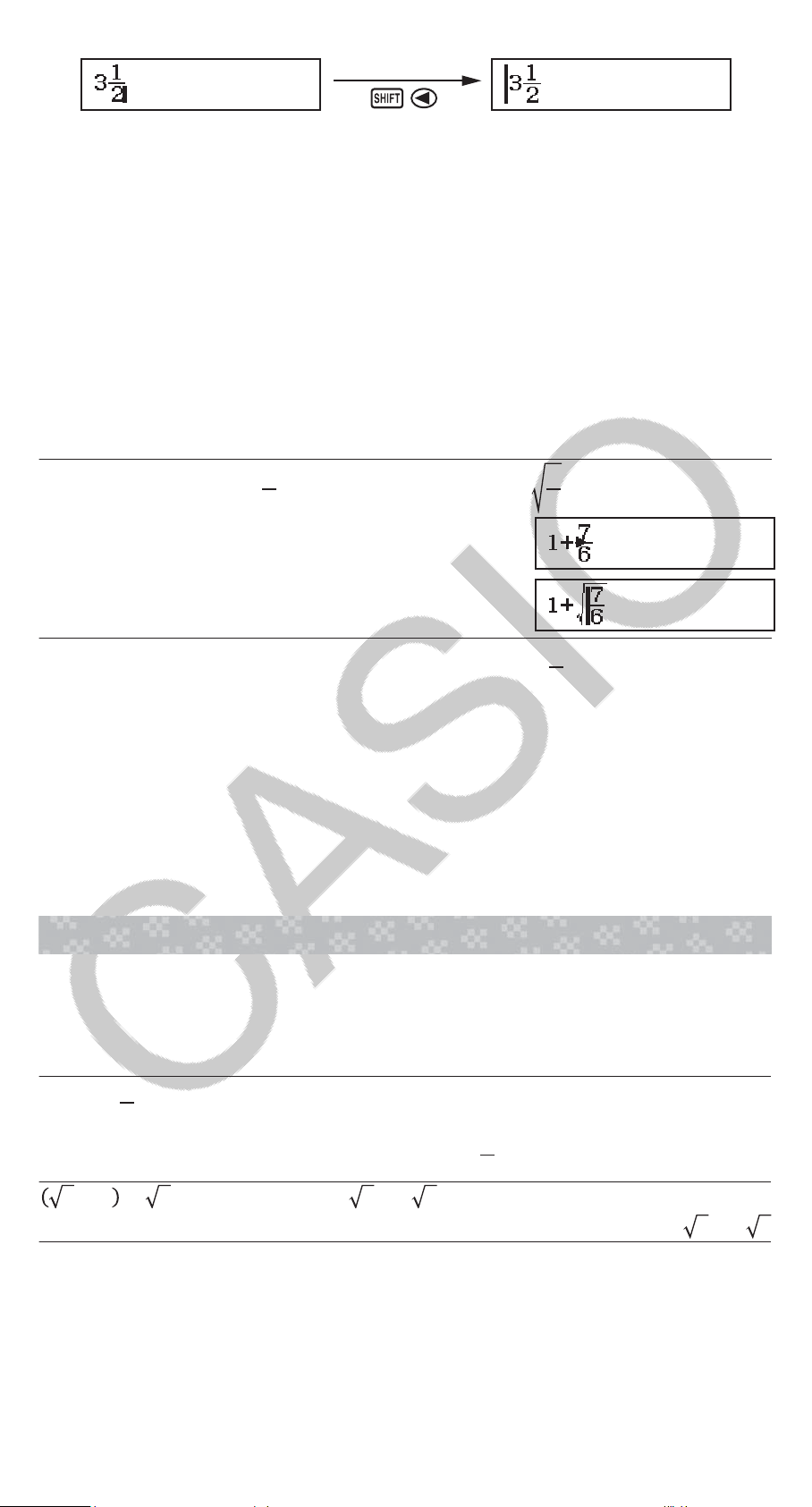
Note
• When you press and obtain a calculation result, part of the
expression you input may be cut off. If you need to view the entire input
expression again, press and then use and to scroll the input
expression.
• Nesting of functions and parentheses is allowed. Further input will
become impossible if you nest too many functions and/or parentheses.
To undo operations (MathI/MathO or MathI/DecimalO only): To undo the
last key operation, press (UNDO). To redo a key operation you have
just undone, press (UNDO) again.
Using Values and Expressions as Arguments (MathI/
MathO or MathI/DecimalO only)
Example: To input 1+
7
6
and then change it to 1+
7
6
176(INS)
Pressing (INS) in the above example causes
7
6
to be the argument
of the function input by the next key operation (√).
Overwrite Input Mode (LineI/LineO or LineI/DecimalO
only)
In the overwrite mode, text you input replaces the text at the current cursor
location. You can toggle between the insert and overwrite modes by
performing the operations: (INS). The cursor appears as “” in the
insert mode and as “” in the overwrite mode.
Toggling Calculation Results
While MathI/MathO or MathI/DecimalO is selected for Input/Output on the
setup menu, each press of will toggle the currently displayed
calculation result between its fraction form and decimal form, its √ form
and decimal form, or its π form and decimal form.
𝜋÷6=
1
6
𝜋= 0.5235987756 (MathI/MathO)
(π)6
1
6
π
←→
0.5235987756
2+2 × 3= 5.913591358 = 6+2 3 (MathI/DecimalO)
223
5.913591358
←→
6+2 3
Regardless of what is selected for Input/Output on the setup menu, each
press of will toggle the currently displayed calculation result between its
decimal form and fraction form.
Important
• With certain calculation results, pressing the key will not convert the
displayed value.
9
Loading ...
Loading ...
Loading ...