Loading ...
Loading ...
Loading ...
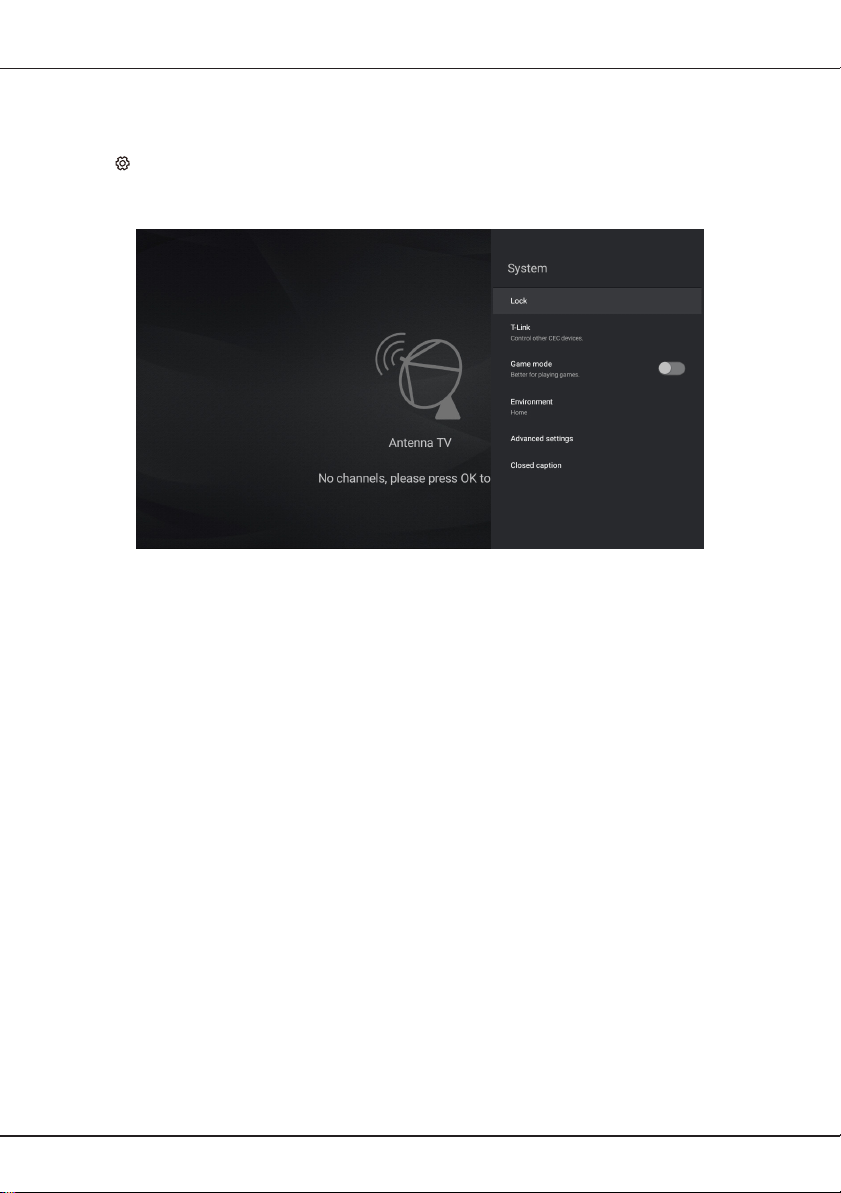
EN
17
Adjusting your TV
System settings
The system menus are used to adjust the system settings for your TV.
1. Press on the remote control, select System and then press OK.
2. Press
▲
/
▼
to select the system item you want to set, and then press OK.
3. Set the system items to your preferences one by one.
Lock: You can set the parental control feature to restrict the viewing of programs by children
under the specified age limit. You must set a four-digit password before using the parental control
feature. Password will be required to watch a program subject to watching restriction. Enter the
default password 1234 to access the submenu.
T-Link: Use this function to search for CEC devices connected to the HDMI sockets in your TV and
enable auto power on and auto standby between the TV and CEC devices.
Auto power on: Enables the TV to automatically power on when you power on a CEC device (e.g.
DVD) with the device’s remote.
Auto Standby: Enables all CEC devices to automatically go to the standby mode when you turn
off the TV with the TV remote.
Game mode: Better for playing games. Press OK to toggle this function on or off.
Environment: You can choose the environment in which your TV is used. Press
▲
/
▼
to set your
environment, and then press OK.
Advanced settings: Adjust more system options.
LED indicator: You can set the LED indicator to be flashing, off, or on when the TV is in standby
mode. Press
▲
/
▼
to select your option, and then press OK.
Closed caption: Many programs are encoded with closed captioning information, which allows you
to display the audio portion of a program as text on the TV screen.
Loading ...
Loading ...
Loading ...