Loading ...
Loading ...
Loading ...
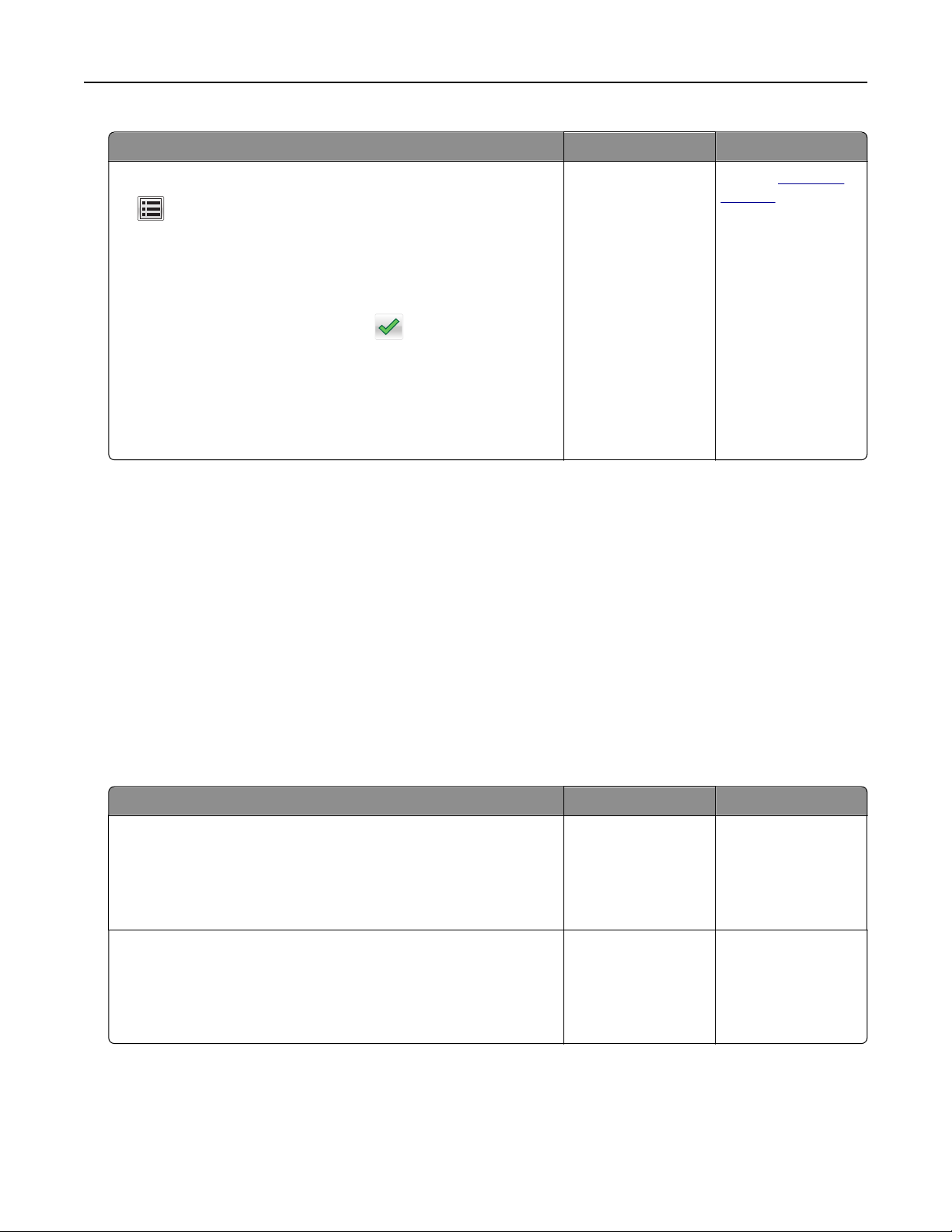
Action Yes No
a From the home screen, navigate to:
> Settings > General Settings > Run initial setup > Ye s >
Submit
b Turn
o
the printer, and then turn it back on.
The “Select your language” screen appears on the printer
display.
c Select a language, and then touch .
d Select a country or region, and then touch Next.
e Select a time zone, and then touch Next.
f Select Fax and E‑mail, and then touch Next.
Are fax and e‑mail functions set up?
The problem is
solved.
Contact
customer
support.
Solving scanner problems
• “Cannot scan from a computer” on page 355
• “Partial document or photo scans” on page 356
• “Poor scanned image quality” on page 356
• “Scan job was not successful” on page 357
• “Scanner unit does not close” on page 358
• “Scanning takes very long or freezes the computer” on page 358
• “The scanner does not respond” on page 359
Cannot scan from a computer
Action Yes No
Step 1
Make sure the printer is turned on and that Ready appears on the
printer display before scanning a job.
Does Ready appear before scanning the job?
Go to step 3. Go to step 2.
Step 2
Turn o the printer, then wait for about 10 seconds, and then turn
the printer back on.
Is there an error message on the printer display?
Clear the error
message.
Go to step 3.
Troubleshooting 355
Loading ...
Loading ...
Loading ...
