Loading ...
Loading ...
Loading ...
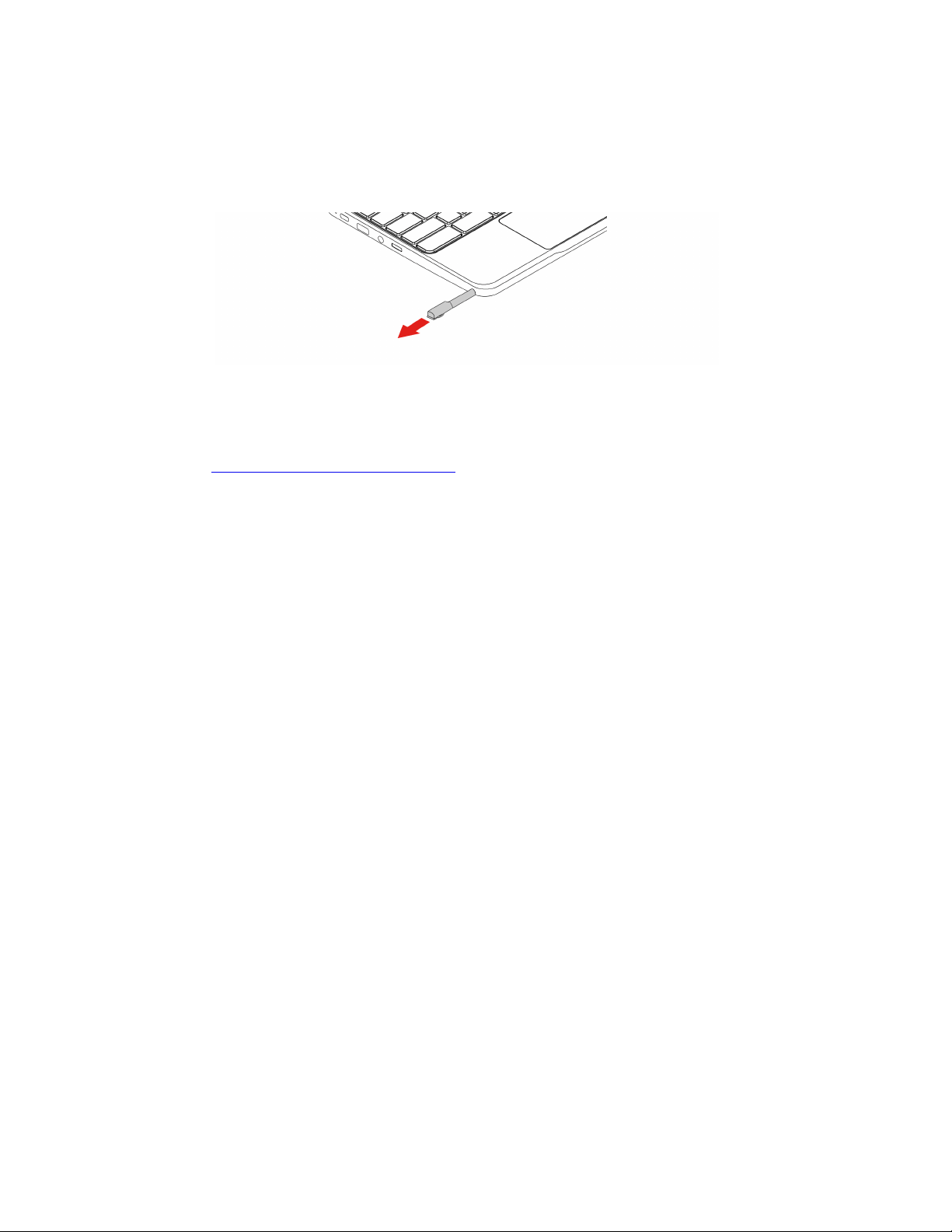
Use the electronic pen (for selected models of Lenovo 300e/500e
Chromebook Gen 3)
Selected models are shipped with an electronic pen. To use the pen, slide it out of the pen slot. When not in
use, put it back into its slot.
Notes:
• You might need to install additional apps such as Google Keep for better use of the pen.
• For computer models come with a pen dummy, you can purchase an electronic pen to use. To purchase
the pen, go to
https://www.lenovo.com/accessories. To remove the pen dummy, see “Pen dummy” on page
17.
Use the electronic pen
You can perform the following operations with the pen:
• To open an app or a Web page, tap the display once.
• To display the shortcut menu or make a selection, tap the display and hold the pen there for one second.
Get to know your Chromebook modes (for Lenovo 300e/500e
Chromebook Gen 3)
Rotate the display to switch among different modes according to your preference. The keyboard is
automatically disabled in the stand mode, tent mode, and tablet mode. Use the touch screen to control your
Chromebook instead.
Attention: Do not rotate the Chromebook display with too much force, or apply too much force to the
upper-right or upper-left corner of the Chromebook display. Otherwise, the display or hinges might get
damaged.
12
Lenovo 100e/300e/500e Chromebook Gen 3 User Guide
Loading ...
Loading ...
Loading ...