Loading ...
Loading ...
Loading ...
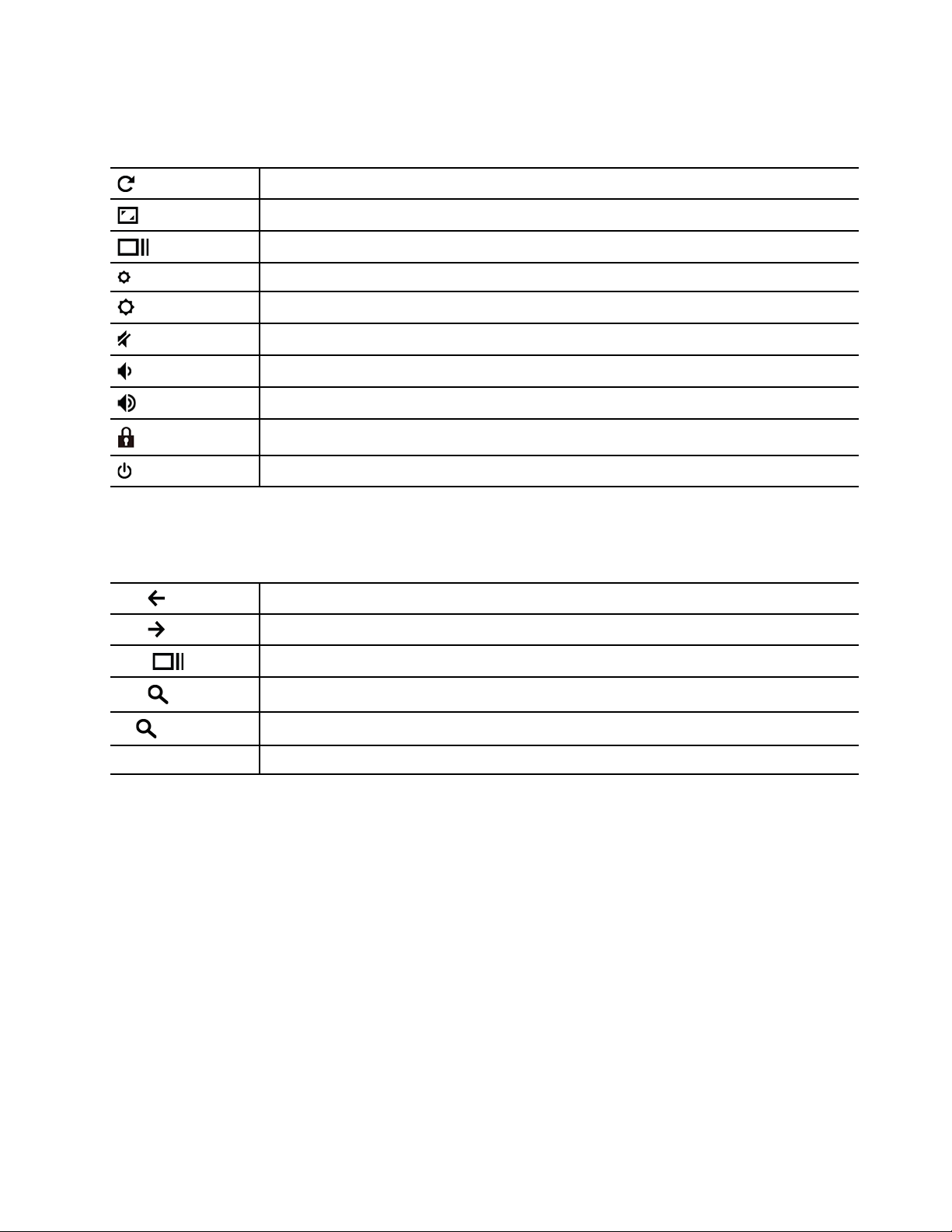
Use the keyboard shortcuts
The function keys on the keyboard help you work more easily and effectively.
Refresh your current page.
Make the current window full screen.
Open the task view to see all your open windows.
Darken the display.
Brighten the display.
Mute the speakers.
Decrease the speaker volume.
Increase the speaker volume.
*
Lock the screen.
*
Turn on the Chromebook, put it to sleep mode, or wake it up.
* for selected models
Your Chromebook also supports some key combinations.
alt +
Go to the previous page.
alt +
Go to the next page.
ctrl +
Take a screenshot.
alt +
Switch the letter case between the upper case and lower case.
l +
Lock the screen.
ctrl + alt + ?
View all keyboard shortcuts.
To change the keyboard settings:
1. Click the setting icon in the system tray, and then click Device ➙ Keyboard.
2. Follow the on-screen instructions to change the settings as you prefer.
Use the touchpad
The entire touchpad surface is sensitive to finger touch and movement. You can use the touchpad to perform
all the pointing, clicking, and scrolling functions of a traditional mouse.
Chapter 2. Explore your Chromebook 9
Loading ...
Loading ...
Loading ...