Loading ...
Loading ...
Loading ...
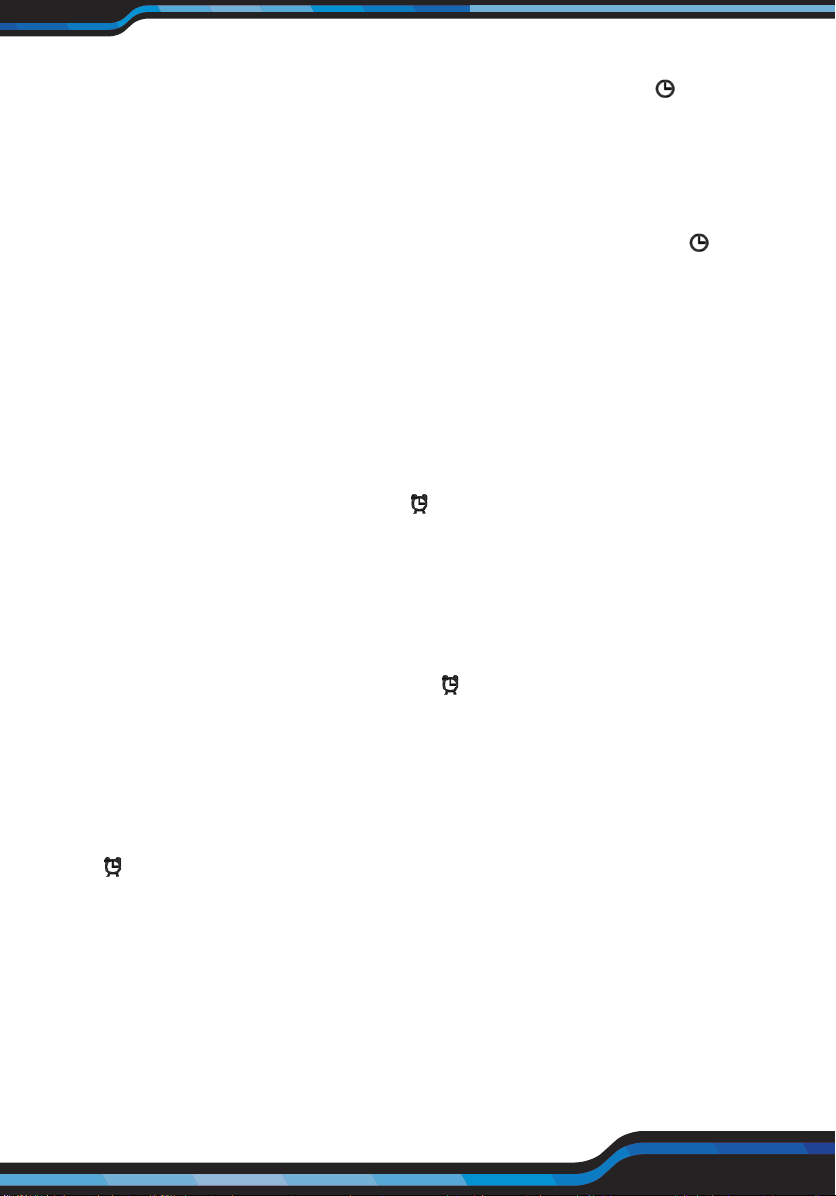
www.PyleUSA.com
9
2. Before scheduling, please set the real time for remote: Press and hold
CLK button on remote for 3 seconds to enter hour-setting, icon will
ash, and the left two numbers will ash on remote display, press upward/
downward button to increase or decrease hour. Press left button can turn
to minute-setting, the right two numbers will ash on remote display,
press upward/downward button to increase or decrease minutes.
Continue to press left button, will enter into week day setting, from SUN.
To SAT. At last, press CLK once to conrm the real time setting, icon
stays on.
3. How to schedule: After real time setting, point the remote controller to
the robot signal receiver (robot must be in standby or charging on the
docking station, long press PLAN button on remote for 3 seconds to
enter hour- scheduling setting, the left two numbers will ash on remote
display, press upward/downward button to increase or decrease hour
(0-23). Press left button can turn to minute-scheduling setting, the right
two numbers will ash on remote display, press upward / downward
button to increase or cancel every half an hour. Press ON/OFF button on
remote to conrm the scheduling, icon will stay on the remote display,
and the CLEAN indicator on robot will stay pink for 2 seconds and beep
once, means robot is successfully scheduled.
4. How to cancel scheduling: Point the remote controller to the robot
signal receiver (robot must be in standby or charging on the docking
station), press and hold PLAN button on remote for 3 seconds to enter
hour- scheduling setting, set the time to 00:00, press ON/OFF button on
remote to conrm the canceling. The icon will disappear, CLEAN
indicator on robot ash pink for 2 seconds and beep twice, means robot
scheduling has been canceled successfully. Press and hold PLAN button
on remote to revert to main panel.
5. When robot is in standby or charging on the docking station, points the
remote controller to the robot signal receiver, user can short press PLAN
button to check whether robot has already scheduled. If yes, there is
an icon and a scheduling time display on remote, CLEAN indicator
on robot will stay pink for 2 seconds and beep once. If not, there is
00:00 on remote display only, CLEAN indicator will have no change but
robot beeps twice.
Note:
A. The robot will work at the scheduled time everyday if schedule is not
cancelled.
B. All scheduling will be cancelled if you switch o / power o the robot
(If no operation on robot for 1 minute, it will turn to sleep mode.
Loading ...
Loading ...
Loading ...
