Loading ...
Loading ...
Loading ...
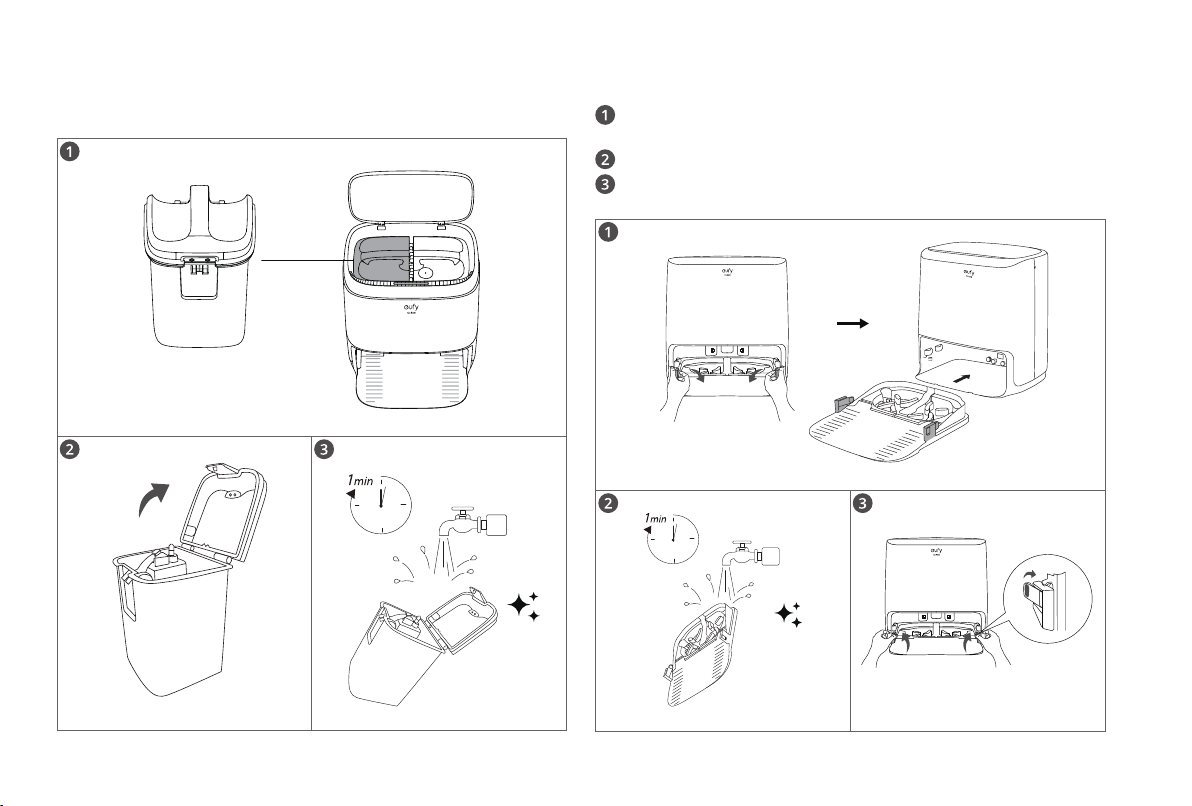
14 EN EN 15
Clean the Dirty Water Tank
After cleaning, remove and clean the dirty water tank.
Clean the Cleaning Tray
Pull the clips on both sides to remove the cleaning tray from the Auto-
Clean Station.
Rinse the cleaning tray thoroughly with water.
When the cleaning tray is clean and dry, place it back into the Auto-
Clean Station, then press the clips on both sides to secure them.
Troubleshooting
Here are just a few preliminary suggestions. If your problem persists
or if you need further troubleshooting information, please visit https://
support.eufylife.com, go to the eufy Clean app, or contact support@
eufylife.com for help.
Problems
Solutions
RoboVac will not
turn on.
• Press and hold on RoboVac for 3 seconds to
turn it on.
• Make sure the battery is fully charged.
• If it still has no response, turn RoboVac off and
then turn it back on.
RoboVac
stops working
suddenly.
• Check if RoboVac is trapped or stuck on an
obstacle.
• Check if the battery level is too low.
• If your problem persists, turn RoboVac off, wait for
2 seconds, and then turn it back on.
• Check if RoboVac has alerted you with any voice
prompts or LED indicators.
You cannot
schedule
cleanings.
• Make sure the scheduled time has been set
correctly. Check if the time zone in the eufy Clean
app is consistent with that on your mobile device.
• Make sure RoboVac is turned on and the battery is
fully charged. Cleaning schedules are erased when
RoboVac is powered off. If RoboVac is turned on
without Internet access, cleaning schedules will not
synchronize and must be reset via the app.
Suction power is
weak.
• Check if any obstructions are blocking the suction
inlet.
• Empty the dust box.
• Check if the filter is wet due to water or other liquid
on the floor. Air-dry the filter completely before
use.
• Check if the brush guard is correctly installed.
Problems
Solutions
RoboVac cannot
be charged.
If the indicator on the Auto-Clean Station lights up:
• Dust off the charging contact pins with a dry cloth.
• Check if you can hear the “Charging” voice prompt
when RoboVac is attached to the Auto-Clean
Station.
If the indicator on the Auto-Clean Station does not
light up:
• Reconnect the power cord with the Auto-Clean
Station and try a new power outlet. If the problem
persists, replace the Auto-Clean Station.
RoboVac cannot
return to the
Auto-Clean
Station.
• Remove objects within 1.6 ft / 0.5 m to the left and
right sides and within 4.9 ft / 1.5 m of the front of
the Auto-Clean Station.
• Check if RoboVac is stuck on any objects.
• Clean the charging contact pins.
RoboVac’s
movements or
travel path are
abnormal.
• Clean the sensors carefully with a dry cloth.
• Restart RoboVac by turning RoboVac off and on.
RoboVac cannot
connect to a Wi-
Fi network.
• Make sure you entered the Wi-Fi password
correctly.
• Make sure your RoboVac, router, and mobile
phone are close enough to ensure a strong signal
strength.
• Make sure your Wi-Fi router supports a 2.4GHz and
802.11b/g/n band; a 5GHz band is not supported.
You cannot
control RoboVac
with Amazon
Alexa.
• Check if there are any Internet connection
problems.
• Check whether you have installed the Amazon
Alexa app onto your smart device and enabled
“eufy Clean - RoboVac” Skill in the Amazon Alexa
app. For details, refer to the “Smart Integrations”
page in the eufy Clean App.
• Make sure you have an eufy Clean account and
have connected to RoboVac.
• Make sure you are using correct Alexa voice-
commands.
Loading ...
Loading ...
Loading ...
