Loading ...
Loading ...
Loading ...
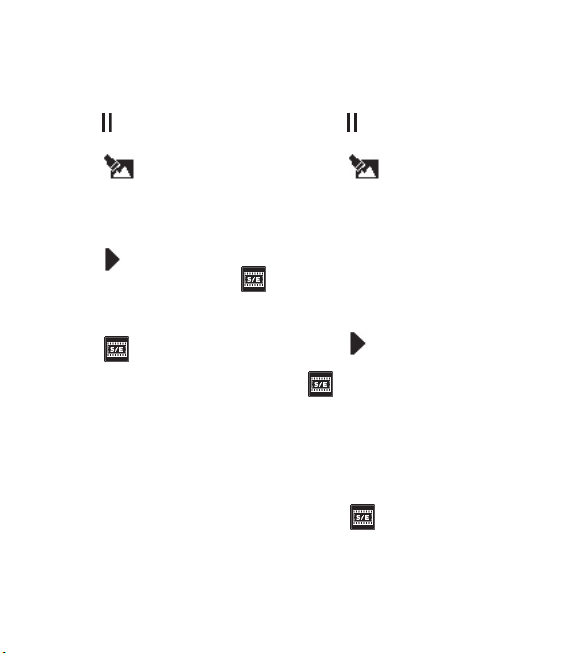
75
Adding text to a video
Open the video you’d like to edit, 1
select
and touch the screen to
bring up the options.
Select 2
and choose Tex t
overlay.
Enter your text using the keypad 3
and select Save.
Touch 4
and mark when you’d
like the text to appear using
.
Touch the area of the screen 5
you’d like the text to appear in.
Touch 6
to mark when you’d
like the text to disappear.
Touch 7 Preview to ensure you are
happy with the text overlay.
Touch 8 Save followed by Ye s .
Choose to save over the original
file or as a new file.
Repeat these steps to add more 9
text.
Overlaying a photo
Open the video you’d like to edit, 1
select
and touch the screen to
bring up the options.
Select 2
and choose Image
overlay.
The My stuff folder will open 3
select either My images or My
memory card (if fitted). Choose
the photo you would like to
overlay your video and touch
Select.
Touch 4
and mark when you’d
like the photo to appear using
.
Touch the area of the screen 5
you’d like the photo to appear
in. If the photo is too big it will
overlay the whole screen, not just
the area selected.
Touch 6
to mark when you’d
like the photo to disappear.
Touch 7 Preview to ensure you are
happy with the photo overlay.
Loading ...
Loading ...
Loading ...