Loading ...
Loading ...
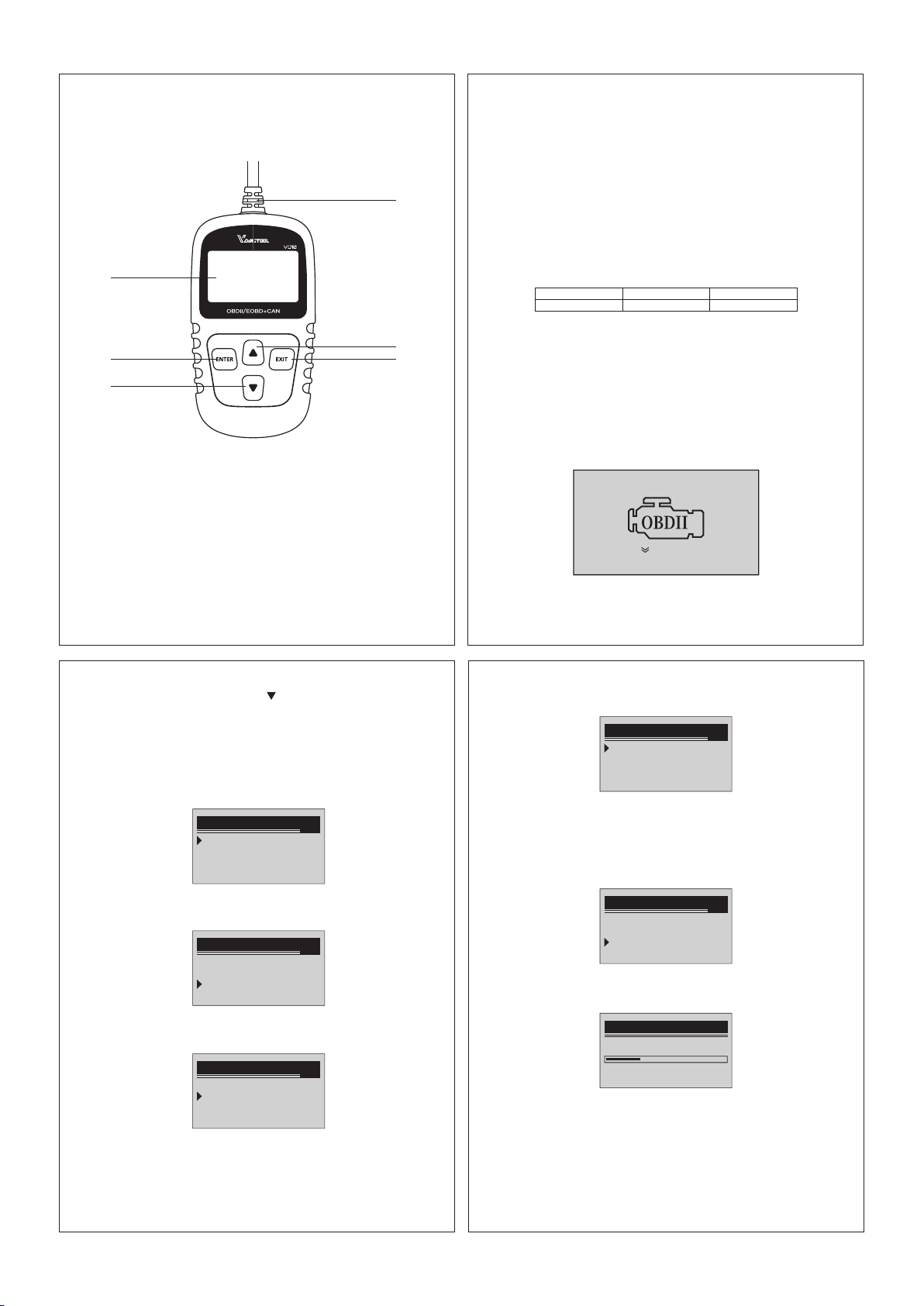
9
1) Display: Backlit, 128 × 64 pixel display with contrast adjustment
2) Operating Temperature: 0 to 60°C (32 to 140 F°)
3) Storage Temperature: -20 to 70°C (-4 to 158 F°)
4) External Power: 8.0 to 18.0 V power provided via vehicle battery
5) Dimensions
3.2 Specifications
3.3 Included
3.4 Welcome
1) VD10 Scan Tool main unit
2) User’s Manua
in menu mode. When more than one screen of data is retrieved, moves down
through the current screen to next screens for additional data.
6.OBD II CONNECTOR – Connects the scan tool to the vehicle’s Data Link
5.DOWN SCROLL BUTTON – Moves down through menu and submenu items
Connector (DLC).
Length
Width Height
70mm 22mm 126mm
11
2) From the Unit of Measure menu, use the UP/DOWN scroll button to select
the desired Unit of Measure. the Default is Metric unit.
3) Press the ENTER button to save your selection and return to the previous
menu.
10
1) From the main interface, press the [ ]button to access the System Setup
6
4
3
8
3.Using the Scan Tool
3.1 Tool Description - OBD VD10
2
1
5
1.LCD DISPLAY – Indicates test results. Backlit, 128 x 64 pixel display with
menu mode. When more than one screen of data is retrieved, moves up through
the current screen to the previous screens for additional data.
3.EXIT BUTTON – Cancels a selection (or action) from a menu or returns to
4.UP SCROLL BUTTON – Moves up through menu and submenu items in menu
the vehicle's ignition switch. The diagnostic tool will automatically Start
and enter the main system interface.
Connect the VD10 OBD diagnostic tool to the vehicle and turn on
2.ENTER BUTTON – Confirms a selection (or action) from a menu.
contrast adjustment.
the menu. It is also used to exit DTC Lookup screen.
OBD2/EOBD Code Reader
[ ]
=Setup
[Enter]=Scan
Unit of Measure
1/2
English
Metric
3.5 Setup
From the Main Menu, use the UP/DOWN scroll button to select Setup, and
press ENTER.
From the Setup menu, use the UP/DOWN scroll button to select language, and
press ENTER to language menu to select dierent languages.
2) From the main interface, press the [ Enter ] button to access the Diagnostic
Menu.
3.5.1 Language
1) From the Setup menu, use the UP/DOWN scroll button to select Unit of
Measure, and press ENTER.
3.5.2 Unit of Measure
System Setup
2/4
1) Language
2) Unit Of Measure
3) Contrast
4) Exit
Language
3/6
Deutsch
Dutch
English
Espaol
System Setup
1/4
1) Language
2) Unit Of Measure
3) Contrast
4) Exit
1) From the Setup menu, use the UP/DOWN scroll button to select contrast,
and press Enter.
best screen display contrast.
3.5.3 Contrast
System Setup
3/4
1) Language
2) Unit Of Measure
3) Contrast
4) Exit
2) From the Contrast menu, use the UP/DOWN scroll button to select the
Contrast
Contrast (25%)
Use
>>
to change
Loading ...
Loading ...