Loading ...
Loading ...
Loading ...
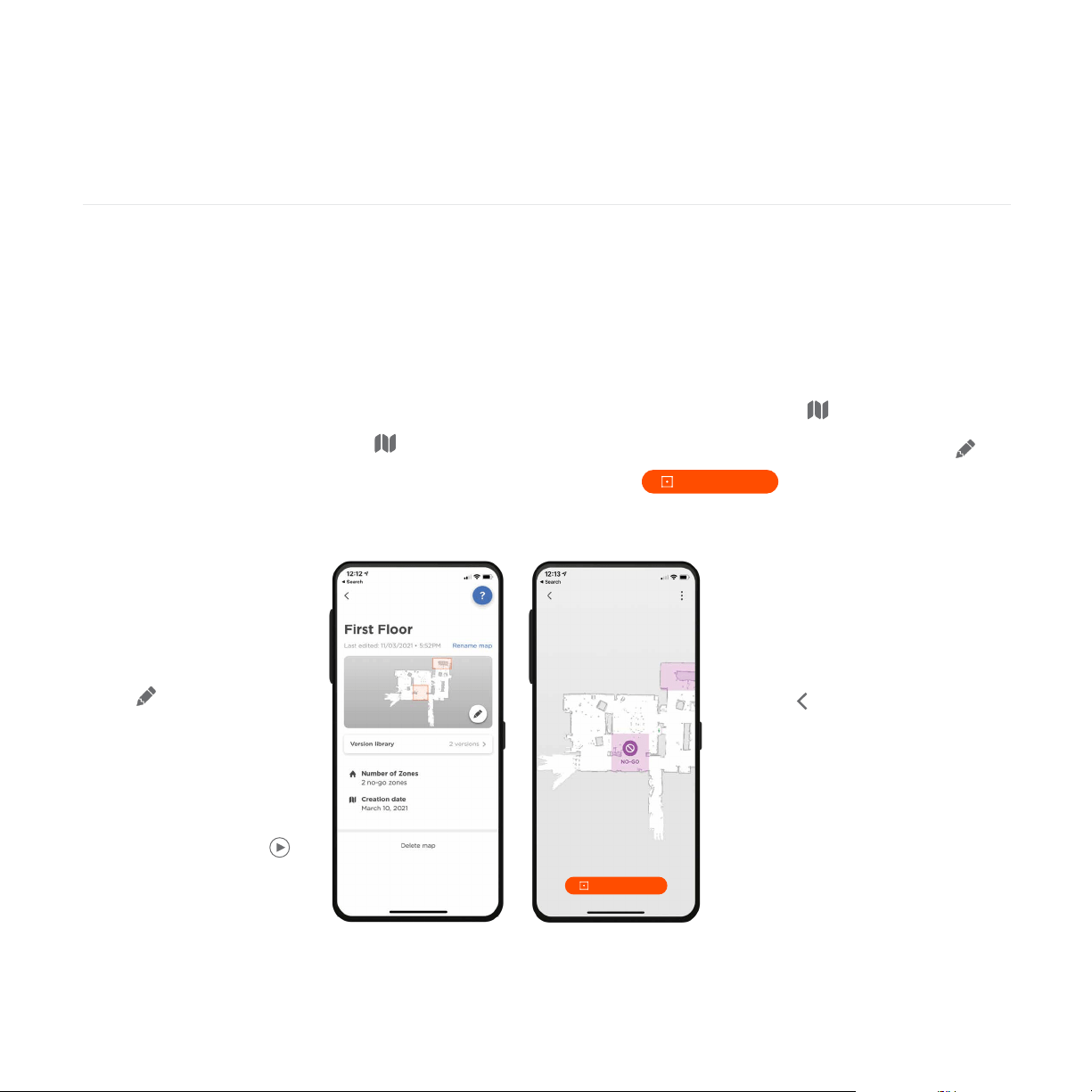
9
ENGLISH
4. Drag a No-Go Zone rectangle
to the area of the map that you
want to select. You can adjust
No-Go Zone size by enlarging
or reducing the No-Go Zone
rectangle. Repeat step 3 to add
more No-Go Zones to the map.
5. Tap on the top left of your
screen and your No-Go Zones
will be saved automatically.
Creating a Floor Plan Map
Creating a floor plan map of your house allows
you to set up No-Go Zones, so you can tell your
Neato which areas of your house you want
to avoid cleaning.
After your Neato performs its first cleaning using
the MyNeato app, it creates a map of your house
automatically. To view the map, tap in the
MyNeato app. For best results, remove small
objects and loose cords from the floor and start
cleaning the whole house on your first run.
Creating No-Go Zones
No-Go Zones allow you to tell your Neato to avoid
areas that should not be cleaned, such as a child’s play
area or a dog bowl.
No-Go Zones are easy to set up using the MyNeato app:
1. Go to map view by tapping
2. Create No-Go Zones in your map, by tapping
3. Select
Creating a Floor Plan Map
and No-Go Zones
NOTE: You must start
cleaning from the charge
base to create a Floor
Plan Map.
From map view, you can
select to create
No-Go Zones, name, and
delete your maps.
NOTE: If your Neato has
not yet performed an initial
cleaning, you will not see
a map. In this case, tap
to start cleaning. A floor
plan will be created after
the first cleaning.
Add No-Go Zone
Add No-Go Zone
Loading ...
Loading ...
Loading ...