Loading ...
Loading ...
Loading ...
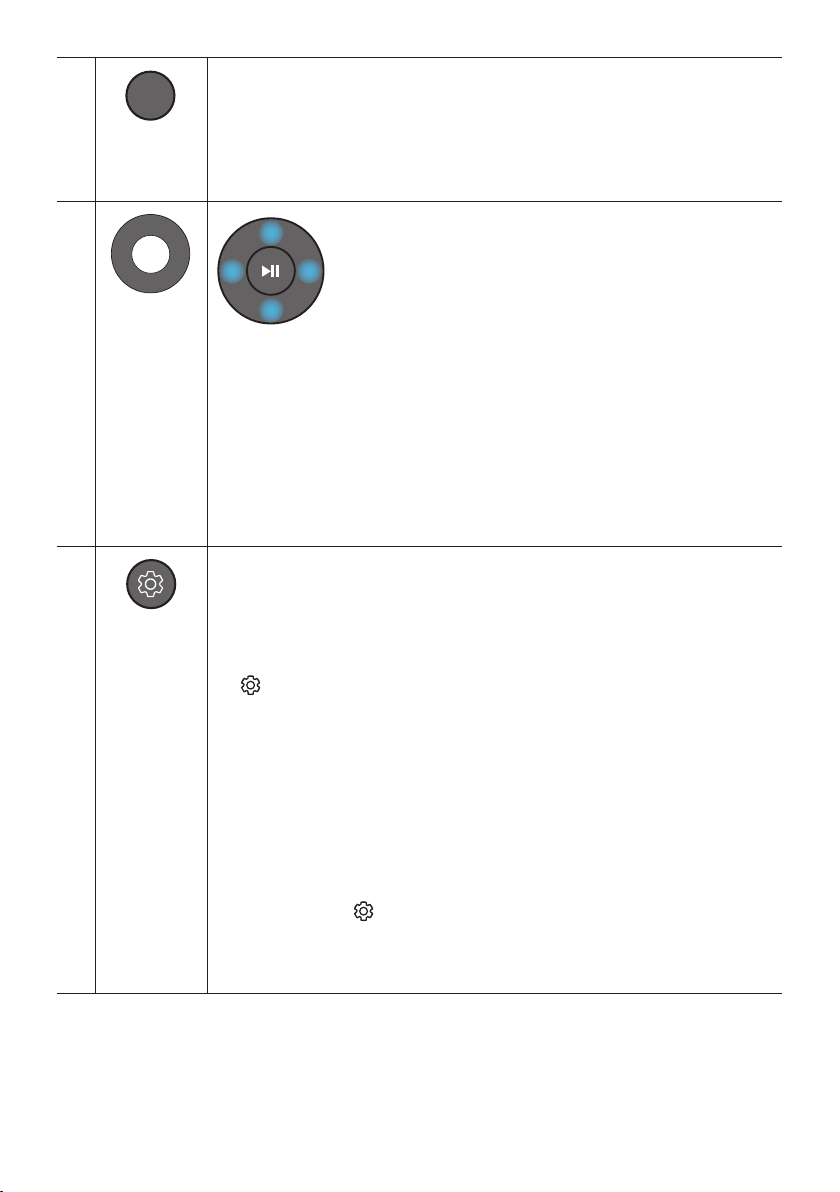
ENG - 11
CH LEVEL
CH LEVEL
By pressing the button, you can adjust the volume of each speaker.
• Press the button to select VIRTUAL CENTER LEVEL and then adjust the volume
between -6~+6 by using the Up/Down buttons.
• If the Rear Speakers (sold separately) are connected, the setting REAR LEVEL is
supported. To adjust the volume of the REAR LEVEL between -6 to +6 by using the Up/
Down buttons.
Up/Down/
Left/Right
Press the indicated areas to select Up/Down/Left/Right.
Press Up/Down/Left/Right on the button to select or set functions.
• Repeat
To use the Repeat function in “USB” mode, press the Up button.
• Music Skip
Press the Right button to select the next music le. Press the Left button to select the
previous music le.
• ID SET
Press and hold the Up button for 5 seconds to complete ID SET (when connecting to a
wireless subwoofer or wireless rear speakers).
VEL
Sound Control
By pressing the button, you can set the audio function. The desired settings can be
adjusted using the Up/Down buttons.
AUDIO SYNC VOICE ENHANCE ON/OFF NIGHT MODE ON/OFF
– AUDIO SYNC
If the video on the TV and audio from the Soundbar are not synchronized, press the
(Sound Control) button to select AUDIO SYNC and then set the audio delay
between 0~300 milliseconds by using the Up/Down buttons. (Not available in “USB”
or “BT” mode.)
– VOICE ENHANCE ON/OFF
This mode is makes it easier to hear spoken dialog in movies and TV.
– NIGHT MODE ON/OFF
This mode is optimized for nighttime viewing with the settings adjusted to bring the
volume down but keep the dialog clear.
• The VOICE ENHANCE, and NIGHT MODE audio function can be turned ON/OFF by
using the Up/Down buttons.
• Press and hold the (Sound Control) button for about 5 seconds to adjust the sound
for each frequency band. 150Hz, 300Hz, 600Hz, 1.2kHz, 2.5kHz, 5kHz, and 10kHz are
selectable using the Left/Right buttons and each can be adjusted to a setting between
-6 to +6 using the Up/Down buttons.
(Make sure the Sound mode is set to “STANDARD”.)
Loading ...
Loading ...
Loading ...