Loading ...
Loading ...
Loading ...
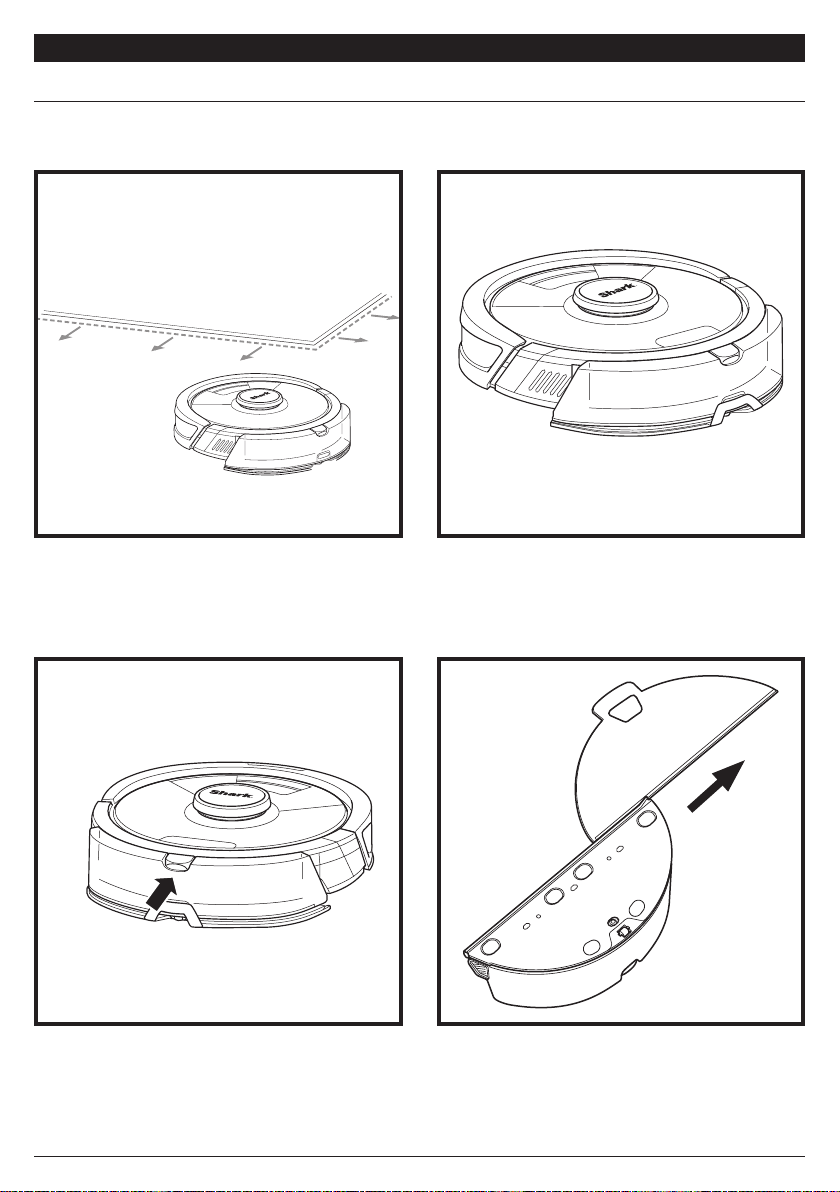
sharkclean.comsharkclean.com
USING THE SHARK AI ULTRA
™
ROBOT
WET MOPPING SETUP
When the reservoir has fluid and is properly installed,
with the mop pad attached, the robot is ready to
vacuum and mop simultaneously. Press the CLEAN
button on the robot or in the app to start a vacuuming
and mopping run. The robot will prime the mop pad
for 30 seconds before starting its run.
When mopping is complete, remove the reservoir by
pressing the fill port button and sliding the reservoir
out.
CAUTION: Floors may be slippery after mopping.
Before your robot's first mopping run, set up Carpet
Zones in the app to ensure your robot will avoid
carpets and rugs when mopping. Follow instructions
in the app to set up Carpet Zones and to start a
Carpet Verification Run.
To remove the mop pad from the reservoir, detach
the pad from the back of the reservoir and slide the
pad out of the slot.
NOTE: When mopping, your robot may travel over floor mats or rugs. Before the next mopping run, move
rugs or mats out of the robot’s path, or use the app to enable Carpet Zones or to set up no-go zones.
USING THE SHARK AI ULTRA
™
ROBOT
WI-FI TROUBLESHOOTING
• To use the app, your phone must be connected
to a 2.4GHz network. The app will only work on a
2.4GHz network.
• Typical home Wi-Fi networks support both 2.4GHz
and 5GHz.
• Do not use a VPN or a proxy server.
• Make sure Wi-Fi isolation is turned o on the
router.
• If you cannot connect, call 1-888-228-5531.
ERROR CODE PROBLEM
! (RED) + Wi-Fi indicator (RED Flashing) Incorrect password for Wi-Fi
! (RED flashing) + Wi-Fi (RED) SSID cannot be found, try connecting again
Wi-Fi (RED Flashing) Cannot connect to Wi-Fi
USING THE SHARKCLEAN® APP AND VOICE CONTROLS
SETTING UP VOICE CONTROL WITH THE GOOGLE ASSISTANT OR AMAZON ALEXA
Visit sharkclean.com/app for setup instructions which include how to enable Shark Skill for Amazon Alexa
and using with Google Assistant.
Google Assistant:
“OK Google, tell Shark to start cleaning.”
“OK Google, tell Shark to pause my robot.”
“ OK Google, tell Shark to send my robot to
the dock.”
Amazon Alexa:
“Alexa, tell Shark to start cleaning.”
“Alexa, tell Shark to pause my robot.”
“ Alexa, tell Shark to send my robot to
the dock.”
Please visit sharkclean.com/app or visit SharkClean on YouTube for troubleshooting videos.
Get the most out of your Shark Ai Ultra™ Robot with these app features:
• Recharge & Resume
Enable this feature to handle
multi-room cleaning in larger
homes. The robot will return
to the dock, recharge, and
can pick up where it left o.
• Carpet Zones
Once the robot has mapped
your home, set up Carpet
Zones in the app to identify
carpets and rugs for the
robot to avoid when it mops.
• Scheduling
Set whole-home cleanings
for any time, any day.
• Control From Anywhere
Wherever you are, you’re in
control of your robot.
• Cleaning Reports
Each time your robot cleans,
your app will generate a
cleaning report.
Search for SharkClean in the app store and download the app to your iPhone
TM
or Android
TM
.
RUMPELSTILTSKIN
Schedule History
EDIT OPTIONS
MapsControl
Shark
Kitchen
Living Room
Dining Room
o
m
To get the best cleaning performance from your robot, we recommend downloading the latest version of the SharkClean® app.
Download
on
the
Play
Loading ...
Loading ...
Loading ...
