Loading ...
Loading ...
Loading ...
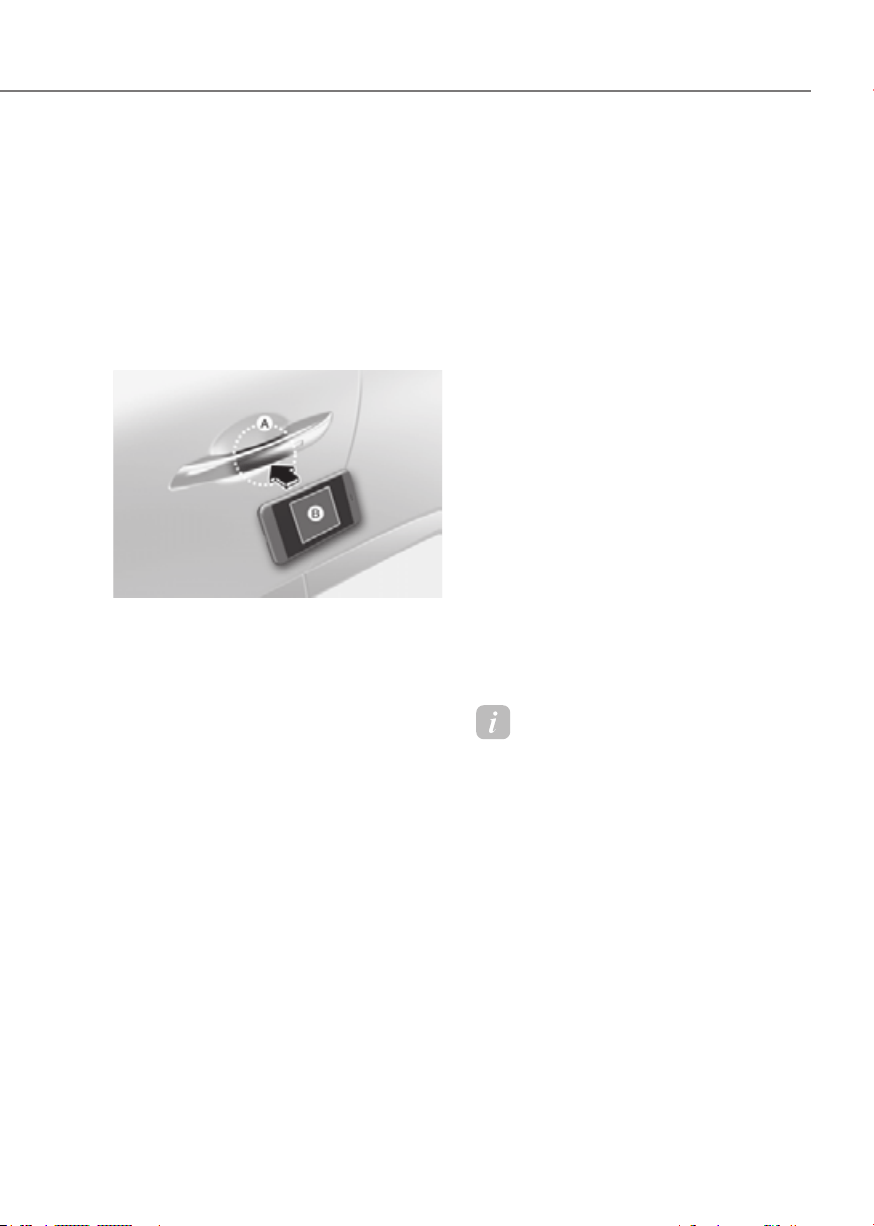
5-15
05
How to Use the Digital Key (Smart
phone)
Smart phone touch control
The driver can lock and unlock the door
by touching the smart phone on the door
handle without activating the Digital
Key App. Also, the vehicle can be started
by placing the smart phone on the
in-vehicle authentication pad (wireless
charging pad).
ORG3EV051008ORG3EV051008
[A] : Door handle authentication pad
[B] : NFC antenna (Backside of the smart phone) (The
antenna position differs depending on models.)
• Locking/Unlocking the doors
- If the driver touches the smart
phone NFC antenna to the driver’s
or passenger’s door handle
authentication pad for more than
2 seconds, the door will lock or
unlock.
- If Two Press Unlock function is
set, only the driver’s door will be
unlocked by touching the smart
phone on the driver’s door handle.
Touch the smart phone once more
within 4 seconds to unlock all doors.
- After unlocking the doors, the doors
will automatically re-lock after 30
seconds unless a door is opened.
- If the smart phone digital key does
not operate, move the smart phone
more than 4 in. (0.1 m) from the
door handle authentication pad and
try it again.
Note that you cannot lock your vehicle
using the smart phone NFC antenna if
any of the following occur:
- The Smart Key is in the vehicle
- The Start/Stop button is in ACC or ON
position
- Any of the doors are open except for
the hood or trunk
• Starting the vehicle
1. After placing your registered
smart phone on the in-vehicle
authentication pad (wireless charging
pad), depress the brake pedal and
press the Start/Stop button.
2. After starting the vehicle, the digital
key data will be automatically
updated. It will take 5 to 20 seconds.
After that, the smart phone will
automatically go into the wireless
charging mode. Once the vehicle is
started, you can remove the smart
phone from the pad.
For more details, refer to the “Start/
Stop Button” section in chapter 6.
Information
To lock/unlock the doors and/or start
the vehicle with the smart phone Digital
Key, always turn on and unlock the smart
phone screen.
Loading ...
Loading ...
Loading ...