Loading ...
Loading ...
Loading ...
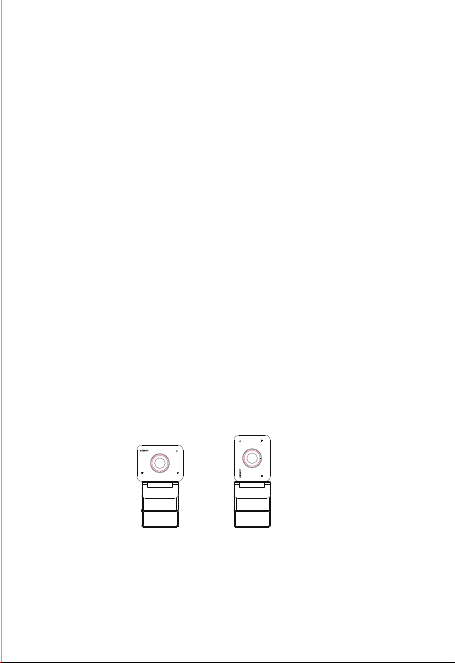
⚠ The feature of automatic rotation is only used in softwares
that support it, such as OBS, etc. Some other softwares
require manual rotation.
Auto Framing
OBSBOT Meet 4K supports two types of Auto-framing, and
it's defautly set at [Single Mode].
You can activate the Auto Framing feature on OBSBOT
MeetCam, or simply press the status button on top of
OBSBOT Meet 4K.
① Group mode
Automatically adjust the composition based on the AI
algorithm to fit multiple people in the scene.
② Single mode
You can switch to the [Single mode] in the OBSBOT
MeetCam App. After switching, the device will automatically
select the person closest to compose the picture, and the
person will be placed in the center of the screen. In
landscape view under single mode, there are two different
scale options – Close-up mode and upper body mode.
2. Placed on a tripod
OBSBOT Meet 4K is equipped with a standard UNC ¼-20
nut connector on the base for mounting the camera to a
stand/tripod.
Screen Mode
OBSBOT Meet 4K supports both landscape and portrait
views. Please manually rotate the OBSBOT Meet 4K.
Connecting Meet 4K
The webcam is compatible with Windows and Mac
computers. To set up your OBSBOT Meet 4K, please use the
provided USB-C data cable for connecting. In addition,
please use the provided USB-C to USB-A adapter if
necessary. The webcam will begin to install automatically on
your device. Please allow the webcam for few seconds to
finish installing before attempting to access it. Then you can
feel free to use any popular calling platforms such as Zoom,
Microsoft Teams, Skype, Google Meet to get Meet 4K
streaming.
⚠ If the product is in working condition for a long time, the
surface of the product will got hot, which is normal.
USB 3.0 / USB 2.0
65
Loading ...
Loading ...
Loading ...