Loading ...
Loading ...
Loading ...
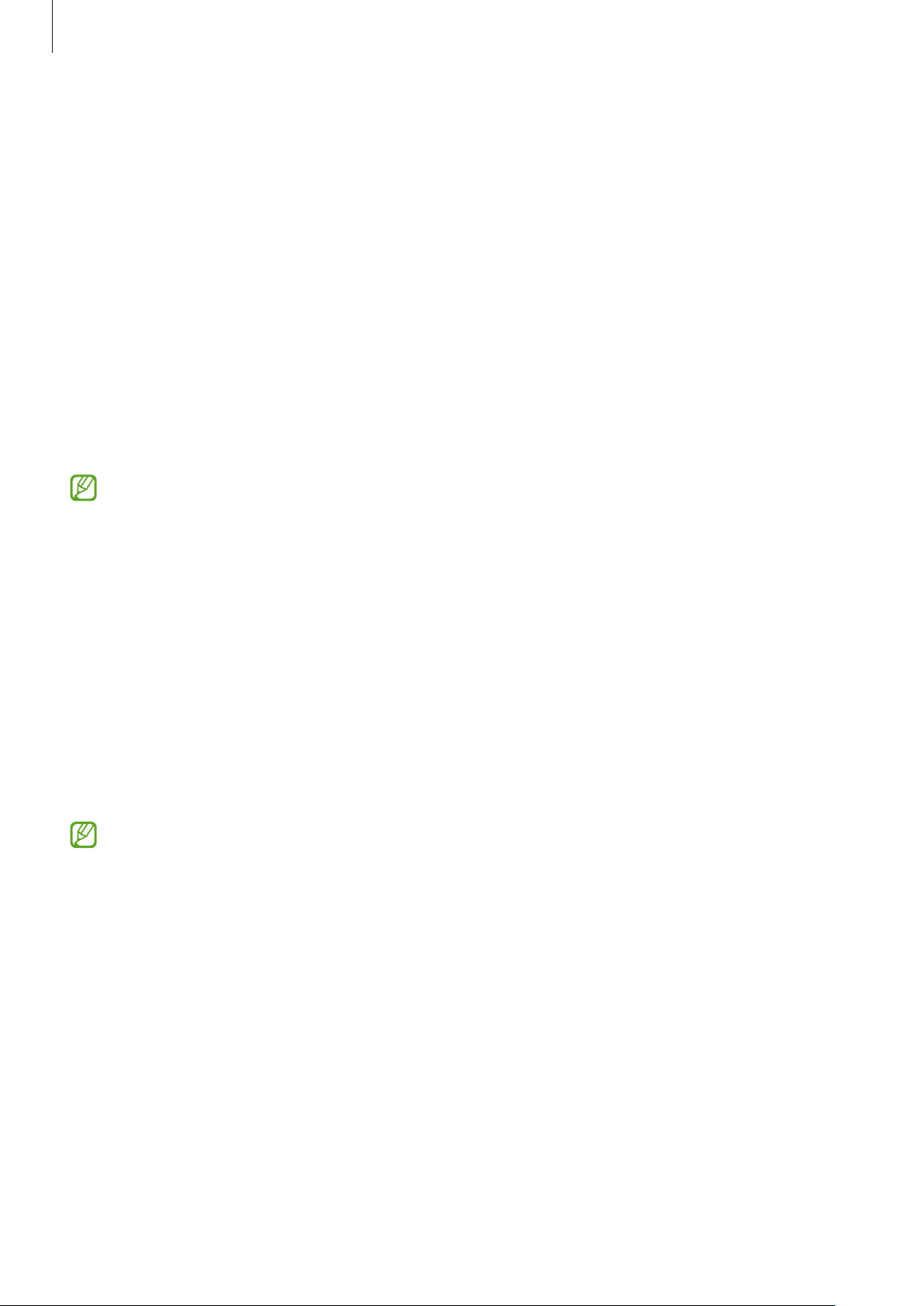
Settings
113
Motion smoothness
The refresh rate is the number of times the screen is refreshed every second. Use a high
refresh rate to prevent the screen from flickering when switching between screens. The
screen will scroll more smoothly. When you select a standard refresh rate, you can use
the battery longer.
1 On the Settings screen, tap
Display
→
Motion smoothness
.
2 Select a refresh rate.
•
High
/
Adaptive
: Get smoother animations and scrolling by automatically
adjusting your screen refresh rate into a higher one.
•
Standard
: Use a standard refresh rate in normal situations to conserve battery
power.
Some features may not be available depending on the model.
Changing the screen mode or adjusting the display colour
Change the screen mode or adjust the display colour to your preference.
Changing the screen mode
On the Settings screen, tap
Display
→
Screen mode
and select a mode you want.
•
Vivid
: This optimises the colour range, saturation, and sharpness of your display. You
can also adjust the display colour balance by colour value.
•
Natural
: This adjusts the screen to a natural tone.
•
You can adjust the display colour only in
Vivid
mode.
•
Vivid
mode may not be compatible with third-party apps.
Loading ...
Loading ...
Loading ...