Loading ...
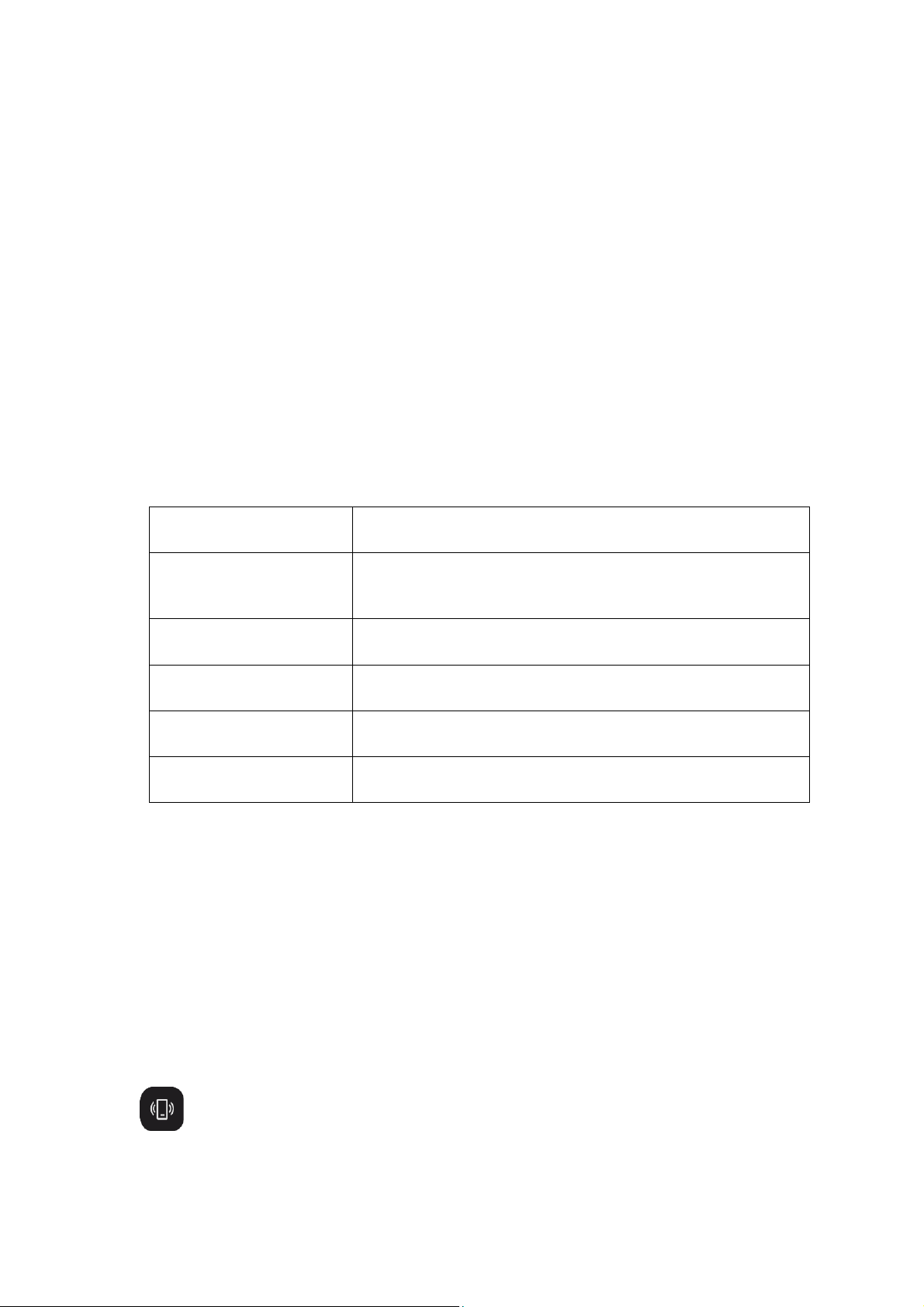
2 / 21
3. Restore the factory settings of the device. After the device is rebooted, pair the device
with your new phone as described in the initial pairing procedure.
Device system update
Keep the device connected to your phone, open the Zepp app, go to Profile > Amazfit Band
7 > System Update to view or update the system of your device.
We recommend that you tap Update Immediately when your device receives a system update
message.
Basic operations
Common gesture operations
Operation
Corresponding result
Tap the screen
You can wake up the screen when it is off.
When the screen is on, you can select the current item, use the
feature, or go to the next step.
Press and hold the watch
face
Activates watch face selection and watch face settings
Cover the screen
Turns off the screen
Swipe from left to right
On most sub-level pages, returns to the upper-level page
Swipe up or down on the
screen
Scrolls or switches pages
Control center
Swipe down from top to bottom on the watch face of the device to enter the Control Center,
where you can access system features of the device.
Supported features include Battery, DND, Screen Lock, Flashlight, Brightness, Theater Mode,
Find Phone, Keep Screen On, Calendar, and Settings.
Find the phone
1. Keep the device connected to your phone.
2. Swipe down from top to bottom on the watch face of the device to enter the Control
Center, tap Find Phone,
and then your phone will vibrate and ring.
3. In the app list, tap More, and then tap Find Phone. Your phone will vibrate and ring.
Loading ...
Loading ...
Loading ...