Loading ...
Loading ...
Loading ...
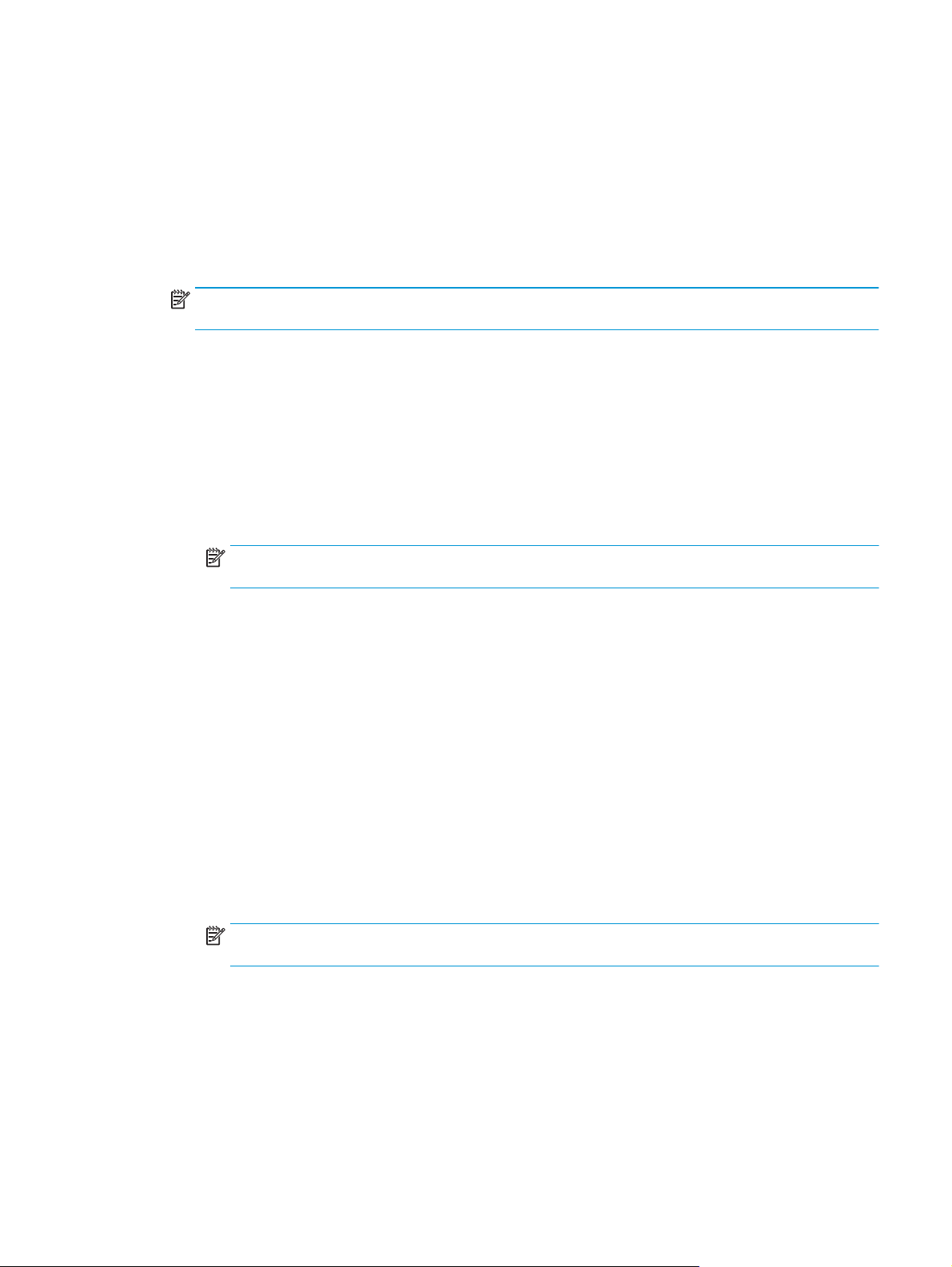
Make a booklet when copying from the Automatic Document
Feeder (ADF) optional accessory
In order to copy into booklet output and print a booklet from the Automatic Document Feeder (ADF), the
booklet format settings will need to be configured.
1. On the product control panel Home screen, touch Copy.
2. In the Copy menu, scroll to and touch Booklet and check the Booklet Format checkbox.
NOTE: To fold and stitch (staple) the booklet, select the Folded and Stitched box to enable this
function.
3. To set the paper type, touch Original Size , and set the following options:
a. Select the paper type for the booklet. The following options are available:
●
1-sided original, 1-sided output
●
2-sided original, 2-sided output
●
1-sided original, 2-sided output
●
2-sided original, 1-sided output
NOTE: When you are loading mixed sizes into the document feeder, be sure to align all the pages
with the rear guide in the document feeder.
b. If 2-sided output is selected, touch Orientation and select a 2-sided output:
●
Book-style: The back side of the original is printed right-side-up, and the back side of the
copy is printed the same way. Use this option for originals and copies that are bound along
the left edge.
●
Flip-style: The back side of the original is printed upside-down, and the back side of the copy
is printed the same way. Use this option for original and copies that are to be bound along
the top edge.
●
Book-style original, Flip-style copy: The back side of the original is printed right-side-up, but
the back side of the copy is printed upside-down. Use this option when the original is bound
along the left edge, but you want the copies to bound along the top edge.
●
Flip-style original, Book-style copy: The back side of the original is printed upside-down, but
the back side of the copy is printed right-side-up. Use this option when the original is bound
along the top edge, but you want the copies to be bound along the left edge.
NOTE: The Orientation screen has the option of changing the default Portrait orientation to
Landscape.
c. Touch OK on the Content Orientation screen and touch OK on the Sides screen to return to the
Booklet screen.
4. To set the side output, touch Sides, and select the appropriate output.
▲
Touch Orientation to select portrait/landscape and back-sided orientation.
ENWW Make a booklet when copying from the Automatic Document Feeder (ADF) optional accessory 153
Loading ...
