Loading ...
Loading ...
Loading ...
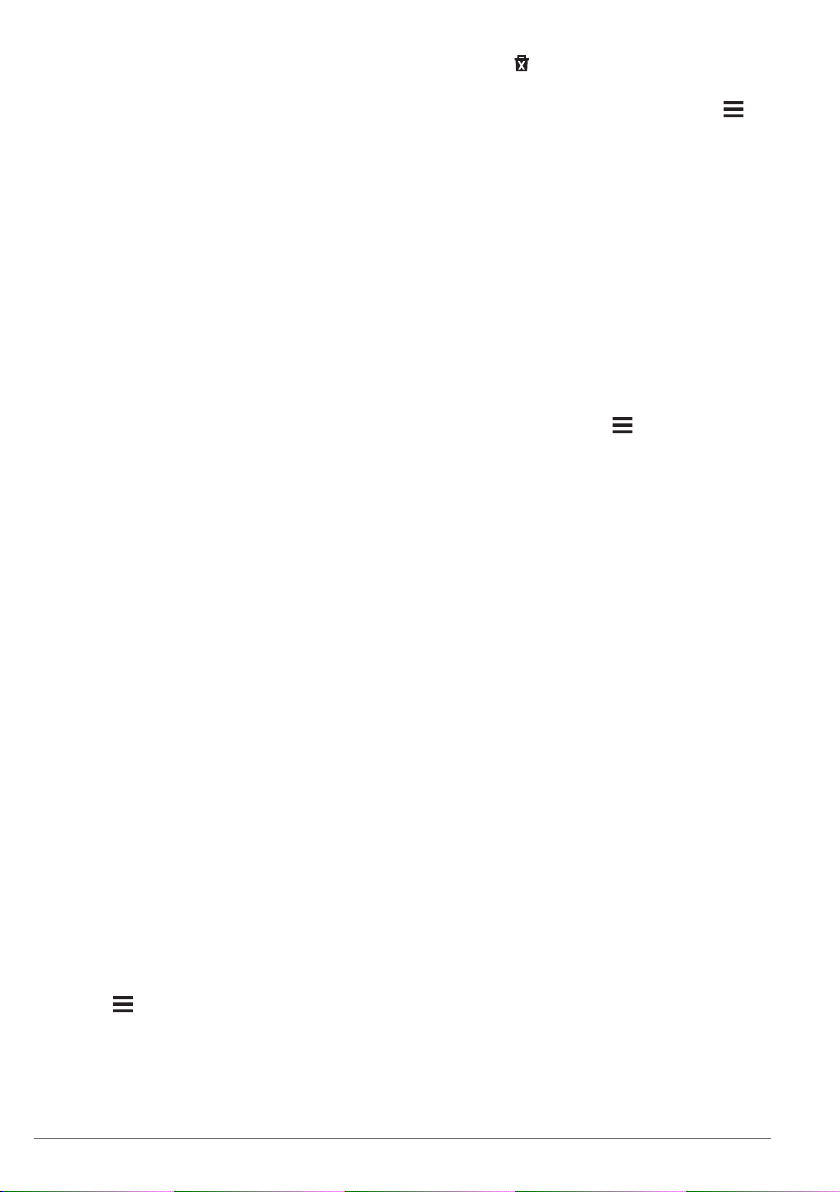
Avoiding Road Features
1
Select Settings > Navigation >
Avoidances.
2
Select the road features to avoid on your
routes, and select Save.
NOTE: When highway avoidances are
enabled, long-distance routes may still
include highways.
About Custom Avoidances
Custom avoidances allow you to avoid
specific areas and sections of road. You can
enable and disable custom avoidances as
needed.
Avoiding an Area
1
Select Settings > Navigation > Custom
Avoidances.
2
If necessary, select Add Avoidance.
3
Select Add Avoid Area.
4
Select the upper-left corner of the area to
avoid, and select Next.
5
Select the lower-right corner of the area
to avoid, and select Next.
The selected area is shaded on the map.
6
Select Done.
Avoiding a Road
1
Select Settings > Navigation > Custom
Avoidances.
2
Select Add Avoid Road.
3
Select the starting point of the section of
road to avoid, and select Next.
4
Select the ending point of the road
section, and select Next.
5
Select Done.
Disabling a Custom Avoidance
You can disable a custom avoidance without
deleting it.
1
Select Settings > Navigation > Custom
Avoidances.
2
Select an avoidance.
3
Select > Disable.
Deleting Custom Avoidances
1
Select Settings > Navigation > Custom
Avoidances.
2
Select an option:
• To delete all custom avoidances,
select .
• To delete one custom avoidance,
select the avoidance, and select >
Delete.
Enabling Advanced Detours
Select Settings > Navigation >
Advanced Detours.
Taking a Detour
Before you can take a detour, you must be
navigating a route.
You can take a detour for a specified
distance along your route or detour around
specific roads. This is useful if you
encounter construction zones, closed roads,
or poor road conditions.
1
From the map, select > Detour.
2
Select an option.
• To detour your route for a specific
distance, select a distance.
• To detour around a specific road on
the route, select Detour by Road(s)
on Route, and select a road around
which to detour.
Custom Points of Interest
Custom POIs are customized points on the
map. They can contain alerts that let you
know if you are near a designated point or if
you are traveling faster than a specified
speed.
Installing POI Loader Software
You can create or download custom POI
lists on your computer and install them on
your device using POI Loader software. You
must use a USB mass storage device to
load POIs.
1
Go to www.garmin.com/extras.
2
Click Services & Utilities > POI Loader.
3
Install the POI Loader onto your
computer.
Installing Custom Points of Interest
Before you can install custom points of
interest, you must prepare POI lists for
installation using the POI Loader application.
1
Connect a USB mass storage device to
your computer.
6
Navigation
Loading ...
Loading ...
Loading ...