Loading ...
Loading ...
Loading ...
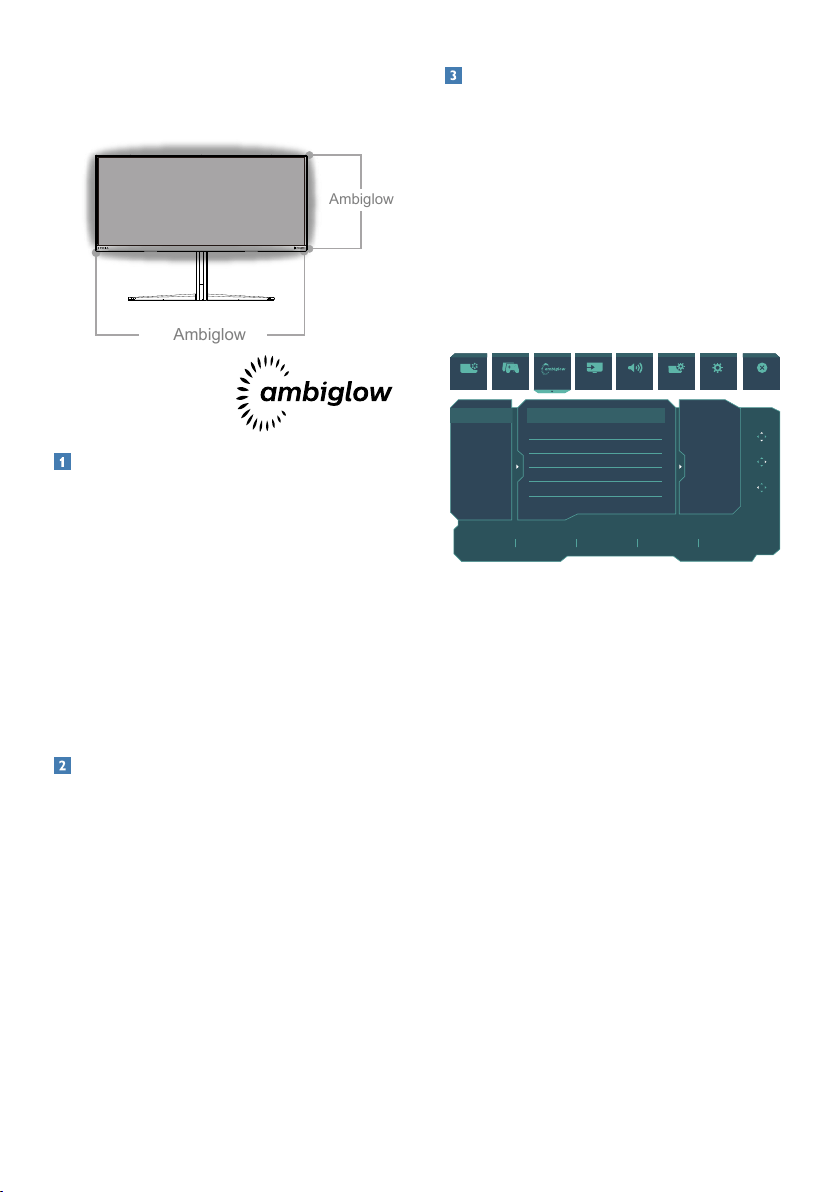
20
5. Ambiglow
Ambiglow
Ambiglow
What is it?
Ambiglow adds a new dimension to
your viewing experience. The innovative
Ambiglow processor continuously
adjusts the overall color and brightness
of the light to match the on screen
image. User options like Auto mode,
3 step brightness settings allow to
adjust the ambiance to your liking and
available wall surface. Whether you
are playing games, or watching movies,
Philips Ambiglow oers you a unique
and immersive viewing experience.
How does it work?
It is recommended that you dim the
lighting conditions in your room for
maximum eect. Ensure that Ambiglow
is set to “on” mode. Start a movie, or
play a game from your computer. The
monitor will react with appropriate
colors creating a halo eect, overall
matching the image on the screen. You
can also manually select Bright, Brighter,
Brightest mode or ambiglow function
o mode depending on your preference
which helps reduce eye fatigue under
prolonged usage.
How to enable Ambiglow
Ambiglow function can be selected
through OSD menu by pressing right
button to choose and pressing right
button again to conrm the selection:
1. Press right button.
2. To switch Ambiglow o, or select
[Follow Video], [Follow Audio],
[Color Shift], [Color Wave], [Color
Breathing], [Starry Night], [Static
Mode], [Colors], [Light Position],
[Brightness], [Speed], [O].
Resolution
3440X1440 60Hz HDMI 1 Off SmartUniformity
Refresh Rate Input Source Adaptive Sync SmartImage
Select
Light Mode
Ambiglow Setting
Reset
Ambiglow O
Follow Video
Follow Audio
Color Shift
Color Wave
Color Breathing
Starry Night
Static Mode
OK
Back
SmartImage Game Mode Input Audio System Setup CloseAmbiglow
Loading ...
Loading ...
Loading ...