Loading ...
Loading ...
Loading ...
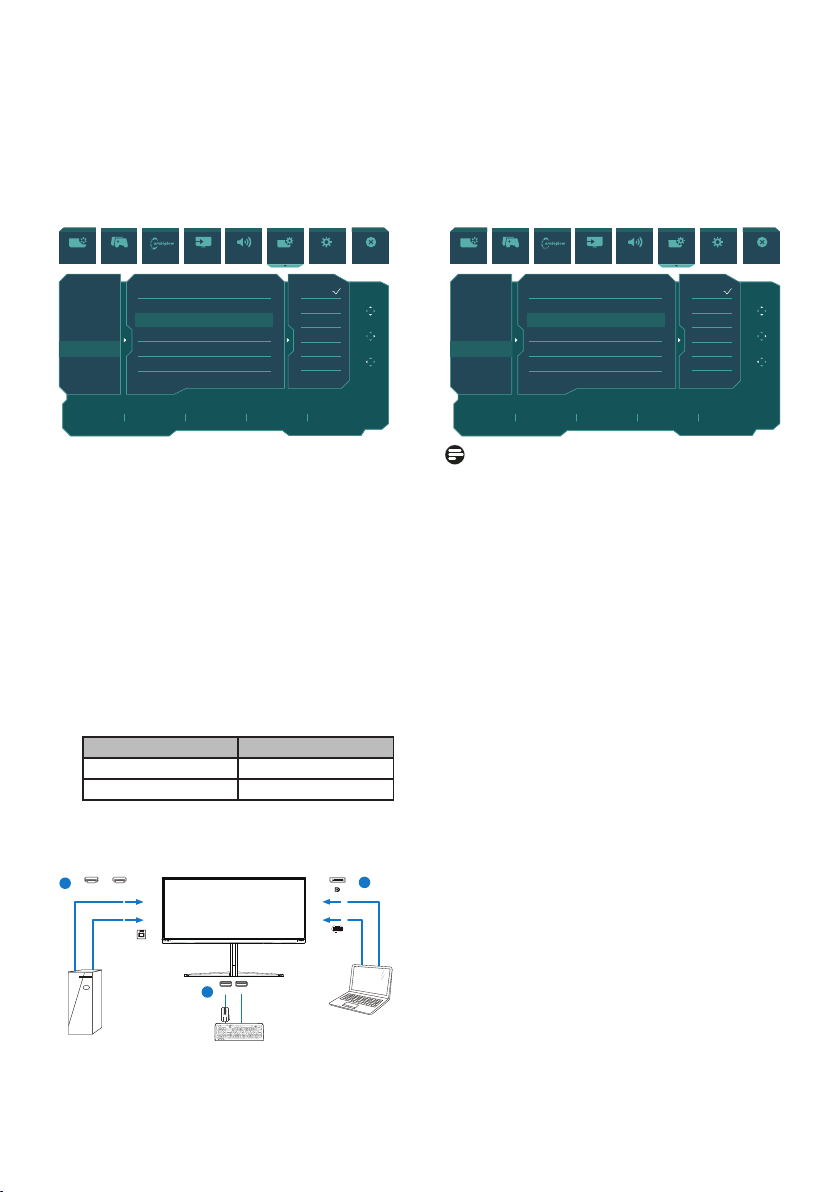
13
3. Enter to OSD menu. Go to KVM
layer and select “Auto”, “USB C”
or “USB Up” to switch the control
of peripherals from one device to
another. Simply repeat this step for
switching the control system using
one set of peripheral.
Resolution
3440X1440 60Hz HDMI 1 Off SmartUniformity
Refresh Rate Input Source Adaptive Sync SmartImage
Select
HDMI Refresh Rate
OSD Setting
PIP/ PBP
Smart Size
USB Setting
Local Dimming
Over Scan
USB-C Setting
USB Standby Mode
KVM
Auto
USB C
USB Up
High Resolution
On
Auto
OK
Back
SmartImage Game Mode Input Audio System Setup CloseAmbiglow
Use DP and HDMI as input then use
USB-B/USB-C as USB upstream.
Please follow the steps for the settings.
1. Connect the USB upstream cable
from your dual devices to the “USB
C” and “USB UP” port of this monitor
at the same time.
PC1: USB UP as upstream and HDMI or DP
cable for both video and audio transfer.
PC2: USB-C as upstream (USB C-A) and DP
or HDMI for both video and audio transfer.
Source USB Upstream
HDMI or DP USB UP
DP or HDMI USB C
2. Connect peripherals to the USB
downstream port of this monitor.
PC1
PC2
HDMI 1 HDMI 2
USB UP
USBC
USB USB
PC1/PC2
1
1
2
3. Enter to OSD menu. Go to KVM
layer and select “Auto”, “USB C”
or “USB Up” to switch the control
of peripherals from one device to
another. Simply repeat this step for
switching the control system using
one set of peripheral.
Resolution
3440X1440 60Hz HDMI 1 Off SmartUniformity
Refresh Rate Input Source Adaptive Sync SmartImage
Select
HDMI Refresh Rate
OSD Setting
PIP/ PBP
Smart Size
USB Setting
Local Dimming
Over Scan
USB-C Setting
USB Standby Mode
KVM
Auto
USB C
USB Up
High Resolution
On
Auto
OK
Back
SmartImage Game Mode Input Audio System Setup CloseAmbiglow
Note
You can also adopt “MultiClient
Integrated KVM” in PBP mode, when
you enable PBP, you can see two
dierent sources projected to this
monitor side by side simultaneously.
“MultiClient Integrated KVM” enhances
your operation by using one set of
peripherals to control between in two
systems through the OSD menu setting.
Follow step3 as mentioned above.
Loading ...
Loading ...
Loading ...