Loading ...
Loading ...
Loading ...
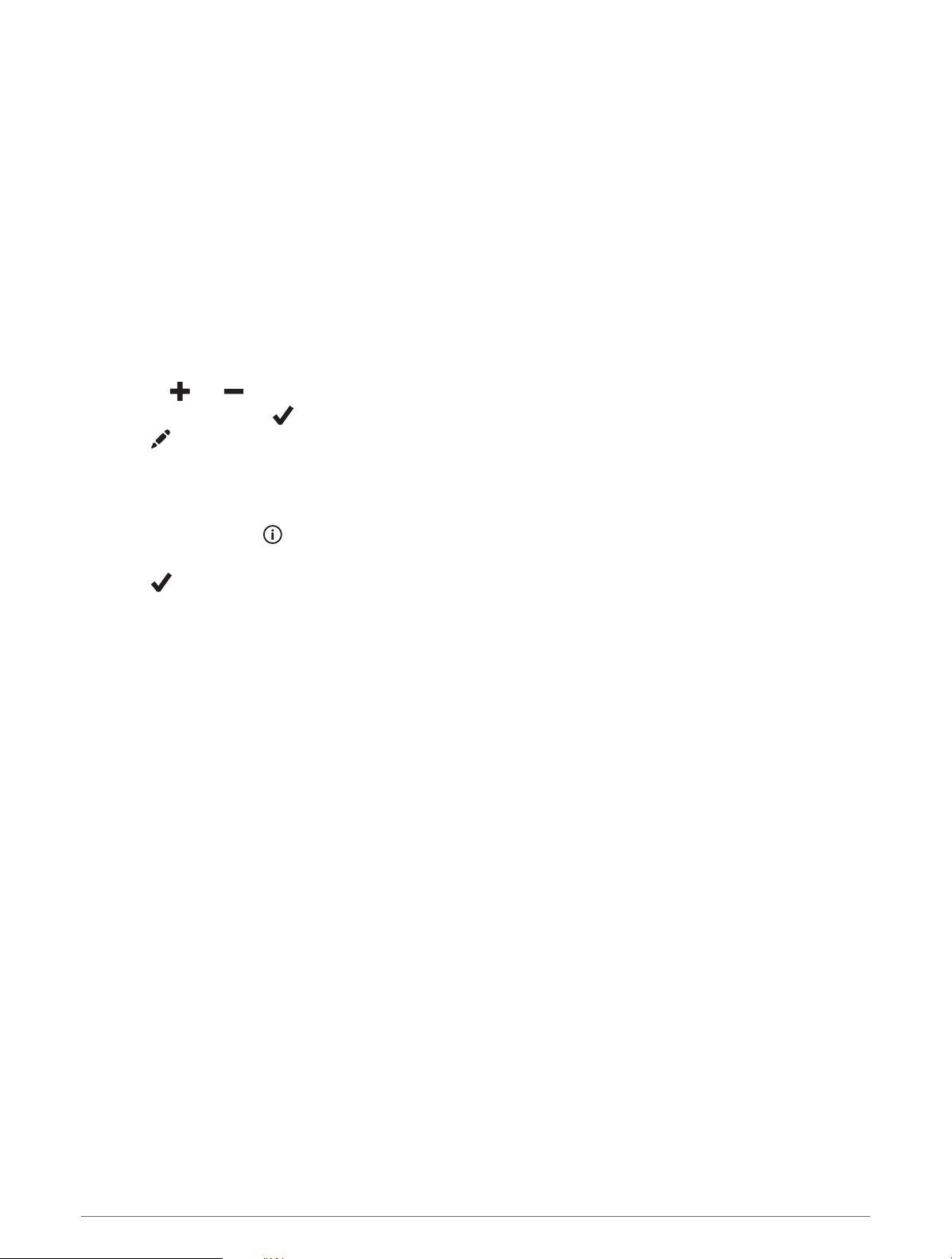
Downloading Maps with Outdoor Maps+
Before you can download maps to your device, you must connect to a wireless network (Connecting to a Wi‑Fi
Network, page97).
1 Hold MENU.
2 Select Map > Map Manager > Outdoor Maps+.
3 If necessary, press START, and select Check Subscription to activate your Outdoor Maps+ subscription for
this watch.
NOTE: Go to garmin.com/outdoormaps for information about purchasing a subscription.
4 Select Add Map, and select a location.
A preview of the map region appears.
5 From the map, complete one or more actions:
• Drag the map to view different areas.
• Pinch or spread two fingers on the touchscreen to zoom in and out of the map.
• Select and to zoom in and out of the map.
6 Press BACK, and select .
7 Select .
8 Select an option:
• To edit the map name, select Name.
• To change the map layers to download, select Layers.
TIP: You can select to view details about the map layers.
• To modify the map region, select Selected Area.
9 Select to download the map.
NOTE: To prevent battery drain, the watch queues the map download for later, and the download starts when
you connect the watch to an external power source.
Downloading TopoActive Maps
Before you can download maps to your device, you must connect to a wireless network (Connecting to a Wi‑Fi
Network, page97).
1 Hold MENU.
2 Select Map > Map Manager > TopoActive Maps > Add Map.
3 Select a map.
4 Press START, and select Download.
NOTE: To prevent battery drain, the watch queues the map download for later, and the download starts when
you connect the watch to an external power source.
Deleting Maps
You can remove maps to increase the available device storage.
1 Hold MENU.
2 Select Map > Map Manager.
3 Select an option:
• Select TopoActive Maps, select a map, press START, and select Remove.
• Select Outdoor Maps+, select a map, press START, and select Delete.
Map 91
Loading ...
Loading ...
Loading ...
