Loading ...
Loading ...
Loading ...
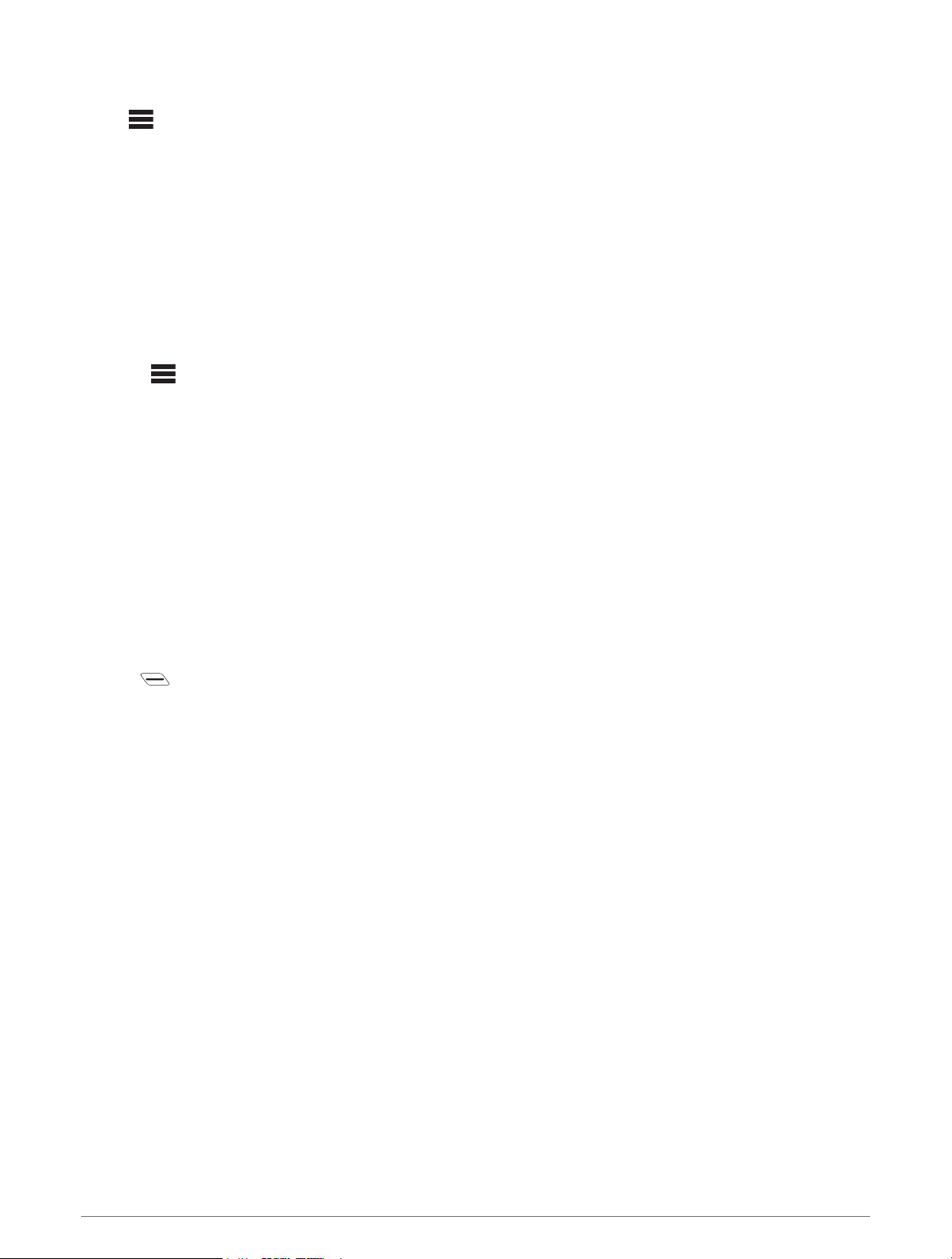
Route Settings
Select > Activity Profiles, select a profile, and select Navigation > Routing.
Popularity Routing: Calculates routes based on the most popular rides from Garmin Connect.
Routing Mode: Sets the transportation method to optimize your route.
Calculation Method: Sets the method used to calculate your route.
Lock on Road: Locks the position icon, which represents your position on the map, onto the nearest road.
Avoidance Setup: Sets the road types to avoid while navigating.
Course Recalculation: Automatically recalculates the route when you deviate from the course.
Route Recalculation: Automatically recalculates the route when you deviate from the route.
Selecting an Activity for Route Calculation
You can set the device to calculate the route based on activity type.
1 Select > Activity Profiles.
2 Select a profile.
3 Select Navigation > Routing > Routing Mode.
4 Select an option to calculate your route.
For example, you can select Road Cycling for on-road navigation or Mountain Biking for off-road navigation.
Connected Features
Connected features are available for your Edge device when you connect the device to a compatible phone
using Bluetooth technology.
Pairing Your Phone
To use the connected features of the Edge device, it must be paired directly through the Garmin Connect app,
instead of from the Bluetooth settings on your phone.
1 Hold to turn on the device.
The first time you turn on the device, you will select the device language. The next screen prompts you to pair
with your phone.
TIP: You can swipe down on the home screen to view the settings widget, and select Phone > Pair
Smartphone to manually enter pairing mode.
2 Scan the QR code with your phone, and follow the on-screen instructions to complete the pairing and setup
process.
After you pair successfully, a message appears, and your device syncs automatically with your phone.
Connected Features 13
Loading ...
Loading ...
Loading ...
