Loading ...
Loading ...
Loading ...
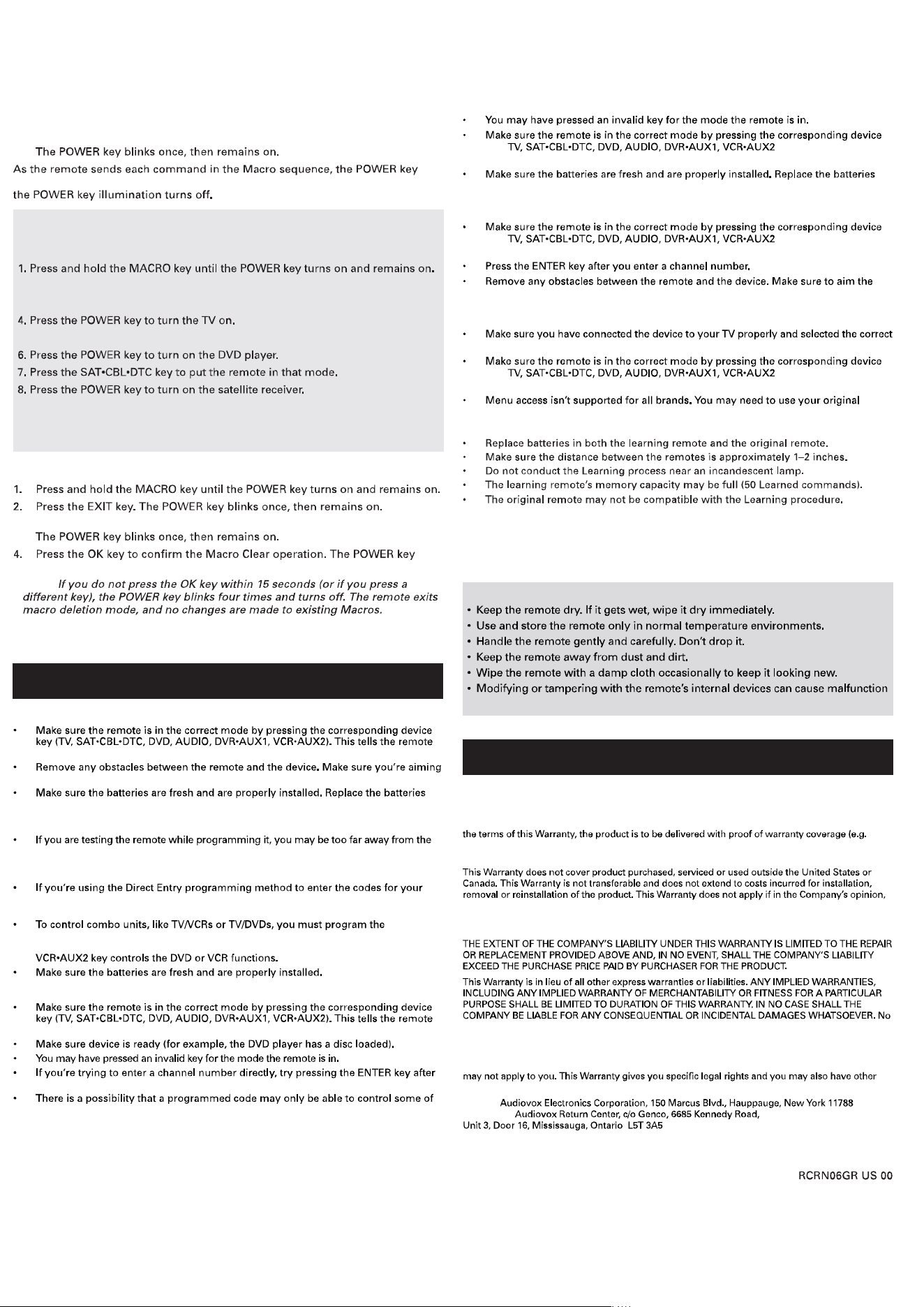
Care and Maintenance
and invalidate its warranty.
Problem: The remote does not operate your device.
which device to operate.
the remote at the device’s IR sensor.
with three new AAA batteries, if necessary (see the Battery Installation section).
Problem: The remote can’t be programmed to operate your device.
device or at a wrong angle. There must be an unobstructed path between the remote
and the IR sensor on the device. Move closer and make sure you point the remote at the
device you’re trying to control.
brand and the unit is still not functioning properly, try the auto, brand, or manual
search method.
individual corresponding device keys to control each part of the combo unit. Once
programmed successfully, the TV key controls the TV functions, and the DVD or
Problem: The remote doesn’t perform commands properly.
which device to operate.
entering the channel number as this is a requirement of certain models and brands.
your device features (for example, only turns a device on and off). To confirm that
the device key is programmed with the correct code for maximum functionality, test
the device. Attempt to control a variety of the device’s functions with the remote. If
some of the features of your devices don’t work, try programming the remote with a
different code in the list using the Direct Code Entry Method, until you find the code
that allows the remote to control the majority of your device’s functions. Different
codes can provide different levels of functionality.
Problem: The POWER key does not illuminate when you press a key.
key ( ). This tells the remote
which device to operate.
with three new AAA batteries, if necessary (see the Battery Installation section).
Problem: The remote will not change channels on device.
key ( ). This tells the remote
which device to operate.
remote at the IR sensor on the device.
Problem: The device’s menu does not appear on the TV screen.
input. (See your devices’ Owner’s Manuals for proper connection procedures.)
key ( ). This tells the remote
which device to operate.
remote control to access menu functions for some devices.
Problem: The Learning process cannot be completed successfully.
For more information, please visit www.rcaaccessories.com
Consumer Help Line: 1-800-420-7968
Audiovox Electronics Corporation (the “Company”) warrants to you the original retail purchaser
of this product that should it, under normal use and conditions, be proven defective in material or
workmanship during its lifetime while you own it, such defect(s) will be repaired or replaced (at the
Company’s option) without charge for parts and repair labor. To obtain repair or replacement within
dated bill of sale), specification of defect(s), transportation prepaid, to the Company at the address
shown below.
the product has been damaged through alteration, improper installation, mishandling, misuse,
neglect, accident, or the simultaneous use of different battery types (e.g. alkaline, standard or
rechargeable).
person or representative is authorized to assume for the Company any liability other than expressed
herein in connection with the sale of this product.
Some states/provinces do not allow limitations on how long an implied warranty lasts or the
exclusion or limitation of incidental or consequential damage so the above limitations or exclusions
rights, which vary from state/province to state/province.
U.S A.:
CANADA:
Trademark(s) ® Registered
©2010 Audiovox Accessories Corporation
Troubleshooting
Limited Lifetime Warranty
Using a Macro
1. Press the MACRO key.
2. Press the number key assigned to the Macro sequence you want to execute.
blinks once. After the remote sends the last command in the Macro sequence,
An Example Macro
This example shows an “all on” macro for a home theater with a TV, DVD
player, and satellite receiver.
2. Press the 1 key to tell the remote where to store the macro.
3. Press the TV key to put the remote in TV mode.
5. Press the DVD key to put the remote in DVD mode.
9. Press the MACRO key to save.
To execute the Macro, press the MACRO key. Press the 1 key. Your TV, DVD
player, and satellite receiver should all power on.
Deleting a Macro
3. Press the number key (1–8) where the macro you want to delete is stored.
stays on for 2 seconds, then turns off. The selected Macro is deleted.
Note:
5. Repeat steps 1-4 for any other existing Macros to be cleared.
