Loading ...
Loading ...
Loading ...
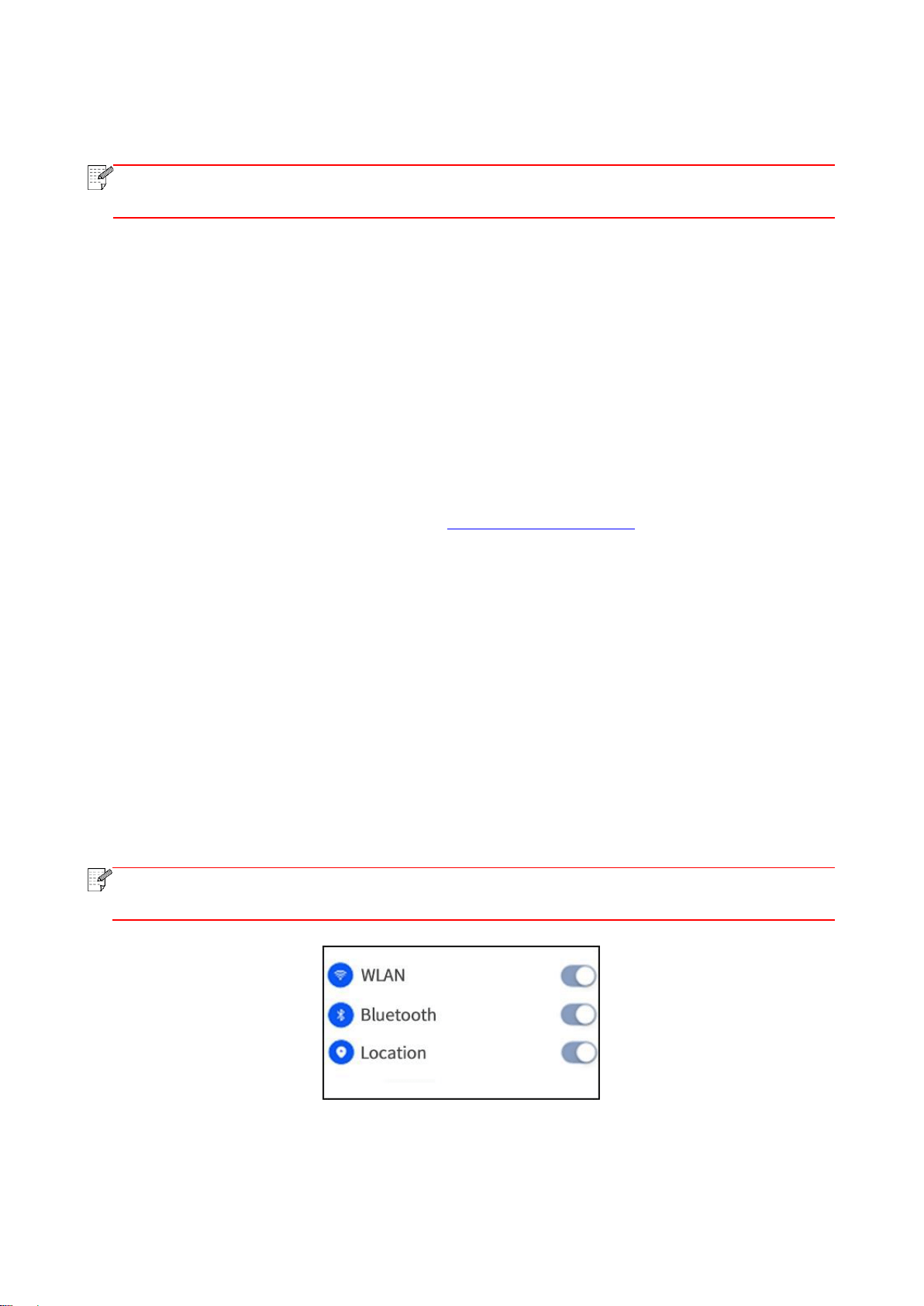
70
8. Mobile Print
Note:
• Some functions are not available depending on different printer models. If you have any
questions, please contact the Customer Service.
8.1. "Pantum" App
You can realize the functions of print, scan, copy and fax on mobile devices (mobile phones and
tablets) through the "Pantum Printer" application software.
8.1.1. Operating systems supported
“Pantum Printer” App is suitable for Android 6.0-12.0, iOS 11.0-16.0 and HarmonyOS 2.0-3.0
system versions.
8.1.2. How to download Pantum App
How to download it for Android mobile device:
1. You can download it from its official website http://www.pantum.com > Service & support >
Driver download > Select printer model > Download and install.
2. You can use Google Play Store > Apps > to search Pantum Mobile Printing > Download and
install.
How to download it for iOS mobile device:
Click the App Store icon > Search interface > input “PANTUM” or “Pantum print” in the search bar >
Download and install on the interface of iOS device to download.
8.1.3. How to use the Pantum Printer App
8.1.3.1. Add a printer
I. Add the printer through Wi-Fi network configuration
1. Make sure the mobile device turns on Bluetooth, location information permissions, and access
Wi-Fi network.
Note:
• For iOS mobile devices, please enable the location permission of Pantum Printer App as
follows. Click “Settings” > “Pantum Printer App” > “Location”, and select “During APP use”.
Loading ...
Loading ...
Loading ...