Loading ...
Loading ...
Loading ...
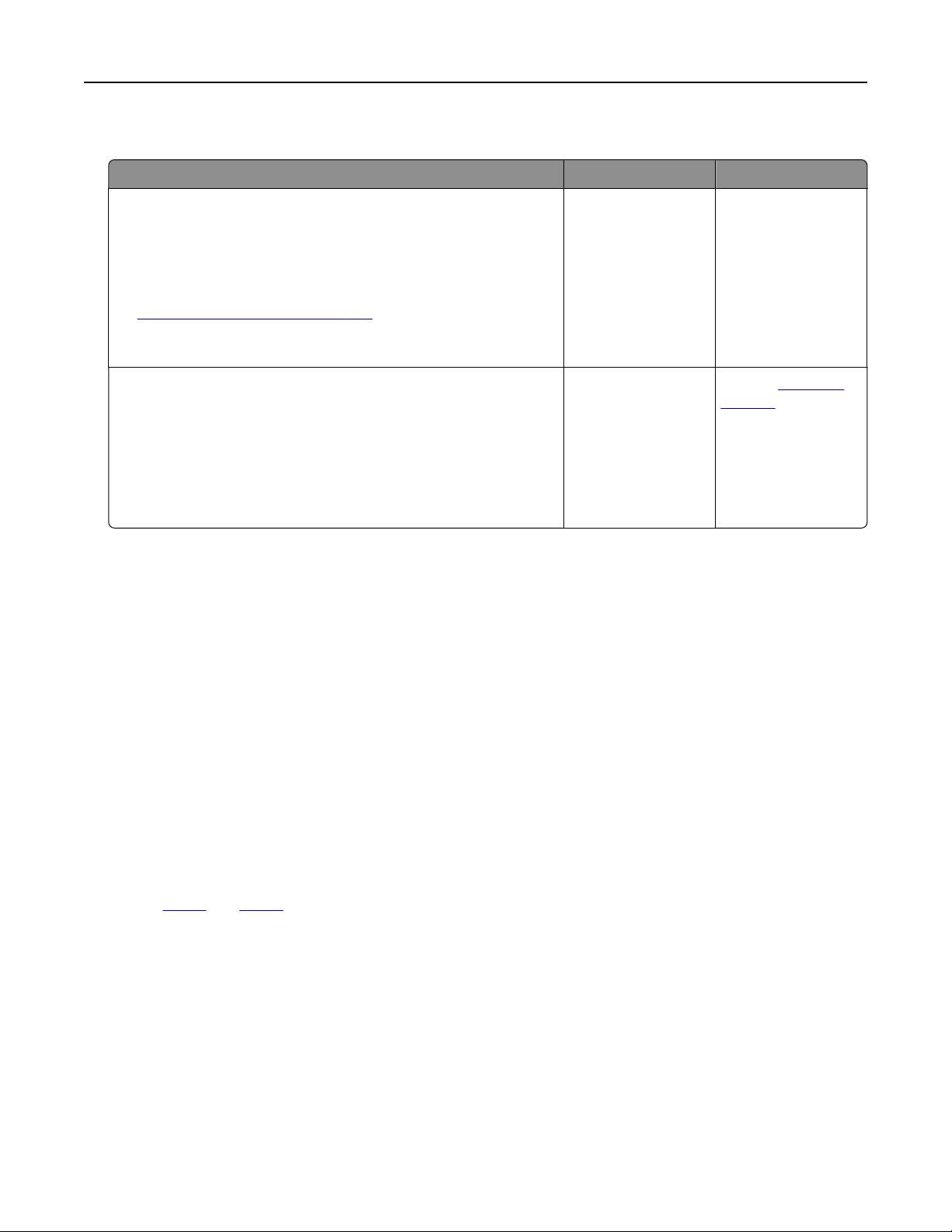
Poor fax print quality
Action Yes No
Step 1
Make sure that there are no print quality defects.
a From the control panel, touch Settings > Troubleshooting >
Print Quality Test Pages.
b Correct any print quality defects. For more information, see
“Print quality is poor” on page 235.
Is the fax print quality satisfactory?
The problem is
solved.
Go to step 2.
Step 2
Decrease the incoming fax transmission speed.
a From the control panel, touch Settings > Fax > Fax Setup > Fax
Receive Settings > Admin Controls.
b In the Max Speed menu, select a lower transmission speed.
Is the fax print quality satisfactory?
The problem is
solved.
Contact
customer
support.
Scanning problems
Adjusting scanner registration
1 From the home screen, touch Settings > Device > Maintenance >
Configuration
Menu > Scanner
Configuration > Scanner Manual Registration.
2 In the Print Quick Test menu, touch Start.
3 Place the Print Quick Test page on the scanner glass, and then touch Flatbed Registration.
4 In the Copy Quick Test menu, touch Start.
5 Compare the Copy Quick Test page with the original document.
Note: If the margins of the test page are
dierent
from the original document, then adjust Left Margin and
Top Margin.
6 Repeat step 4 and step 5 until the margins of the Copy Quick Test page closely match the original document.
Adjusting ADF registration
1 From the home screen, touch Settings > Device > Maintenance > Configuration Menu > Scanner
Configuration > Scanner Manual Registration.
2 In the Print Quick Test menu, touch Start.
3 Place the Print Quick Test page on the ADF tray.
4 Tou ch Front ADF Registration or Rear ADF Registration.
Troubleshooting 261
Loading ...
Loading ...
Loading ...
