Loading ...
Loading ...
Loading ...
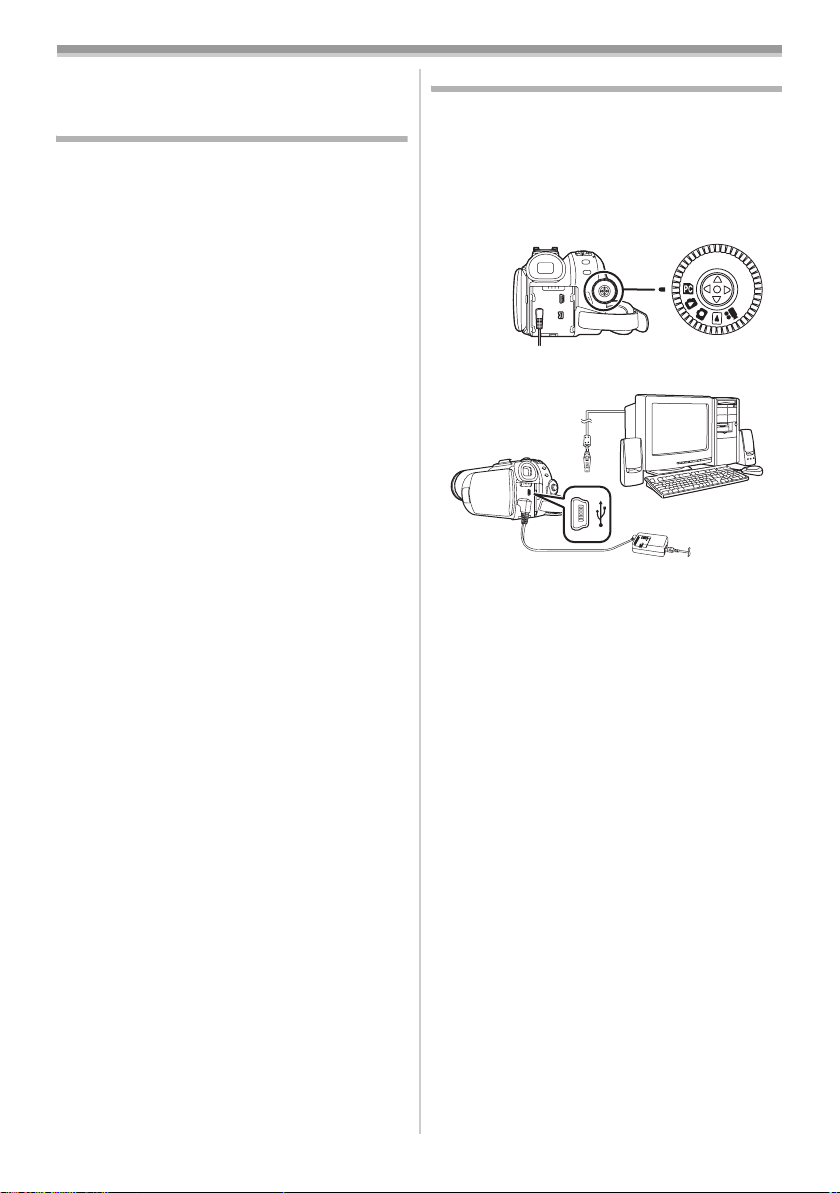
With a PC
48
LSQT1121
With a PC
Connecting Computer and
Camcorder
Before making these connections, turn off all
devices, which are to be connected.
ª
Operating environment
≥Despite having the operating environment
indicated, it may not be possible to use the
program with some types of personal
computers.
For Windows
OS:
IBM
®
PC/AT compatible personal computer with
pre-installed;
Microsoft Windows 2000 Professional
Microsoft Windows XP Home Edition/Professional
CPU:
Intel Pentium II 300 MHz or higher
(including compatible CPU)
RAM:
32 MB or more (64 MB or more recommended)
Interface:
USB 1.1 or later — A type
≥The USB equipment operates with the driver
installed as standard with the OS.
For Macintosh
OS:
Mac OS X v 10.3 to v 10.4
CPU:
PowerPC G3 (400 MHz or higher), G4, G5, Intel
Core Duo, Intel Core Solo
RAM:
64 MB or more
≥The USB equipment operates with the driver
installed as standard with the OS.
Using on a Windows PC
(PV-GS85 only)
ª
Using the Built-in SD Drive
By connecting the Camcorder and personal
computer with the USB cable, you can transfer
still images saved on a Memory Card directly to
your personal computer.
1 Insert the Memory Card into the Camcorder.
2 Set the Camcorder to PC Connection Mode.
3 Connect the Camcorder to your personal
computer with the USB cable.
4 Camcorder power is turned on.
5 For Windows 2000 users, open
[My Computer] and click [Removable Disk].
For Windows XP users, click [Open folder to
view files using Windows Explorer] and
then [OK].
6 Double-click a file you want to view.
≥You can view images stored on the Memory
Card and also save them to your hard disk.
≥Do not change file or folder names on the
personal computer. The images on the
Memory Card may not be viewable on the
Camcorder.
≥The appropriate driver to recognize the
Camcorder is automatically installed by
Windows Plug and Play when connected for the
first time.
≥After the USB cable is connected to the
Camcorder, open [My Computer] or
[Windows Explorer] to check that the drive is
displayed as a removable disk drive (only when
card is inserted into the Camcorder). It enables
you to operate it in the same way as a floppy
disk drive, and you can use the same drag and
drop or copy methods.
S5660.book 48 ページ 2006年10月30日 月曜日 午後6時56分
Loading ...
Loading ...
Loading ...
