Loading ...
Loading ...
Loading ...
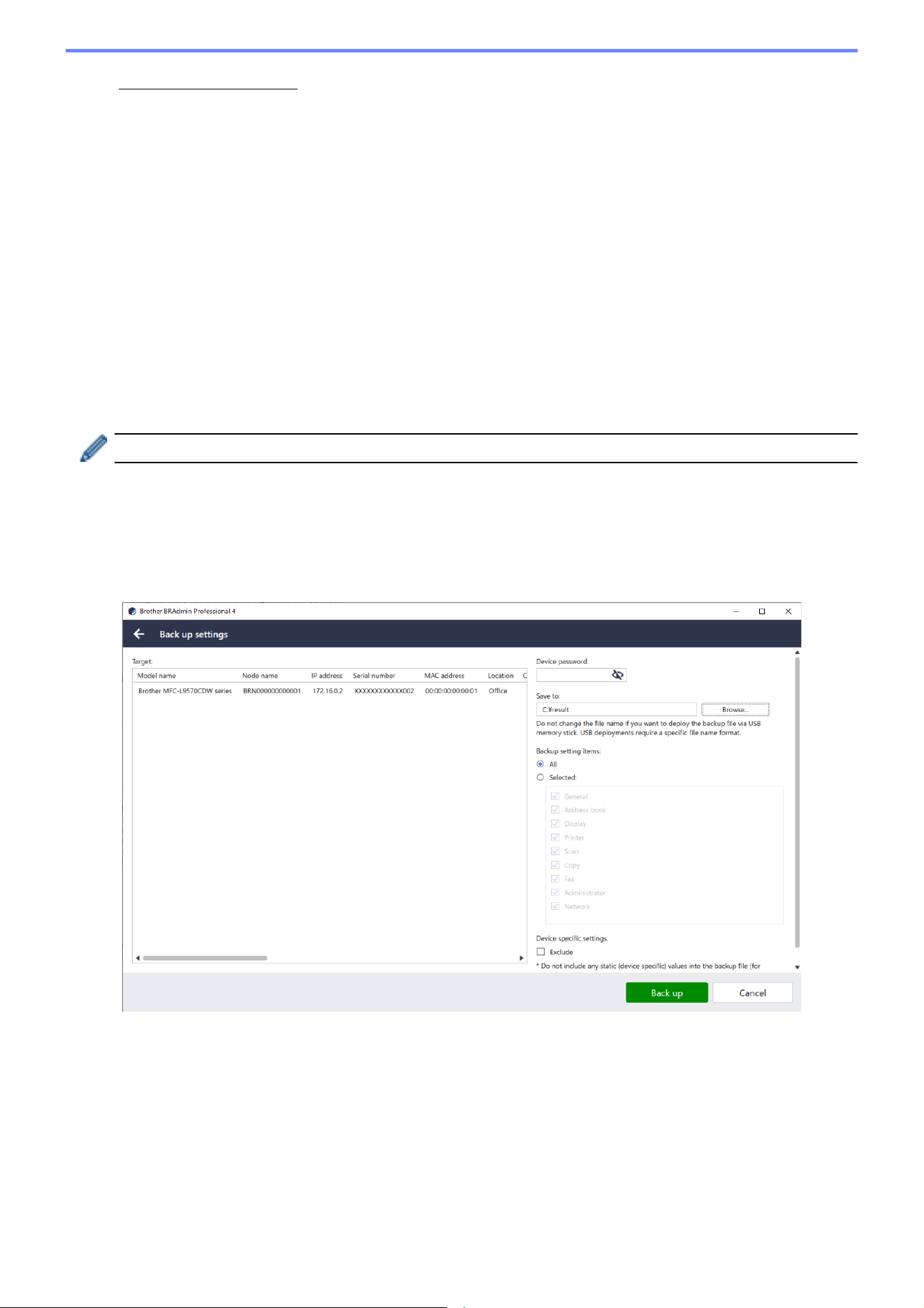
9
• If you have license codes: Select the License code (20 digit number): radio button, and then type the
license codes in the field.
Multiple codes can be entered, one license code per line.
5. Next to the Save the result file to: field, click the Browse… button, and navigate to the folder where you want
to save the result file. You can also copy and paste folder paths into this field.
6. Click Apply.
4.6 Send Files to Devices
To send a file to the target device (for example a PRN, EDPK, or SSF file), do the following:
1. Select one or more devices.
2. Click Send file.
3. Type the device passwords for password-protected devices.
4. Specify the file to send to the target device.
5. Click Send.
To send device settings files such as EDPK files, a device password is required.
4.7 Back Up Settings
A device password is required to perform this task.
The password for the file created by the backup settings function will be the same as device password.
To save the settings of the target device as a DPK file or an encrypted EDPK file, do the following:
1. Select one or more devices.
2. Click Back up settings in the right pane.
3. Click the Browse… button next to the Save to: field and specify where to save the backed-up settings file.
You can also copy and paste folder paths into this field.
4. In the Backup setting items: field, select either All, or Selected: to specify the necessary items.
Loading ...
Loading ...
Loading ...
