Loading ...
Loading ...
Loading ...
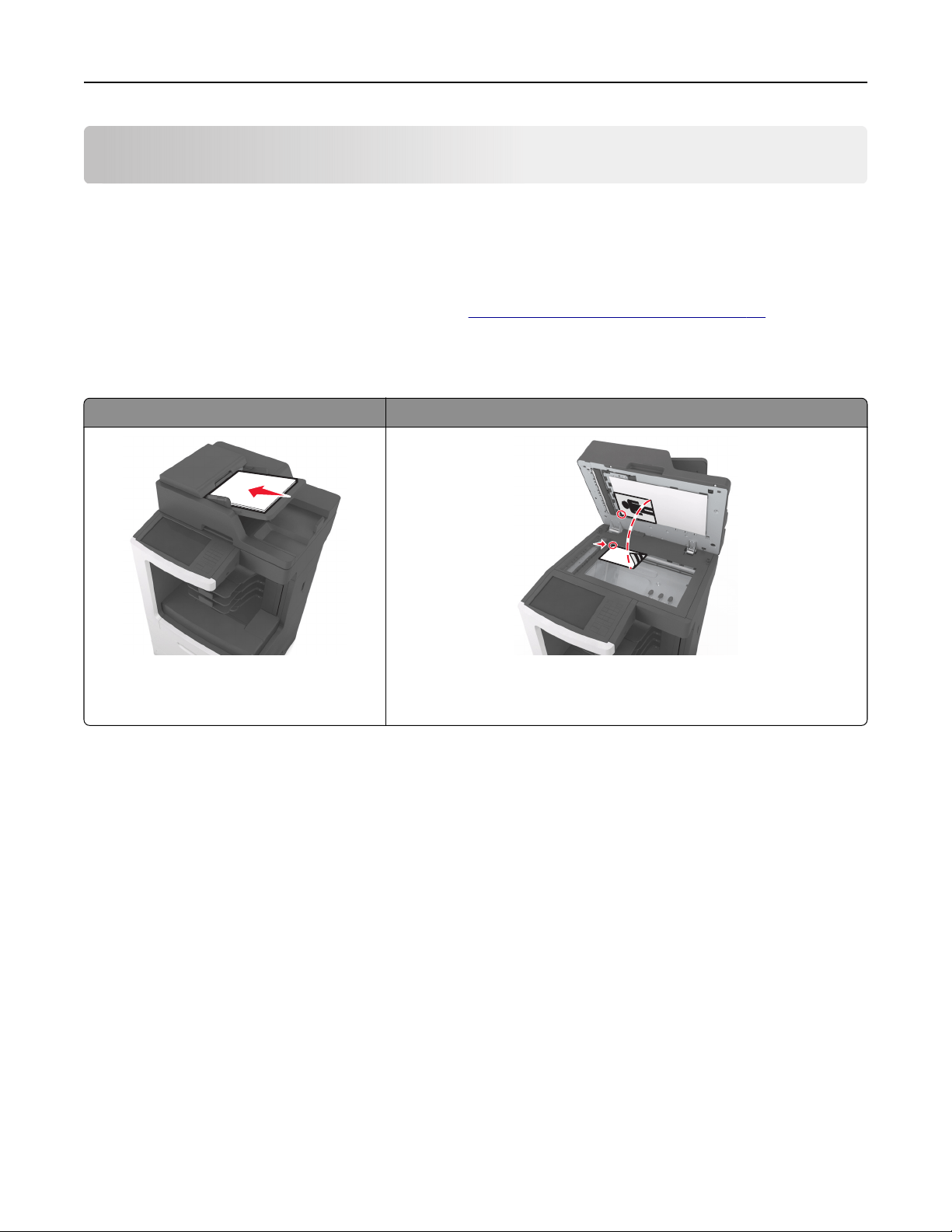
Scanning
Using Scan to Network
Scan to Network lets you scan your documents to network destinations specified by your system support
person. After the destinations (shared network folders) have been established on the network, the setup
process for the application involves installing and configuring the application on the appropriate printer using
its Embedded Web Server. For more information, see
“Setting up Scan to Network” on page 24.
Scanning to an FTP address
Automatic document feeder (ADF) Scanner glass
ABC
Use the ADF for multiple‑page documents. Use the scanner glass for single pages, small items (such as postcards
or photos), transparencies, photo paper, or thin media (such as
magazine clippings).
The scanner lets you scan documents directly to a File Transfer Protocol (FTP) server. Only one FTP address
may be sent to the server at a time.
When an FTP destination has been configured by your system support person, the name of the destination
becomes available as a shortcut number, or it is listed as a profile under the Held Jobs icon. An FTP destination
could also be another PostScript printer; for example, a color document can be scanned and then sent to a
color printer.
Creating shortcuts
Instead of entering the entire FTP site address on the printer control panel each time you want to send a
document to an FTP server, you can create a permanent FTP destination and assign a shortcut number. There
are two methods for creating shortcut numbers: using the Embedded Web Server and using the printer control
panel.
Creating an FTP shortcut using the Embedded Web Server
1 Open a Web browser, and then type the printer IP address in the address field.
Scanning 143
Loading ...
Loading ...
Loading ...
