Loading ...
Loading ...
Loading ...
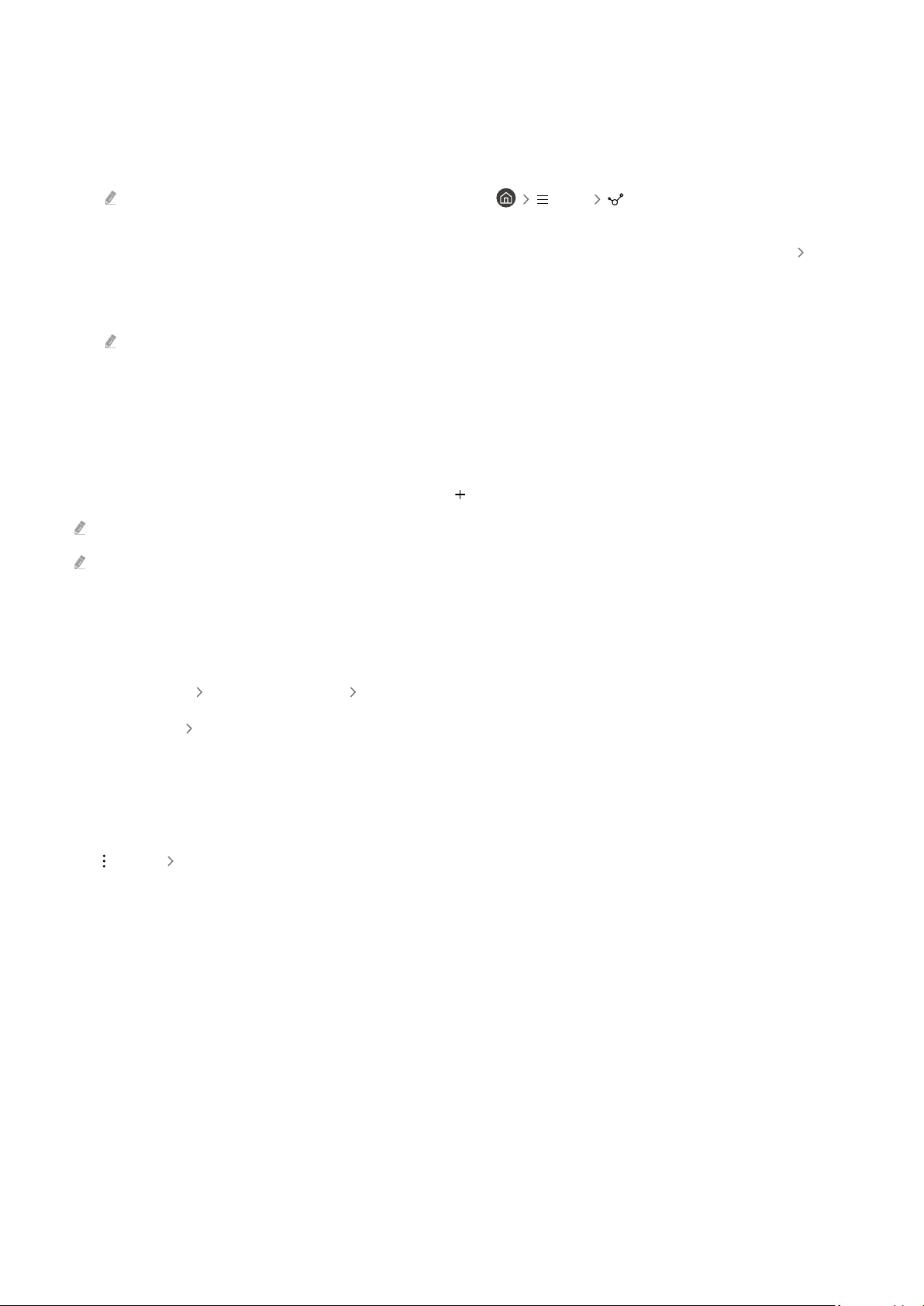
Import images from USB memory
1.
Connect the USB memory device storing images to the TV.
2.
The USB memory is automatically recognised, and the screen displays a list of image, music, and video that
are stored in the USB memory.
An alternative way to run the USB memory is to navigate to Menu Connected Devices and select the
USB memory.
3.
Navigate to the folder that contains the image you want to save to the TV, and then select Options Send
to Art Mode.
4.
Select the image and press Send. The image, stored in the USB memory, is saved under Art mode.
Recommended resolutions : 1920 x 1080 (32-inch model), 3840 x 2160 (43-inch or larger models)
Using Art mode with the SmartThings app
Once you have installed the SmartThings app on your mobile device, you can use the following functions:
You can download the SmartThings app from Google Play Store, Samsung Apps, or the App Store.
If the TV is not registered in your SmartThings app, press (Add Device) and register the TV before using the mode.
The features or terminology may vary depending on the version of the SmartThings app.
On tablet devices, Art mode features may not be supported by the SmartThings app.
• Selecting an image under Art mode.
• Saving photos from a mobile device to the TV: Use the Add picture function to save photos on a mobile device to
the TV.
– Add Picture
select 2 to 3 images Create Mount: Combine the 2 to 3 images to create a single image.
– My Album select content, such as Dynamic Filter or Auto Gallery, and then press Select Photo to set the
content as mobile photos.
• Subscribing to Art Mode Membership.
• Applying border styles and colours to images.
•
(more) Art Mode Options
– Setting the brightness for Art mode.
– Setting Sleep After: When no motion is detected for the time specified in Art mode, the TV turns off
automatically.
- 59 -
Loading ...
Loading ...
Loading ...