Loading ...
Loading ...
Loading ...
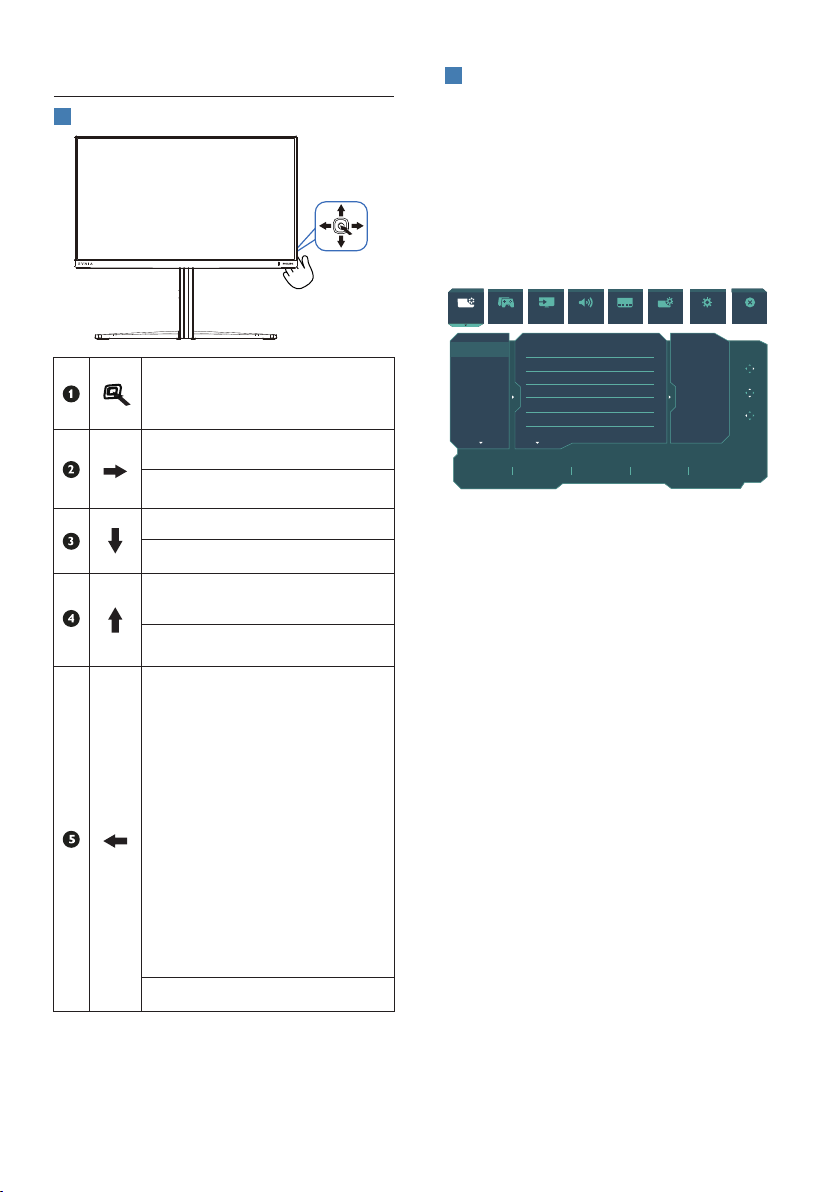
7
2.2 Operating the monitor
1
Description of the control buttons
Press to switch power on.
Press more than 3 seconds to
switch power o.
Access the OSD menu
.
Conrm the OSD adjustment.
Adjust the Game Setting.
Adjust the OSD menu.
Change the signal input
source.
Adjust the OSD menu.
SmartImage Game menu.
There are multiple selections:
Standard, FPS, Racing, RTS,
Movie, LowBlue Mode,
EasyRead, Economy,
SmartUniformity, Game 1
and Game 2.
When the monitor receives
HDR signal, SmartImage
will show HDR menu. There
are multiple selections: HDR
Game, HDR Movie, HDR Vivid,
HDR Standard, Personal, and
O.
Return to previous OSD level.
2
Description of the On Screen Display
What is On-Screen Display (OSD)?
On-Screen Display (OSD) is a feature in
all Philips LCD monitors. It allows an end
user to adjust screen performance or
select functions of the monitors directly
through an on-screen instruction
window. A user friendly on screen
display interface is shown as below:
SmartImage
Resolution
1920X1080 60Hz HDMI 1 On Standard
Refresh Rate Input Source Adaptive Sync SmartImage
Select
Standard
FPS
Racing
RTS
Movie
LowBlue Mode
EasyRead
Brightness
Contrast
SmartContrast
Gamma
Sharpness
sRGB
Color Temperature
70
50
Off
2.2
50
Off
6500K
Game Mode Input Audio Language System Setup Close
OK
Close
TXT
Basic and simple instruction on the
control keys
To access the OSD menu on this Philips
display simply use the single toggle
button on the rear side of the display.
The single button operates like a
joystick. To move the cursor, simply
toggle the button in four directions.
Press the button to select desired option.
The OSD Menu
Below is an overall view of the structure
of the On-Screen Display. You can use
this as a reference when you want to
work your way around the dierent
adjustments later on.
Loading ...
Loading ...
Loading ...
