Loading ...
Loading ...
Loading ...
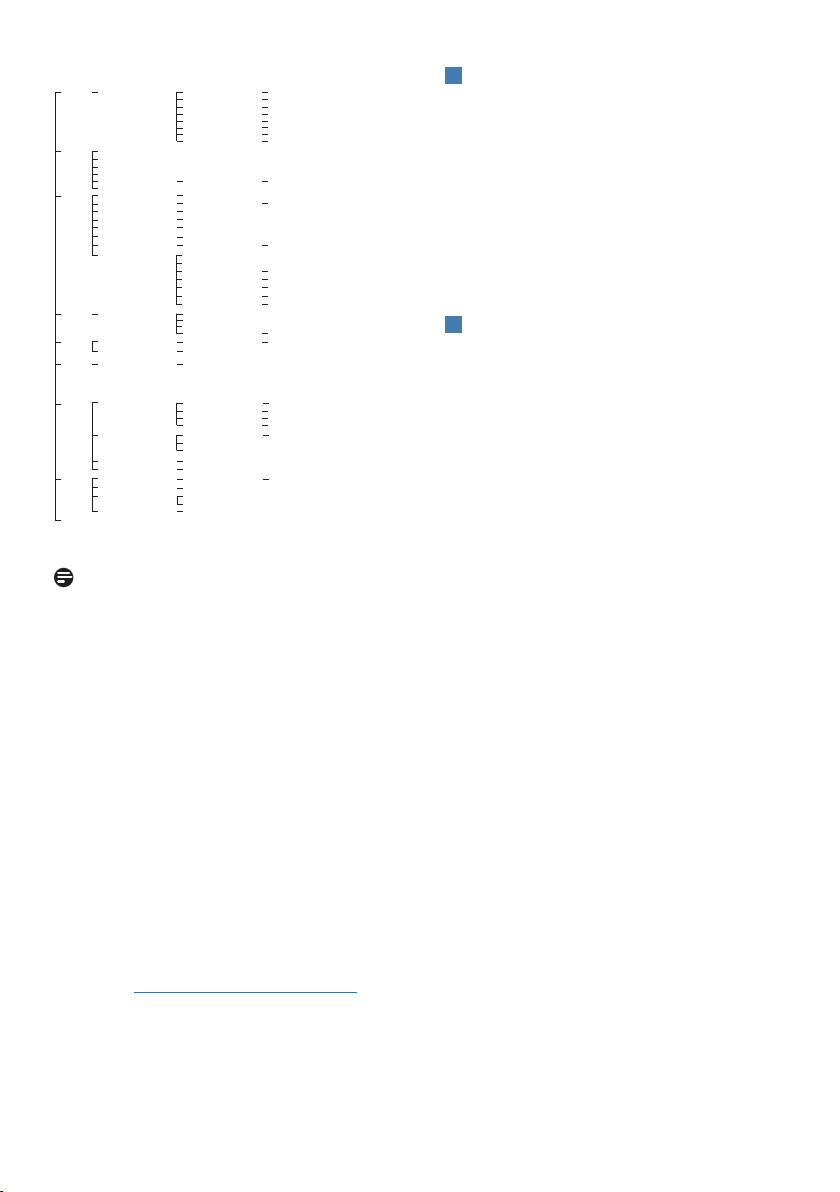
8
Main menu Sub menu
Input
Audio
Input
0~100
Volume
Mute
Mute(On, O)
HDMI 1
HDMI 2
DisplayPort
Auto
On, O
Game Mode
Low Input Lag
SmartFrame
Crosshair
SmartResponse
Low Input Lag On, Low Input Lag O
O, On, Smart Crosshair On
DarkBoost
O, Level 1, Level 2, Level 3
MBR
MBR Level
MBR Sync
MBR Sync On, MBR Sync O
SmartResponse
Adaptive Sync
Adaptive Sync On, Adaptive Sync O
SmartImage
(HDR)
HDR Vivid
HDR Standard
O
Personal
HDR Movie
Light Enhance
HDR Game
SmartFrame O
Size
Brightness
SmartFrame On
Contrast
H. position
V. position
SmartImage
Standard, FPS, Racing, RTS, Movie,
LowBlue Mode, EasyRead, Economy,
SmartUniformity, Game1, Game2
Brightness
Contrast
SmartContrast
Gamma
Sharpness
sRGB
Color Temperature
Reset
0~3
0~20
O, Fast , Faster, Fastest
1, 2, 3, 4, 5, 6, 7
0~100
0~100
1~Max
1~Max
0~100
System
OSD Setting
Horizontal
Vertical
Transparency
OSD Time out
0~100
Power LED
Power LED 0~4
0~100
O, 1, 2, 3, 4
5s, 10s, 20s, 30s, 60s
Smart Size
Screen Size
1:1
Aspect
25''W, 24''W, 23''W, 22''W, 21.5''W,
20''W, 19.5''W, 19''W, 19'', 18.5''W
Pixel Orbiting
On, O
Over Scan
Over Scan On, Over Scan O
Setup
Close
Language
Language
English, Deutsch, Español, Ελληνική,
Français, Italiano, Magyar,
Nederlands, Português,
Português do Brasil,Polski,
Русский, Svenska,Suomi,Türkçe,
Čeština,Українська, 简体中文,
繁體中文,日本語,한국어
Resolution Notice On, Resolution Notice O
Resolution Notice
Model
SN
Information
Yes, No
Reset
0~100
0~100
On, O
On, O
1.8, 2.0, 2.2, 2.4, 2.6
0~100
Native, Preset, 5000K, 6500K, 7500K, 8200K, 9300K, 11500K
Yes, No
Note
• This Philips monitor is certified
with AMD FreeSync™ only. The
technology is used to match the
refresh rate of the monitor to
the graphic cards. Providing the
smoothest gaming experience by
reducing or eliminating judder,
tearing, and stuttering.
Enabling Adaptive-Sync from
the On-Screen Display menu
will automatically activate the
appropriate technology depending
on the graphics card installed in your
computer:
• If using an AMD Radeon graphics
card, FreeSync will be enabled.
• Go to www.philips.com/support
to download the latest version of
leaflet to get more information on
FreeSync certification.
3
Resolution notication
This monitor is designed for optimal
performance at its native resolution,
1920 x 1080. When the monitor is
powered on at a dierent resolution, an
alert is displayed on screen: Use 1920 x
1080 for best results.
Display of the native resolution alert can
be switched o from Setup in the OSD
(On Screen Display) menu.
4
Firmware
The over-the-air (OTA) rmware update
is through the SmartControl software
and is easily downloadable through the
Philips website. What does SmartControl
do? It is an additional software that
helps control the photo, audio, and the
other on-screen graphic settings of the
monitor.
In the “Setup” section, you can check
which rmware version you currently
have and if you need to upgrade or not.
In addition, it is important to note that
the rmware upgrades must be done
through the SmartControl software.
It is necessary to be connected to a
network when updating the rmware
on SmartControl over-the-air (OTA).
Loading ...
Loading ...
Loading ...
