Loading ...
Loading ...
Loading ...
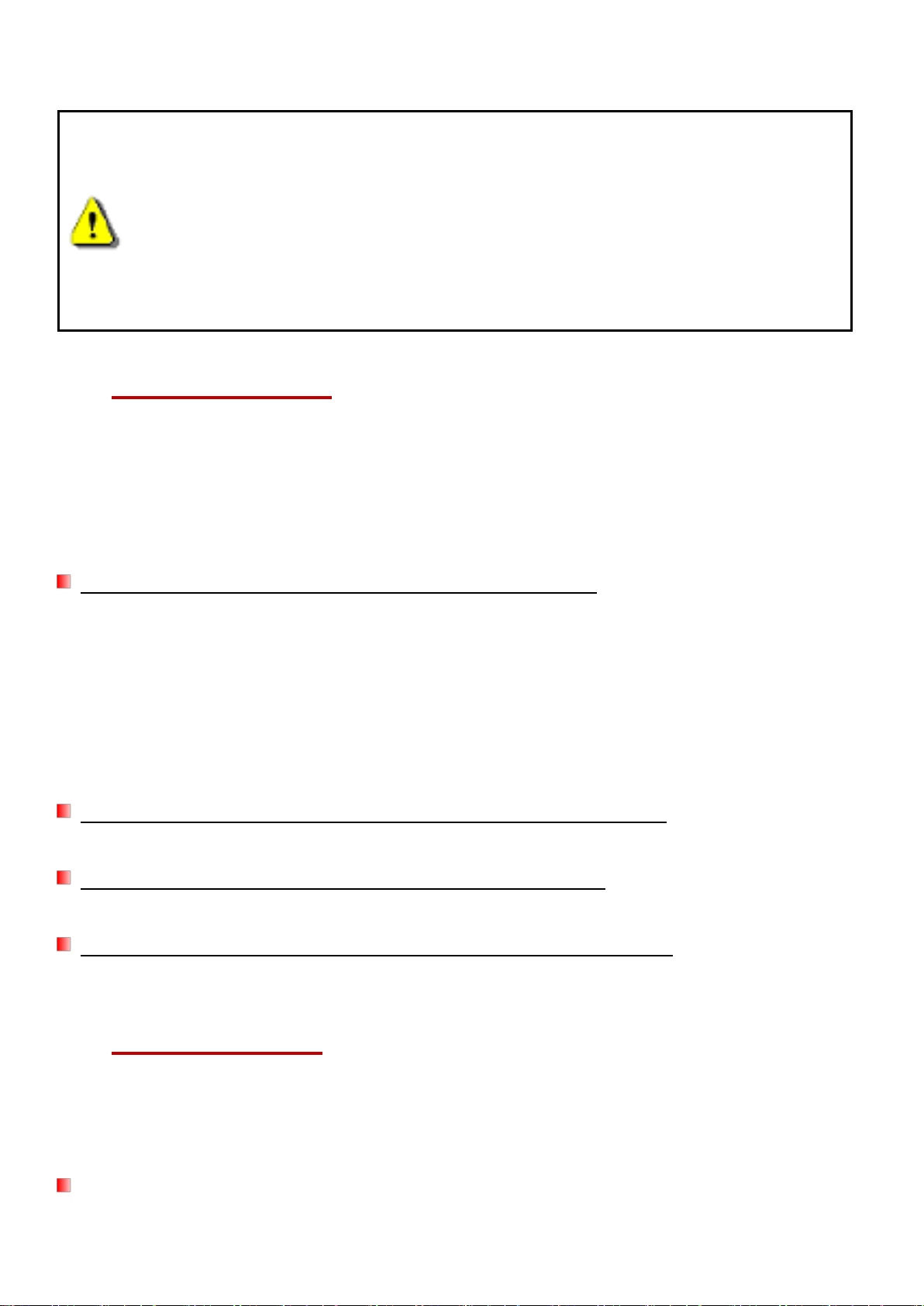
25
Drag-and-drop the Disk icon corresponding to your DrivePro into the trashcan, and then unplug your
DrivePro from the USB port.
1. WARNING: To prevent data loss, always follow the proper removal procedures
when disconnecting the DrivePro from your computer.
2. When the DrivePro is connected to a computer, it can only be used for
transferring files. You will not be able to use any of the DrivePro’s features at
this time. Please disconnect your DrivePro from the computer to resume
normal function.
3. NEVER use the “format” or “initialize disk” function while the DrivePro is
connected to your computer, even if prompted to do so.
10. Troubleshooting
If a problem occurs with your DrivePro, please first check the instructions listed below before sending
your DrivePro for repair. If you cannot find an ideal solution to your question below, please consult
your dealer, service center, or local Transcend branch office for further help. You can also visit the
Transcend website for FAQ and Technical Support services. For any hardware issues, please refer
to the DrivePro User’s Manual.
My computer operating system cannot detect my DrivePro
Please check the followings:
1. Is your DrivePro properly connected to the USB port? If not, unplug and connect it again. Make
sure that both ends of the USB cables are properly connected as shown in the User’s Manual.
2. Is your DrivePro connected to the Mac keyboard? If yes, try to plug it in an available USB port
on your Mac Desktop directly.
3. Is the computer’s USB ports enabled? If not, refer to the user’s manual of your computer (or
motherboard) to enable them.
None of the DrivePro buttons are responding (hangs / lags / stalls)
Try unplugging the car adapter from your DrivePro, and reconnecting it to your DrivePro again.
My DrivePro cannot play videos stored in my memory card.
Edited videos may not be displayed properly on your DrivePro.
Nothing happens when I press the “Emergency Recording” button.
Emergency Recording only works in the recording mode.
11. Safety Cautions
These usage and safety guidelines are IMPORTANT! Please follow them carefully to ensure your
own personal safety, and help protect your DrivePro from potential damages.
General Use
For in-car use only.
Loading ...
Loading ...
Loading ...