Loading ...
Loading ...
Loading ...
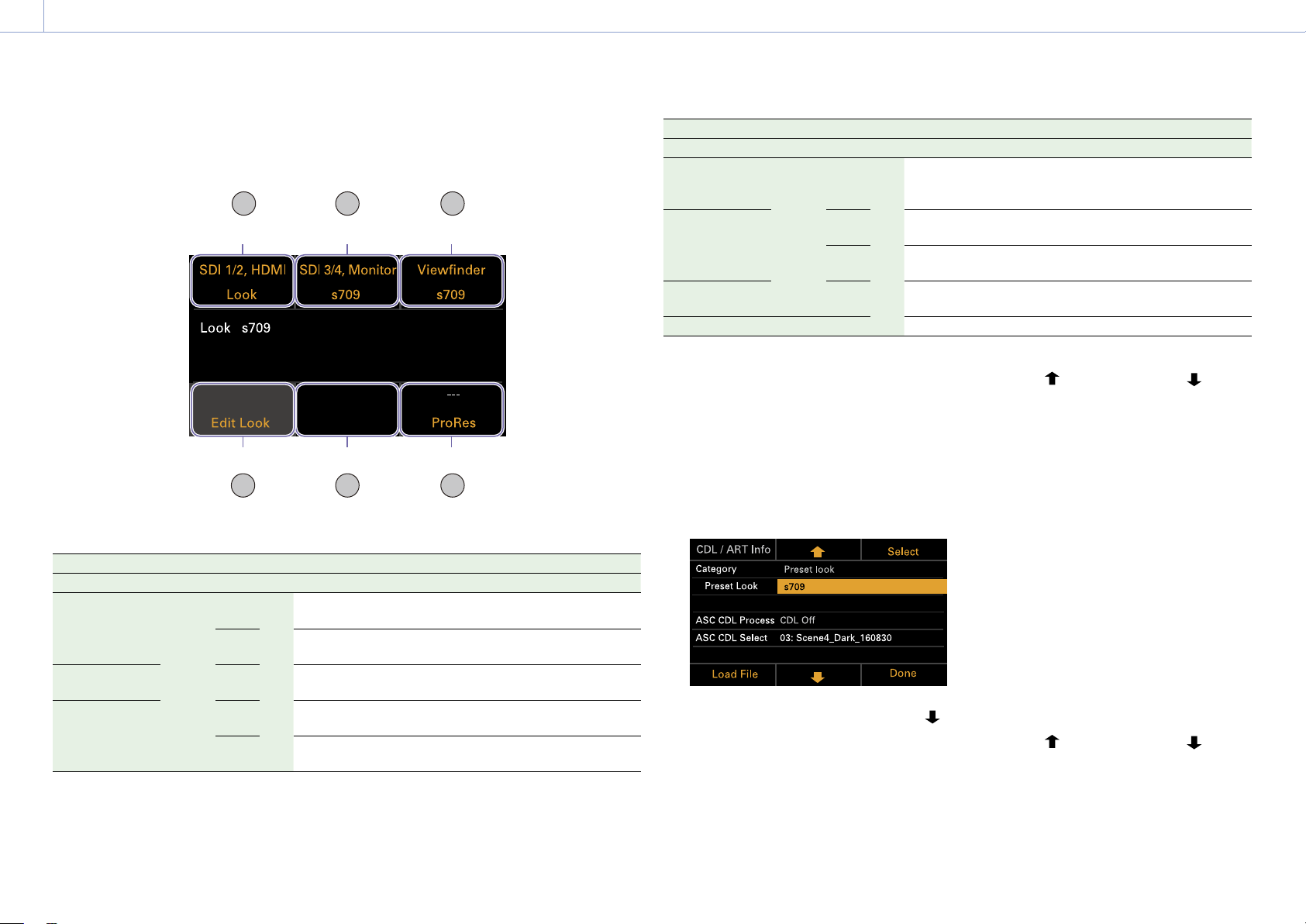
3. Camera Operations: Operations on the Home Screen of the Sub Display
40
LUT selection screen display items
The items displayed will vary depending on the Output Format setting.
1 2 3
54 6
ITEM key 5ITEM key 4 ITEM key 6
ITEM key 3ITEM key 2ITEM key 1
Output Format Display indication
SDI1/2 SDI3/4 Monitor HDMI VF ITEM key 1 ITEM key 2 ITEM key 3 ITEM key 5 ITEM key 6
4K/QFHD
12G/6G
FHD FHD 4K/
QFHD
FHD SDI 1/2,
HDMI
SDI 3/4,
Monitor
Viewfinder Blank
ProRes
1)
FHD SDI 1/2 SDI 3/4,
Moni, HDMI
Viewfinder Blank
ProRes
1)
4K/QFHD Square
Quad
FHD SDI 1/2/3/4 Blank Viewfinder Monitor,
HDMI
ProRes
1)
4K/QFHD 2SI Quad 4K/
QFHD
SDI 1-4,
HDMI
Blank Viewfinder Monitor
ProRes
1)
FHD SDI 1/2/3/4 Blank Viewfinder Monitor,
HDMI
ProRes
1)
Output Format Display indication
SDI1/2 SDI3/4 Monitor HDMI VF ITEM key 1 ITEM key 2 ITEM key 3 ITEM key 5 ITEM key 6
4K/QFHD
Square
Dual
FHD FHD FHD FHD SDI 1/2 SDI 3/4,
Moni, HDMI
Viewfinder Blank
ProRes
1)
4K/QFHD
2SI Dual
FHD 4K/
QFHD
SDI 1/2,
HDMI
SDI 3/4,
Monitor
Viewfinder Blank
ProRes
1)
FHD SDI 1/2 SDI 3/4,
Moni, HDMI
Viewfinder Blank
ProRes
1)
2K/FHD FHD FHD SDI 1/2 SDI 3/4 Viewfinder Monitor,
HDMI
ProRes
1)
FHD FHD – SD SDI 1/2 SDI 3/4 Viewfinder Monitor HDMI
1) Blank when Project > Basic Setting > Recording Format is set to X-OCN format in the full menu
Changing Preset Look
You can set a LUT when Look is selected on
the LUT selection screen using the Edit Look
button (ITEM key 4) on the LUT selection
screen.
1 Press the Edit Look button (ITEM key 4) on
the LUT selection screen.
The Look selection screen appears.
2 Select Category > Preset Look, use the
button (ITEM key 5) or MENU dial to move
the cursor to Preset Look, and press the
Select button (ITEM key 3).
The items that can be selected are
displayed.
3 Use the button (ITEM key 2), button
(ITEM key 5), or MENU dial to change the
setting.
4 Press the MENU dial or Set button (ITEM
key 3) to apply the setting.
Changing the LUT category
You can change the target category for LUT
operations to User 3D LUT, ART, ACES, or Preset
Look (page 66).
1 Press the Edit Look button (ITEM key 4) on
the LUT selection screen.
The Look selection screen appears.
2 Move the cursor to Category, and press
the MENU dial or the Select button (ITEM
key 3).
3 Use the button (ITEM key 2), button
(ITEM key 5), or MENU dial to select a
category (User 3D LUT, ART, ACES, or
Preset Look).
Loading ...
Loading ...
Loading ...
