Loading ...
Loading ...
Loading ...
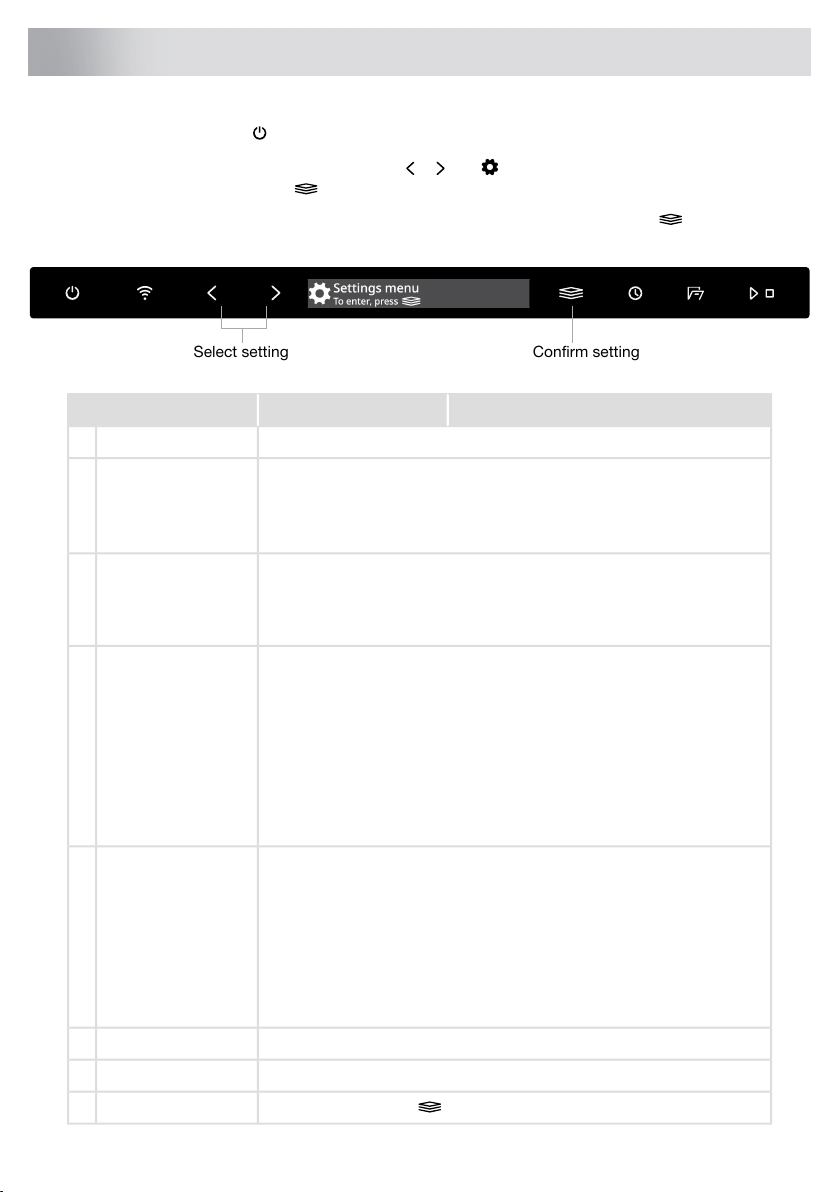
Open the door and press .
To open the dishwasher's Settings menu, press or until Settings menu is shown on the display
and confirm your selection with .
To exit the dishwasher's Settings menu, select Exit and confirm your selection with .
Confirm settingSelect setting
AlternativesSettings
You can choose the language used for the display.Language1.
The current WiFi status is shown on the display.Network2.
Connect the dishwasher to your wireless network to be able to remote
control the dishwasher using the Connect Life app.
WiFi status
See Preparations in the chapter WiFi connection.
On/OffWiFi connection
After connecting the dishwasher to your local network, you can select
WiFi connection Off to deactivate the connection. Select WiFi connection
On to reconnect to the same network.
Connect the dishwasher to your wireless network and pair with your
smartphone/tablet.
Connection setup
• Open the Connect Life app and register an account.
• Go to Appliances. Click Add appliances or the + button. Select
Home appliances.
• Scan the dishwasher's QR code (see the serial number plate). Follow
the further instructions in the app.
• Select Connection setup.
Pair more devices/users with the dishwasher.Add device
• Open the Connect Life app and register an account.
• Go to Appliances. Click Add appliances or the + button. Select
Home appliances.
• Scan the dishwasher's QR code (see the serial number plate). Follow
the further instructions in the app.
• Select Add device.
Select Remove all devices to remove all connected devices/users.Remove all devices
Select WiFi factory reset to restore the default factory settings.WiFi factory reset
Select Exit and press to exit the menu for Network.Exit
30
Settings
Loading ...
Loading ...
Loading ...