Loading ...
Loading ...
Loading ...
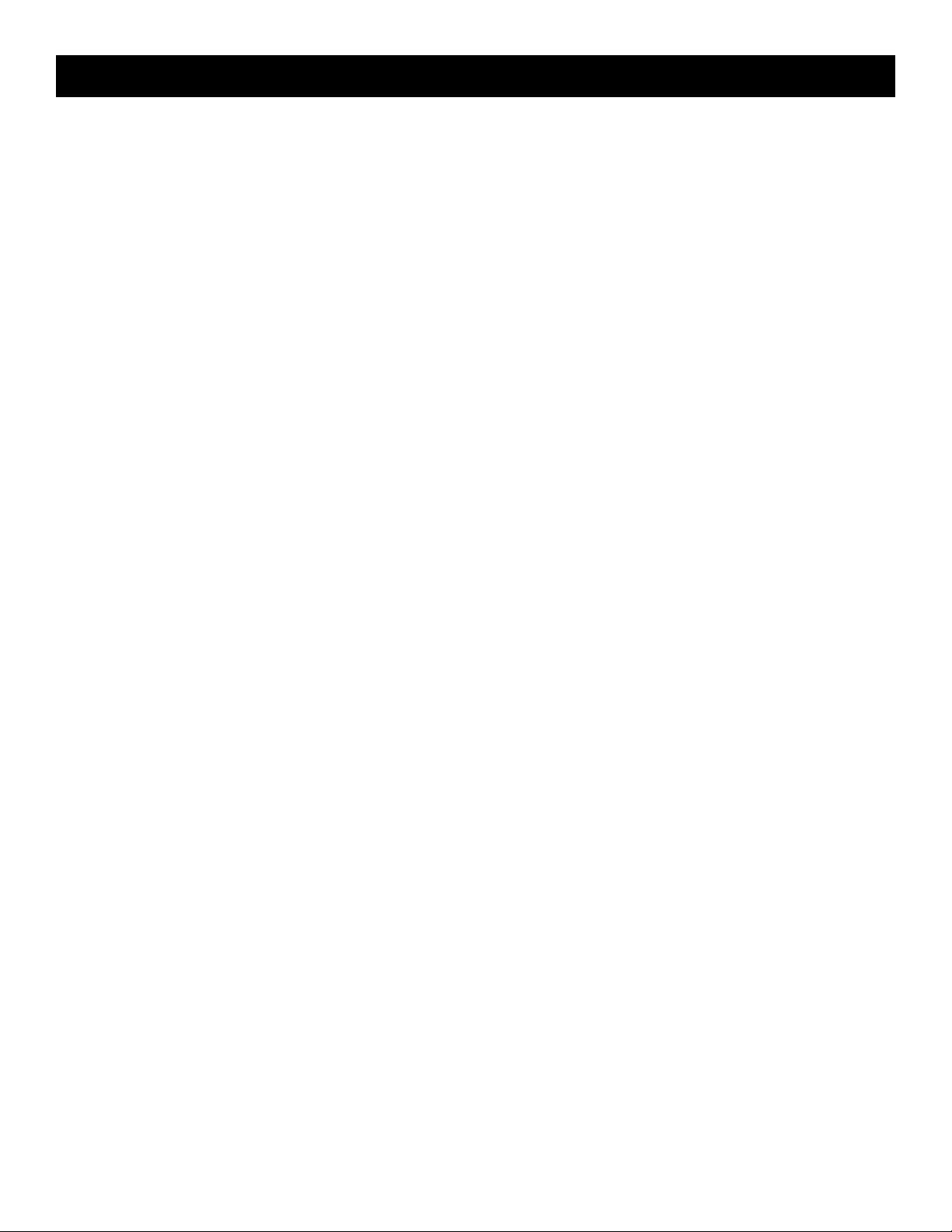
12 — English
OPERATION
The load level indicator shows the connected load. If the
product is approaching the maximum wattage/amperage
capacity, the indicator will blink. If the load level capacity is
exceeded, the LCD display will show OVERLOADED. Remove
all loads from the product and press the AC output button
to reset (see fig. 5). Add loads back to the product one at a
time, being careful not to exceed the product’s wattage rating.
Run time:
The LCD display shows the run time based on when the unit
was switched on.
Bluetooth
®
:
Once paired, the LCD display indicates whether or not the
GENCONTROL
™
app is connected through Bluetooth
®
.
Input charging power:
The LCD display will show charging condition and full charge
output.
USB CHARGING PORTS
See Figure 7.
NOTE: The main power button must be on for the USB ports
to be active.
The USB-dedicated charging ports will charge most USB-
compatible devices when used with the appropriate USB-A
or USB-C cable (not provided).
For charging USB-C specific devices or other devices up
to 3 amps, connect to the USB-C ports.
For MP3, cell phones, tablets, and other devices up to
2.1 amps, connect to the USB-A ports.
NOTE: The USB-dedicated charging port provides power
only; it does not provide any communication capabilities.
Suitable USB cables must be provided by the user.
USING THE LED TASK LIGHT
See Figure 8.
Press the task light control button once to turn the LED
task light on. The light will illuminate on the high setting.
Continue to press the button to cycle through other avail-
able settings — low, red, blinking red, and off.
PAIRING THE BLUETOOTH
®
PRODUCT
See Figure 9.
Installing the RYOBI
™
GENCONTROL
™
app on your Blue-
tooth
®
enabled iOS or Android device allows you to view and
control many of the product’s functions from your device.
From the app store on your iOS or Android Bluetooth
®
enabled device, locate and install the RYOBI
™
GENCON-
TROL
™
app.
Open the app and follow the directions as shown in the
GENCONTROL
™
app.
NOTE: Make sure Bluetooth
®
is enabled on your device.
Press the main power button on the power station to turn
the LCD display on.
Push and hold the “Hold to Pair” button to the right of the
LCD panel on the product until the LCD panel displays
“Pairing Mode.”
The LCD screen on the product and the app on your
device will indicate a successful pairing.
NOTE: If the product and app do not pair, make sure that
“Pairing Mode” is displayed during the pairing process
and that Bluetooth
®
is enabled on your device.
Press the menu icon in the top left corner of the app
screen. This will show you the available features that can
be controlled through the app.
USING THE PROTECTIVE COVER
See Figure 10.
The protective cover can be used during use or storage for
keeping dust, grease, and paint spatters off the unit. The
convenient pocket provides storage for the charger.
Install the cover over the power station as shown.
NOTE: Make sure the vent opening is to the back of the
unit and the front panel is visible through the panel ac-
cess cover.
Snug the protective cover around the unit by adjusting
the drawstring to secure it.
The panel access cover will unzip and allows you to adjust
settings when using the protective cover.
The handle zipper can be opened for carrying or moving
the unit.
NOTE: Always keep zippers closed during storage to keep
dust and liquids from entering into the unit.
Loading ...
Loading ...
Loading ...
