Loading ...
Loading ...
Loading ...
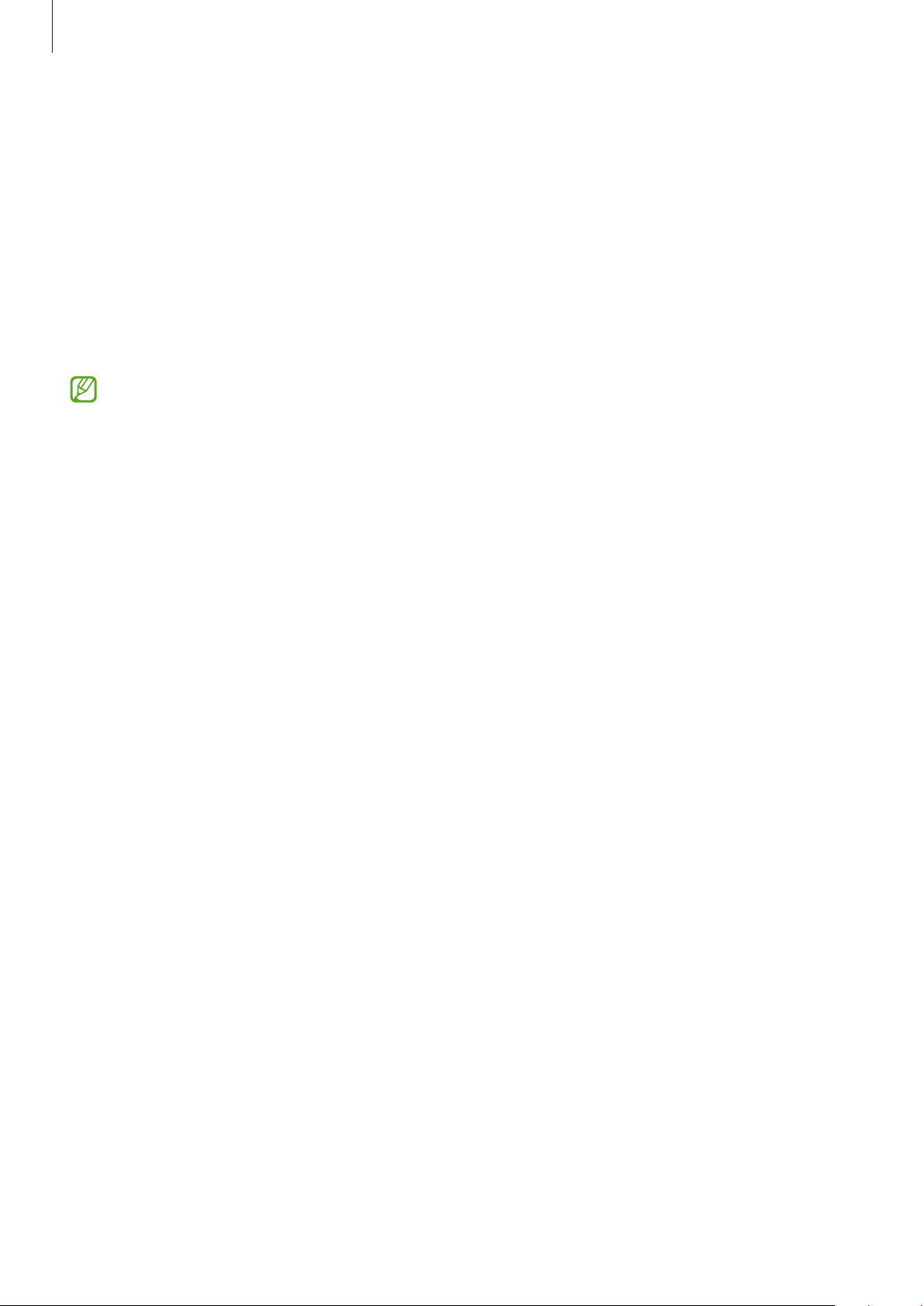
Basics
22
Registering your face
For better face registration, register your face indoors and out of direct sunlight.
1 Launch the
Settings
app and tap
Biometrics and security
→
Face recognition
.
2 Read the on-screen instructions and tap
Continue
.
3 Set a screen lock method.
4 Position your face inside the frame on the screen.
The camera will scan your face.
If unlocking the screen with your face is not working properly, tap
Remove face data
to
remove your registered face and register your face again.
Unlocking the screen with your face
You can unlock the screen with your face instead of using a pattern, PIN, or password.
1 Launch the
Settings
app and tap
Biometrics and security
→
Face recognition
.
2 Unlock the screen using the preset screen lock method.
3 Tap the
Face unlock
switch to activate it.
4 On the locked screen, look at the screen.
When your face is recognized, you can unlock the screen without using any additional
screen lock method. If your face is not recognized, use the preset screen lock method.
Deleting the registered face data
You can delete face data that you have registered.
1 Launch the
Settings
app and tap
Biometrics and security
→
Face recognition
.
2 Unlock the screen using the preset screen lock method.
3 Tap
Remove face data
→
Remove
.
Once the registered face is deleted, all the related features will also be deactivated.
Loading ...
Loading ...
Loading ...
