Loading ...
Loading ...
Loading ...
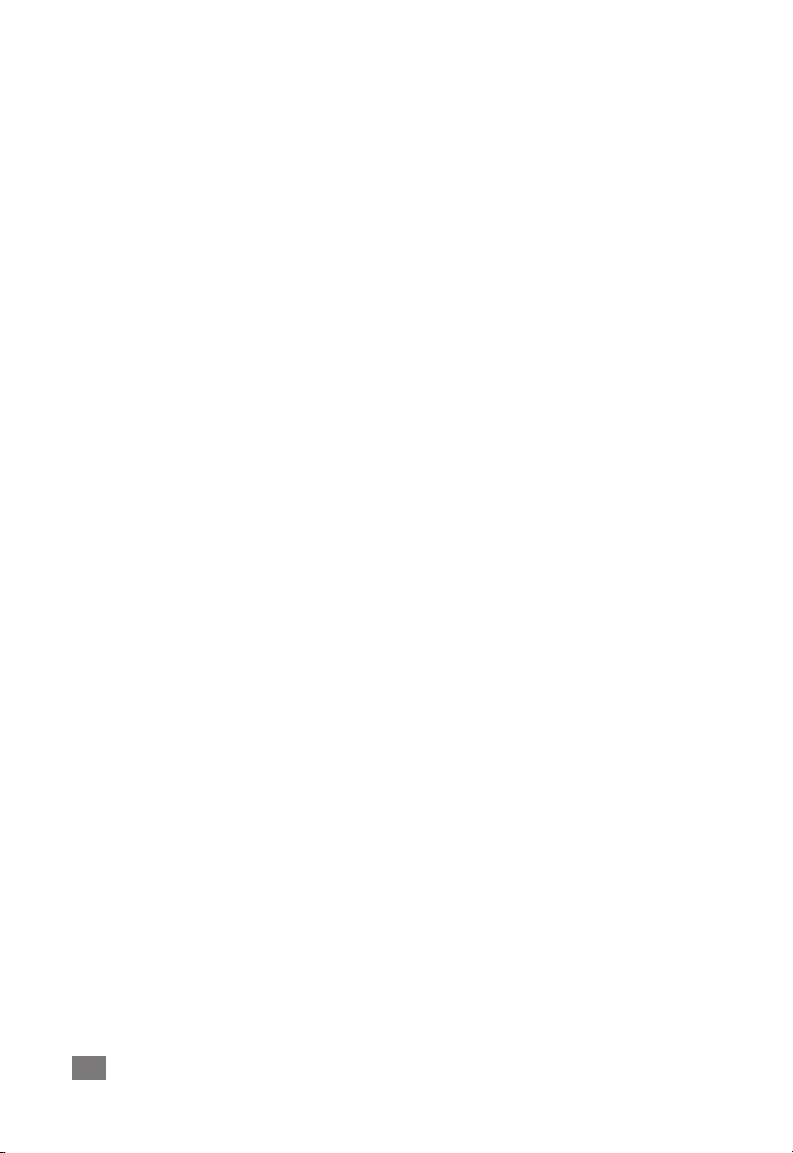
Duet – User’s Guide
42
Troubleshooting
Troubleshooting
Q: When I press the encoder to select an input or output, the selection is unavailable. Why?
A: When the inputs are set to XLR line or the output is set to Instrument Amp,
the encoder disabled, and thus not selectable
Q: When I press the encoder to select an input or output, ALL the LEDs go out. Why?
A: When 1 or more MIDI controllers are instantiated and selected for control
by the top panel encoder, all the top panel I/O LEDs are turned off to indicate
selection of a MIDI controller. If pop-ups are enabled in Maestro preferences, the
MIDI controller selected will be displayed on screen.
Q: I’ve connected my guitar, but I’m not getting any input. What should I check?
A: In Maestro, be sure to set Input to Instrument.
Q: I’m not getting any output from audio software applications. What should I check?
A: If the OUT LED is ashing, the output is muted. Press and hold down the
top panel encoder until the OUT LED stops ashing. Also, if the Maestro Mixer’s
output has been set to Out L-R, then the From Mac fader must be raised to send
audio software application outputs to Duet’s outputs.
Q: I want Maestro to open automatically each time I connect Duet. What should I set?
A: Open Maestro > Preferences and check the Launch Maestro automatically
when connecting a device checkbox.
Q: Can I set the headphone and line outputs to different levels?
A: The headphone and line outputs are always controlled simultaneously. To set
the balance between headphones and speakers connected to the line outputs,
set the speaker’s amplier accordingly. It is possible to mute the headphones and
line outputs independently.
Q: How do I reset Duet?
A: To reset Duet press and hold the encoder for 5 seconds. All settings will
return to their default state.
Loading ...
Loading ...
Loading ...
