Loading ...
Loading ...
Loading ...
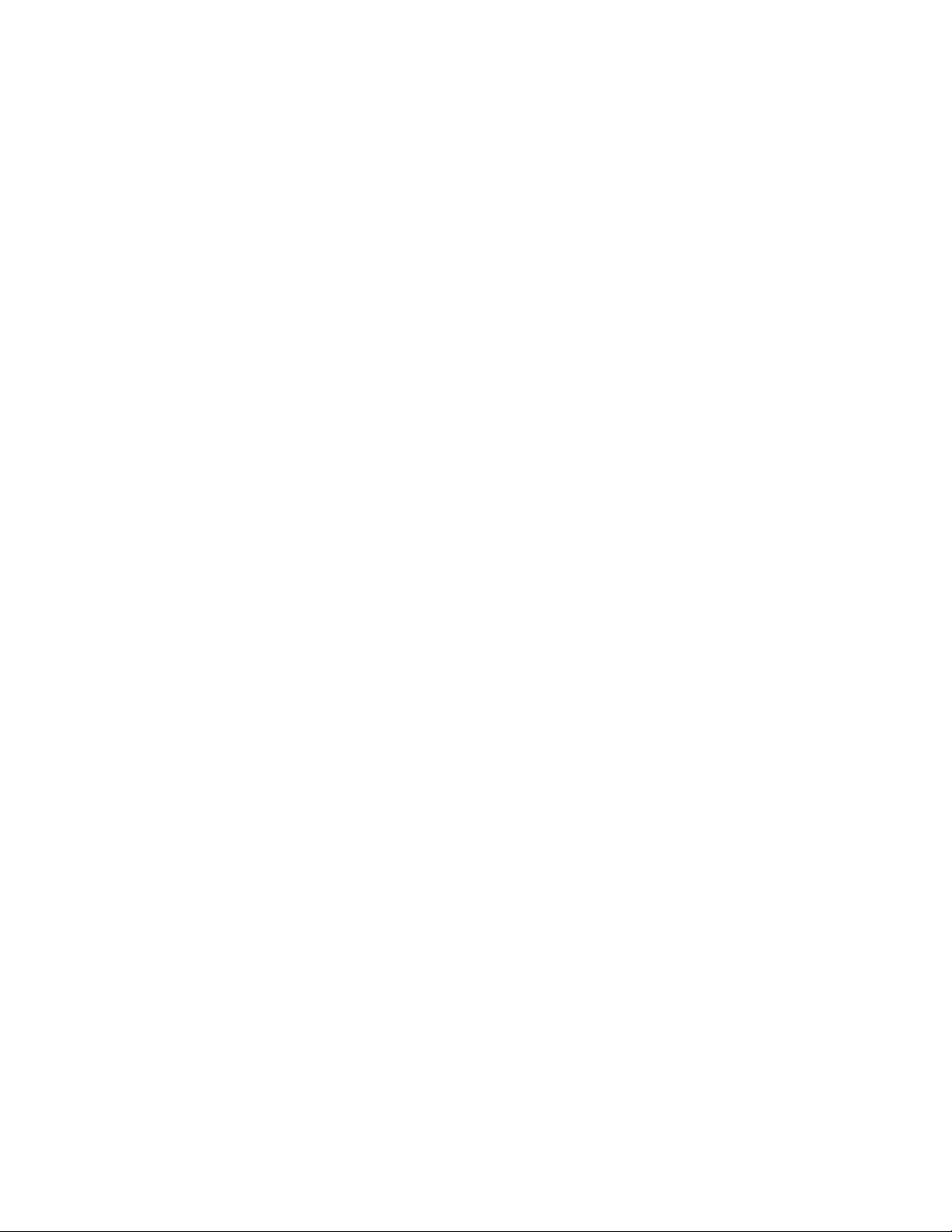
27
The screen will show the progress of the update.
When the update is complete, the console will turn
off and then turn back on. If it does not, unplug the
power adapter, wait for several seconds, and then
plug in the power adapter again. Note: It may take
a few minutes for the console to be ready for use.
Note: Occasionally, a firmware update may cause
the console to function slightly differently. These
updates are always designed to improve your
exercise experience.
7. Exit the settings main menu.
If you are in a settings menu, touch the back button
to exit the settings main menu.
HOW TO CONNECT TO A WIRELESS NETWORK
To use iFIT workouts and to use several other features
of the console, the console must be connected to a
wireless network.
1. Select the home screen.
First, turn on the console (see HOW TO TURN ON
THE CONSOLE on page 17). Note: It may take
a few moments for the console to be ready for use.
Next, select the home screen (Home button).
When you turn on the console, the home screen
will appear on the screen after the console boots
up. If you are in a workout, touch the screen and
follow the prompts to end the workout and return to
the home screen. If you are in the settings menus,
touch the back button (arrow symbol) to return to
the home screen.
2. Select the wireless network menu.
Touch the menu button (three horizontal lines
symbol), and then touch Wi-Fi to select the wire-
less network menu.
3. Enable Wi-Fi.
Make sure that Wi-Fi
®
is enabled. If it is not
enabled, touch the Wi-Fi toggle to enable it.
4. Set up and manage a wireless network
connection.
When Wi-Fi is enabled, the screen will show a
list of available networks. Note: It may take a few
moments for the list of wireless networks to appear.
Note: You must have your own wireless network
and an 802.11b/g/n router with SSID broadcast
enabled (hidden networks are not supported).
When a list of networks appears, touch the desired
network. Note: You will need to know your network
name (SSID). If your network has a password, you
will also need to know the password.
Follow the prompts on the screen to enter your
password and connect to the selected wireless
network. (To use the keyboard, see HOW TO USE
THE TOUCH SCREEN on page 17.)
When the console is connected to your wireless
network, a confirmation message will appear on the
screen.
If you are having problems connecting to an
encrypted network, make sure that your password
is correct. Note: Passwords are case-sensitive.
Note: The console supports unsecured and
secured (WEP, WPA™, and WPA2™) encryption.
A broadband connection is recommended; perfor-
mance depends on connection speed.
Note: If you have questions after following
these instructions, go to support.iFIT.com for
assistance.
5. Exit the wireless network menu.
To exit the wireless network menu, touch the back
button (arrow symbol).
Loading ...
Loading ...
Loading ...