Loading ...
Loading ...
Loading ...
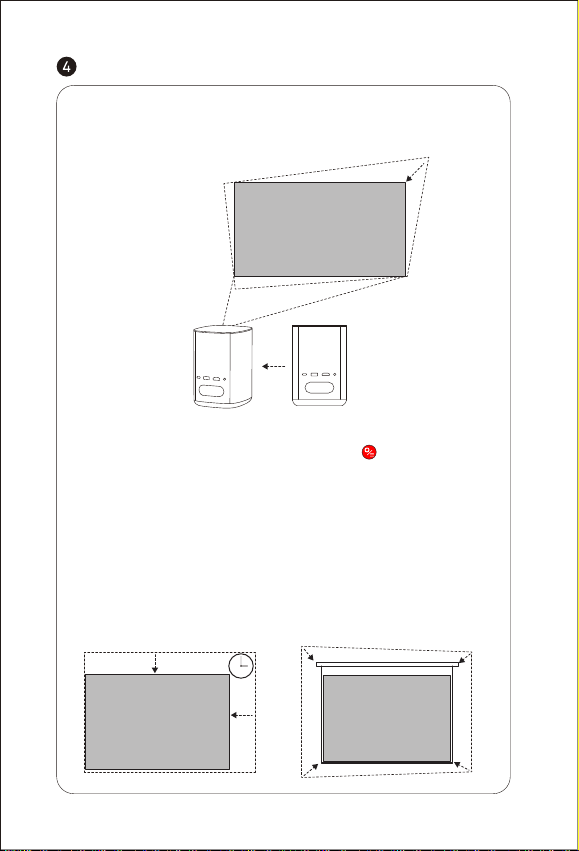
Adjust the device’s voice output channel
Automatically shut down the device after a pre-set time
Remove apps from the device
Adjust image parameters under the video or signal source
Image mode
3D seings for video and signal sources3D Video Setup
Clear Apps
Sound Seings
Adjust the keystone for the projected imageKeystone Correction
Sleep Timer
Seings for other related functionsAll seings
Google Assistant
Google Assistant can be activated by pressing the" "buon on the
remote control.
Using your voice, you can quickly access entertainment, control smart
devices, and get answers on screen.
Adjust device and image seings at any interface by pressing " " on the
remote control. Specific functions for various seings are as follows:
Seing
When the automatic keystone function is enabled, the frame will be
adjusted automatically if you move the device to another location.
Intelligent Screen Adaption technology
When the automatic obstacle
avoidance function is enabled,
the frame will automatically
avoid any obstacles that block
projection area. When the
automatic screen alignment
function is enabled, the frame
will automatically adjust to an
aspect ratio of 16:9 or 16:10.
Press the " "on the remote
control to enter the "Keystone
Correction” page. Select
"Auto Keystone Correction” to
enable the automatic
keystone correction function.
Select "Manual Keystone
Correction” to manually adjust
the four points and size of the
projection area.
04 05
* 3D mode and Image mode seings can only be adjusted via the video play
or signal source channel.
* Frame ratio and HDMI version seings can only be adjusted via the HDMI channel.
Loading ...
Loading ...
Loading ...
