Loading ...
Loading ...
Loading ...
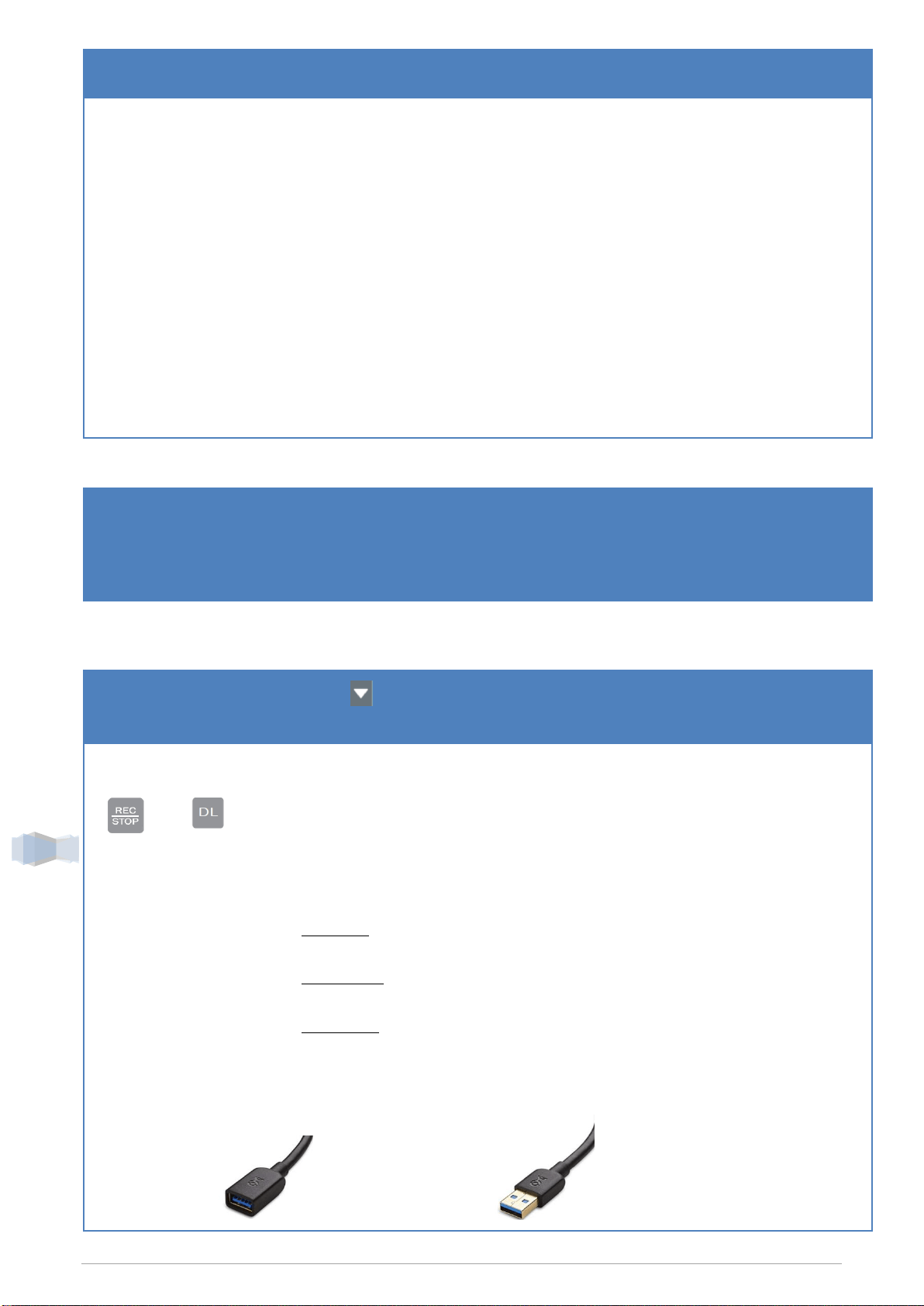
AccuCold, Div of Felix Storch, Inc. | R005-07102018
6
Programming the Data Logger (continued)
Offset temperature
The offset temperature feature is useful for customers who require a positive or negative
temperature offset to be applied to the temperature sensor reading. By default, the offset
temperature is preset to 0
o
C. To change the setting, follow instructions below:
From the main display screen:
Hold the SET key for 3 seconds. Enter the correct password then press the SET key 7x to
enter the Offset temperature setting mode. Use the up and down arrows to adjust the
temperature accordingly. Press SET key ONCE to confirm the settings.
Logging/Record
Interval
This setting tells the logger how frequently to take and store readings. The unit has a
logging interval of 10 s to 240 minutes. By default, the logging interval is preset to 5
minutes. To change the setting, follow instructions below:
From the main display screen:
Hold the SET key for 3 seconds. Enter the correct password then press the SET key 8x to
enter the Record Interval setting mode. Use the up and down arrows to adjust the time
accordingly. Press SET key ONCE to confirm the settings.
Date and Time Setting
Press MIN/MAX and SET keys simultaneously and hold for 3 seconds to enter the
date and time setting mode. Use the up and down arrows to adjust the year
accordingly. Press SET to confirm and move to the month setting mode.
Repeat the same steps to set MONTH/DAY/HOUR /MINUTE & SECOND
Other Functions
CLEAR the high and low
alarm temperature
indicators.
Press for 3 seconds to clear visual alarm (Lo-Alarm and Hi-Alarm)
indicators from the display.
Delete all data history
record
+
Press REC/STOP and DL keys simultaneously for 3 seconds to delete all data
history. DLT will display on the screen when the data is deleted successfully, and
MEM capacity display will be empty.
Delete max and min
temperature history
Press MIN/MAX key for 3 seconds to clear max and min temperature history.
Clear will display on the screen if the data is deleted successfully.
Copy the recorded data in
CSV to USB
First step: Insert the USB Flash Drive.
USB will display on the screen when the logger detects the flash drive.
Second step: Press DL button for 3 seconds to download the data. CPL will
display on the screen when the data is successfully transferred to the flash drive.
Third Step: When CPL displays on the screen, the flash drive can be removed.
*Always clear the MEM/Data logger’s internal memory before taking new
readings. Otherwise, it will take a long time to transfer large sets of data. *
Using USB 3.0 Extension
Cable
Connect the male end of the cable to the USB port then connect the flash drive to
the female end of the cable.
Male
Female
Loading ...
Loading ...
Loading ...