Loading ...
Loading ...
Loading ...
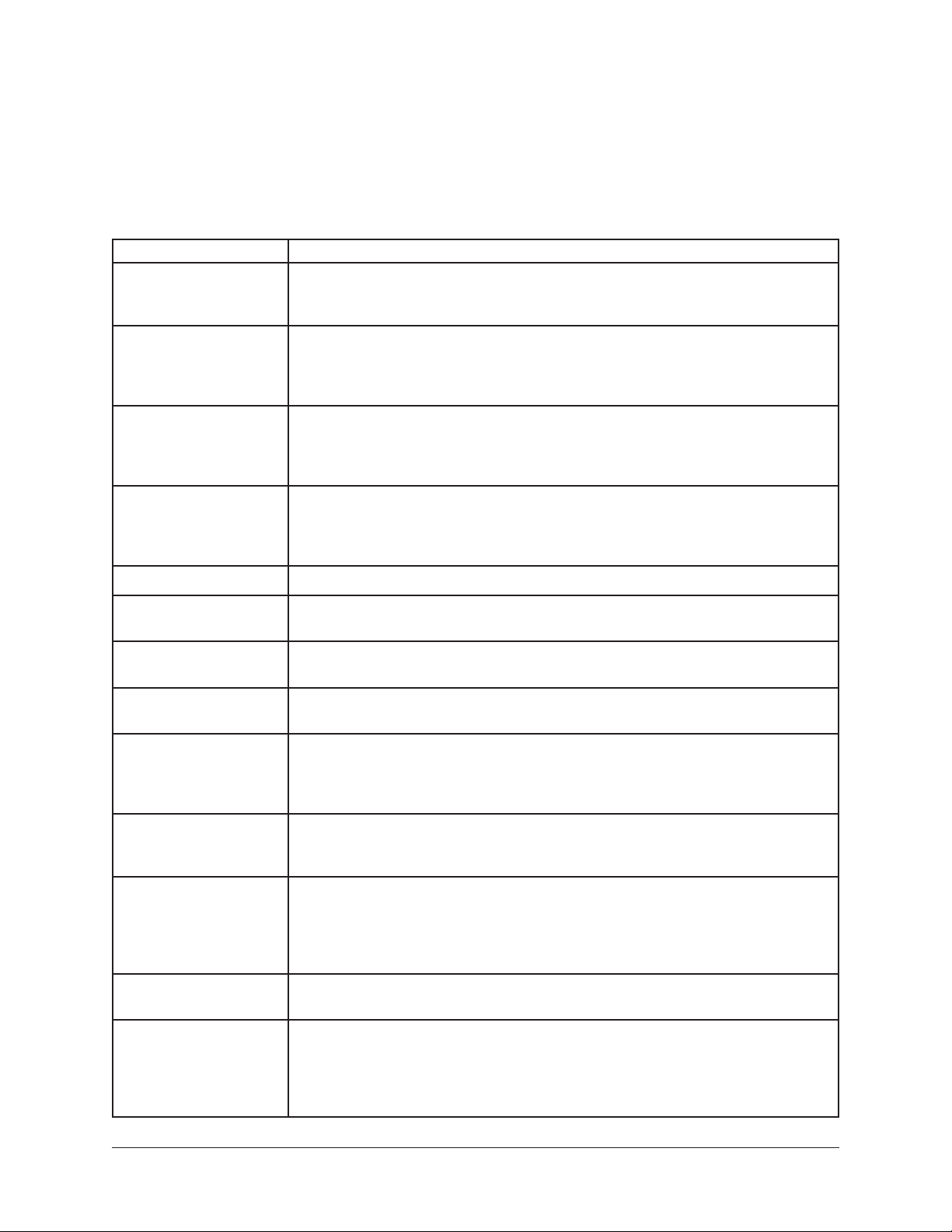
Apollo Twin X Hardware Manual 34
Troubleshooting
Troubleshooting
If Apollo Twin X isn’t behaving as expected, some common troubleshooting items to
confirm are below. If you are still experiencing issues after performing these checks,
contact Technical Support.
SYMPTOM ITEMS TO CHECK
Unit won’t power on
• Confirm power supply connector is fully inserted, then twist barrel to lock
• Confirm Power switch is in “ON” position
• Confirm AC power is available at wall socket by plugging in a different device
Unit is not recognized by
computer
• Confirm Thunderbolt 3 cable is fully inserted at both ends
• Confirm latest Apollo Twin X software is installed (reinstall if necessary)
• Power off entire system, power on Apollo Twin X, then start computer
• Try a different Thunderbolt 3 cable
No monitor output
• Confirm connections, power, and volume of monitoring system
• Confirm Apollo Twin X monitor level is turned up (press MONITOR button first)
• Confirm monitor outputs are not muted (push MUTE button when in Monitor mode)
• Confirm monitor LEDs are active (check signal flows)
Can't hear mic or line
input(s)
• Confirm mic/line switch setting is correct for the channel (CH1 or CH2)
• Confirm mic/line setting matches the input plug for the channel (XLR or ¼”)
• Confirm preamp gain is turned up for the channel(s)
• For channel 1, confirm nothing is plugged into the Hi-Z input
Can’t hear mic input(s) • Confirm +48V phantom power is enabled if required by microphone
Can't hear Hi-Z input
• Confirm volume on connected device is turned up
• Confirm Hi-Z input plug is 1/4” mono TS (TRS cables cannot be used with Hi-Z input)
Preamp controls have no
effect on channel
• Confirm desired channel is selected for control
(push PREAMP button repeatedly to select CH1 or CH2)
Can’t adjust digital input
levels
• Signal levels for digital inputs are adjusted at the device connected to those inputs
• UAD plug-ins in Console can be used to add or reduce signal gain if desired
Audio glitches and/or
dropouts during DAW
playback
• Increase I/O buffer size setting (Mac: in DAW settings; Windows: in Console settings)
• If syncing to external digital clock via optical input, confirm clocking setups
(confirm optical cable connections, matching sample rates, and that all devices are
synchronized to one master clock device)
Undesirable echo/phasing
• Confirm input monitoring is not enabled in both Console and DAW
• Disable software input monitoring if monitoring via Console (recommended)
• Mute all Console inputs if software input monitoring via DAW
Static and/or white noise
is heard when nothing is
plugged in
• Mute or lower preamp gain to minimum on unused preamp channels
(mic preamps can emit noise even when nothing is plugged in)
• Some UAD plug-ins model the noise characteristics of the original equipment
(defeat the noise model in the UAD plug-in interface, or mute the channel containing
the plug-in to temporarily mute the noise)
Various LEDs inside the
unit are blinking
• This is normal operational behavior and can be safely ignored
Apollo Twin X is behaving
unexpectedly
• As a last resort, perform a hardware reset on the unit by following these steps:
1. Power off Apollo Twin X
2. Press and hold the PREAMP, FILTER, and POLARITY buttons
3. Power on Apollo Twin X while continuing to hold all three controls
4. After all front panel LEDs flash rapidly for several seconds, release the controls
Loading ...
Loading ...
Loading ...
