Loading ...
Loading ...
Loading ...
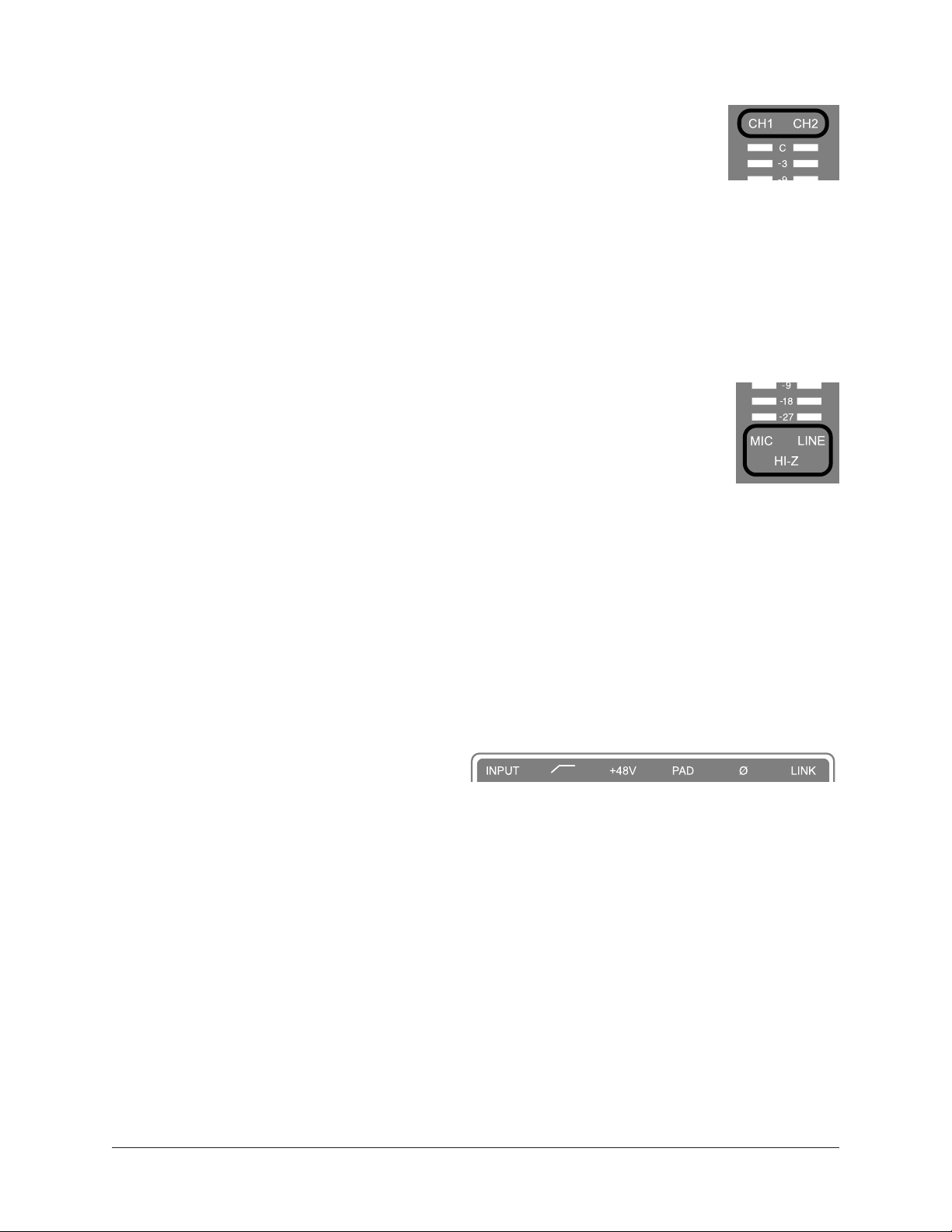
Apollo Twin X Hardware Manual Controls & Connectors 20
Selected Channel
The currently selected input channel is shown by the CH1 and CH2
indicators at the upper left of the main display panel, above the input
meters. When a channel is selected, its indicator is lit.
Note: The preamp controls adjust the functions for the currently selected channel.
Changing Channels
When in Preamp mode, press the PREAMP button to change the selected channel so
its controls can be adjusted. Press PREAMP again to switch back to the other input
channel.
Input Source
The Mic, Line, or Hi-Z input source is routed into the channel’s
preamplifier. The active input source jack is shown by the indicators below
the input meters. When an input is selected, its indicator is lit.
The MIC (XLR) or LINE (¼”) combo inputs on the rear panel are selected
by the pressing the INPUT button when the channel is selected. The Hi-Z
input (available on channel 1 only) is selected automatically when an
instrument cable is plugged into the Hi-Z input on the front panel.
Note: Only one input jack at a time (Mic, Line, or Hi-Z) can be used as a
channel’s input source.
Preamp Gain
The Level knob adjusts the amount of preamp gain (input signal level) for the currently
selected input channel.
Preamp Options
Each input channel has a set of preamp
options. The preamp options for the
currently selected input channel are
activated using the row of six buttons
when in Preamp mode.
The current state of the preamp options are indicated in the upper row of the options
display panel above the six option buttons. Available options are dim when inactive,
bright when enabled, and unlit when unavailable.
Note: Not all preamp options are available with all input types. For specific
details, see the Top Panel Controls section later in this chapter.
MONITOR
MONITOR
MONITOR
Loading ...
Loading ...
Loading ...
