Loading ...
Loading ...
Loading ...
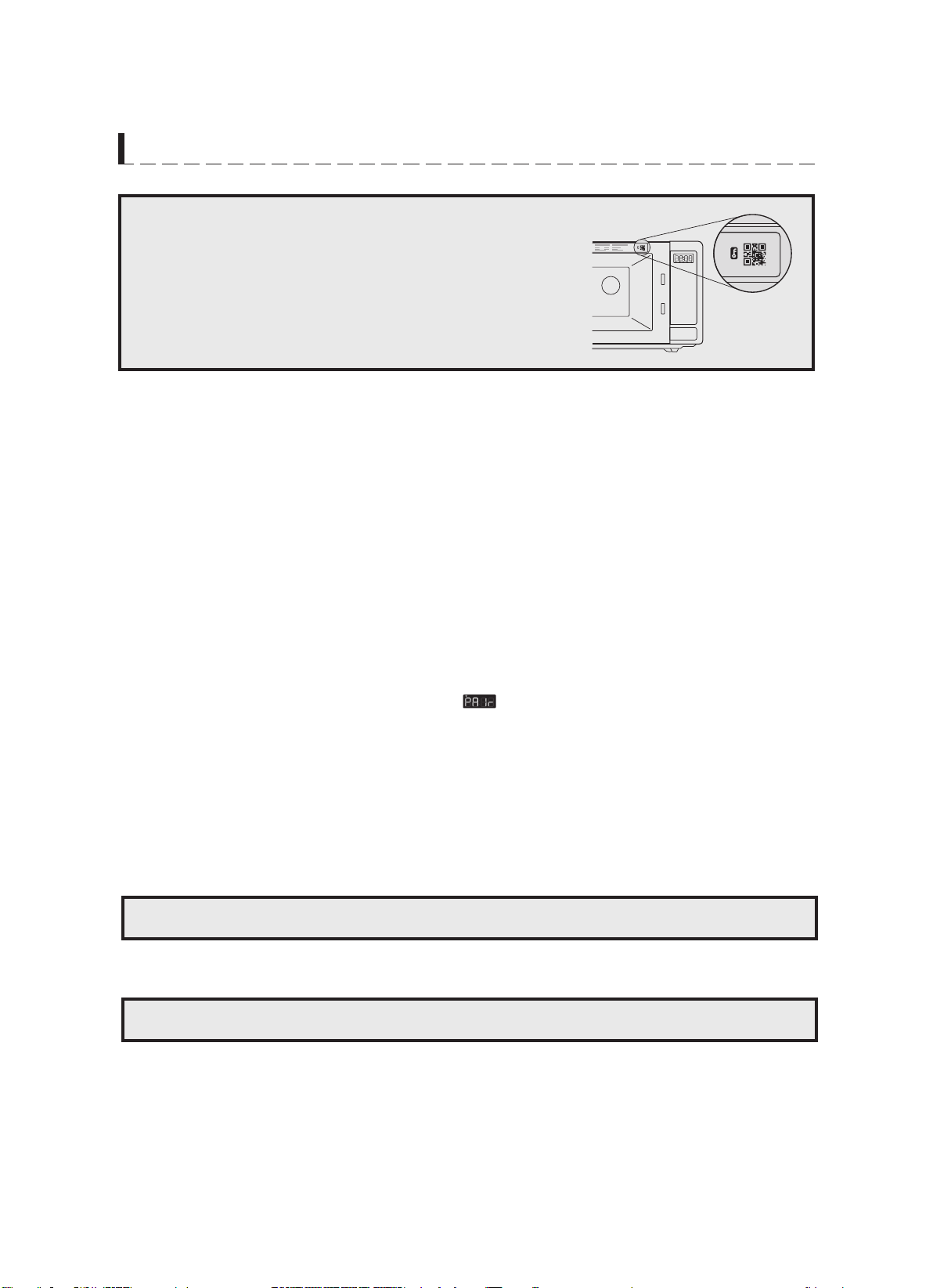
OPERATION PROCEDURE
NOTE: The QR code used for microwave oven setup is attached
inside the product. Please open the door and scan the
QR code to the right of a key image on the front side of
the product.
If the QR code on the device is lost or has been damaged and you cannot use Pairing Method #2, you
can set up your microwave and connect to Alexa using User Guided Setup (UGS).
1. Install the latest version of Alexa app on your smart device and login with your Amazon account.
3. When a screen with 2D Barcode appears, Press DON’T HAVE A BARCODE to continue setup.
4. And then, follow the on-screen instructions to set up your microwave oven.
a. Plug the microwave oven into a power outlet that is grounded.
b. Ensure that Home Wi-Fi is on.
d. Press NEXT to continue setup.
5. If the Wi-Fi icon stops blinking and is off after 5 minutes, setup times out. Restart from the step
4.c.
After set up, the LED display will turn on the Wi-Fi icon and show local time in your location.
Pairing Method 3: User Guided Setup (UGS)
NOTE: It may take a few minutes for the LED display to show the correct local time.
Once set up is completed, it is automatically set up even after turning the power of the oven off and on.
NOTE: When you delete the product from the Alexa app, you must set up again.
13
6. If the Wi-Fi icon stops blinking and is off after 5 minutes, reset the microwave oven by pressing
the step 5.
restart from
Wi-Fi CONNECT button
2. Open the Alexa App, tap the Devices icon in the lower right, and tap the “+” icon in the top right.
Select “Add Device” and “Microwave” to begin set up for your microwave
instructions.
oven. Follow on-screen
press "Sharp"
c.
Press WI-Fi CONNECT button once, "Pair" will appear on the microwave LED display. The
Wi_-Fi icon will start blinking.
Loading ...
Loading ...
Loading ...