Loading ...
Loading ...
Loading ...
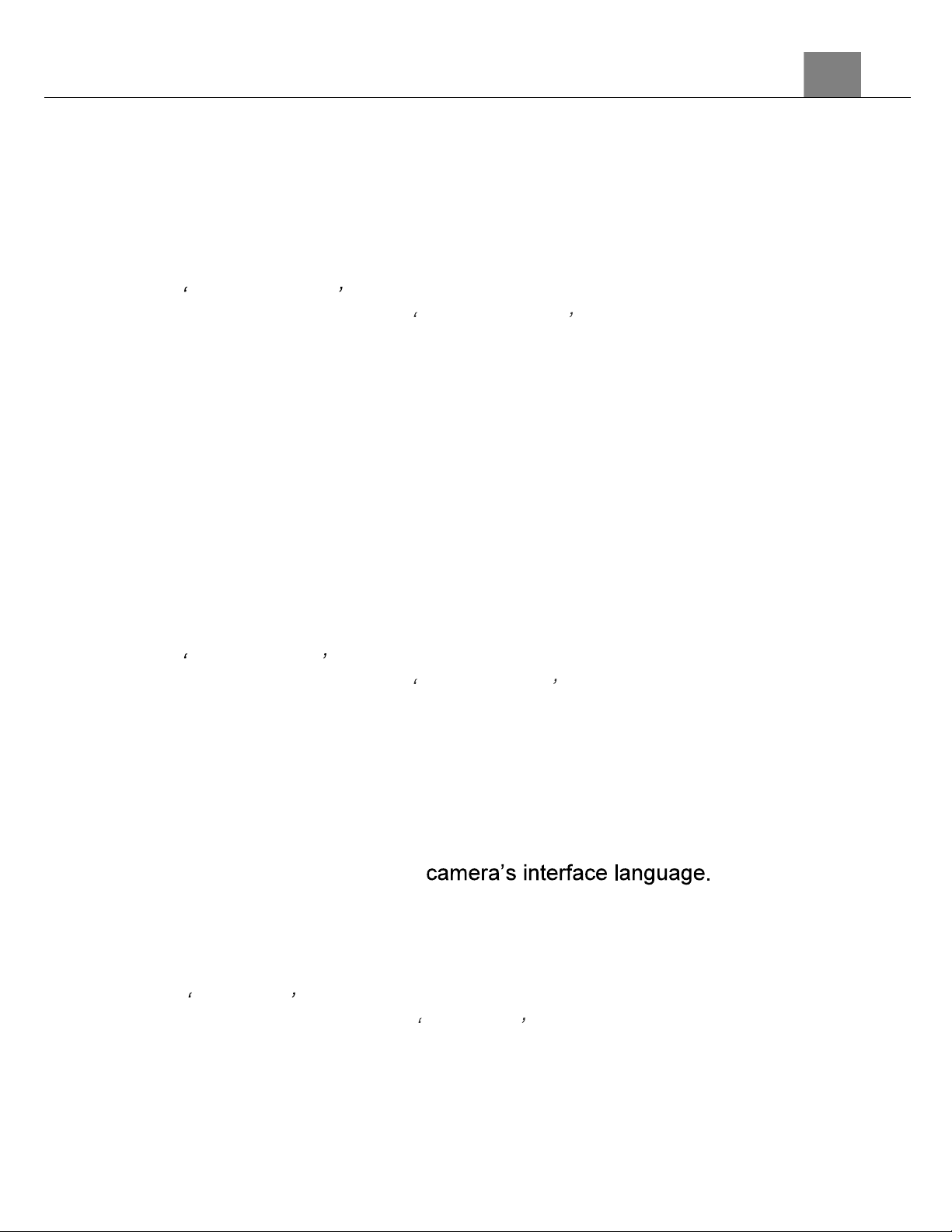
3. Using Your Camera
20
3.1.14 Auto Power Off
This function sets the duration of time in which the camcorder will wait with
no user input before automatically powering off.
1. In Photo Mode press the MENU button.
2. Select the gear icon on the bottom of the left side of the screen using the
UP or DOWN buttons.
3. Press the RIGHT button to enter the setup menu.
4. Select Auto Power Off using the UP or DOWN buttons and press the
MODE/OK button to enter the Auto Power Off menu.
5. Press the UP or DOWN buttons to navigate the menu, and press the
MODE/OK button to confirm your selected option (Off, 3 Minutes, 5
Minutes, 10 Minutes).
6. Press the MENU button to exit the settings menu without making a
selection.
3.1.15 Button Sound
This function allows you to turn off the sounds of the camera.
1.
In Photo Mode press the MENU button.
2.
Select the gear icon on the bottom of the left side of the screen using the
UP or DOWN buttons.
3.
Press the RIGHT button to enter the setup menu.
4.
Select Button Sound using the UP or DOWN buttons and press the
MODE/OK button to enter the Button Sound menu.
5.
Press the UP or DOWN buttons to navigate the menu, and press the
MODE/OK button to confirm your selected option (Off, On).
6.
Press the MENU button to exit the settings menu without making a
selection.
3.1.16 Language
This function allows you to set the
1.
In Photo Mode press the MENU button.
2.
Select the gear icon on the bottom of the left side of the screen using the
UP or DOWN buttons.
3.
Press the RIGHT button to enter the setup menu.
4.
Select Language using the UP or DOWN buttons and press the
MODE/OK button to enter the Language menu.
5.
Press the UP or DOWN buttons to navigate the menu, and press the
MODE/OK button to confirm your selected language.
6.
Press the MENU button to exit the settings menu without making a
selection.
Loading ...
Loading ...
Loading ...
