Loading ...
Loading ...
Loading ...
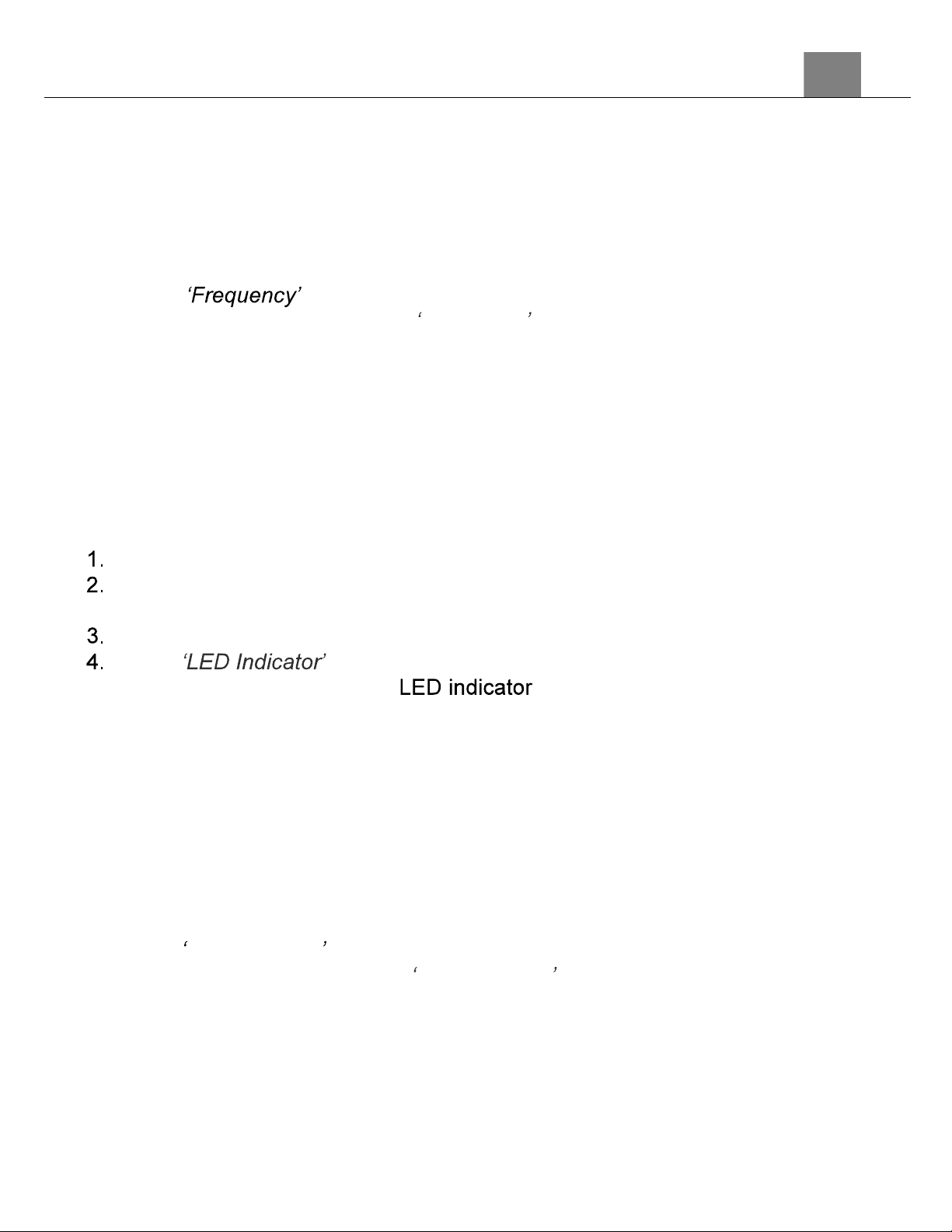
3. Using Your Camera
19
3.1.11 Frequency
This function sets the frequency of the camera from 50Hz to 60Hz. Please
check the frequency of your location and set accordingly.
1.
In Photo Mode press the MENU button.
2.
Select the gear icon on the bottom of the left side of the screen using the
UP or DOWN buttons.
3.
Press the RIGHT button to enter the setup menu.
4.
Select using the UP or DOWN buttons and press the
MODE/OK button to enter the Frequency menu.
5.
Press the UP or DOWN buttons to navigate the menu, and press the
MODE/OK button to confirm your selected option (Auto, 50 Hz, 60 Hz)
the default frequency for the United States is 60Hz.
6.
Press the MENU button to exit the settings menu without making a
selection.
3.1.12 LED Indicator
This function allows you turn the LED status indicator on and off.
In Photo Mode press the MENU button.
Select the gear icon on the bottom of the left side of the screen using the
UP or DOWN buttons.
Press the RIGHT button to enter the setup menu.
Select using the UP or DOWN buttons and press the
MODE/OK button to turn the on or off.
3.1.13 Screen Saver
This function sets the duration of time in which the camcorder will wait with
no user input before automatically turning off the LCD screen. Note: even
while the screen is off, the camera will still be powered on.
1. In Photo Mode press the MENU button.
2. Select the gear icon on the bottom of the left side of the screen using the
UP or DOWN buttons.
3. Press the RIGHT button to enter the setup menu.
4. Select Screen Saver using the UP or DOWN buttons and press the
MODE/OK button to enter the Screen Saver menu.
5. Press the UP or DOWN buttons to navigate the menu, and press the
MODE/OK button to confirm your selected option (Off, 30 Seconds, 1
Minute, 2 Minutes, 10 Minutes).
6. Press the MENU button to exit the settings menu without making a
selection.
Loading ...
Loading ...
Loading ...
