Loading ...
Loading ...
Loading ...
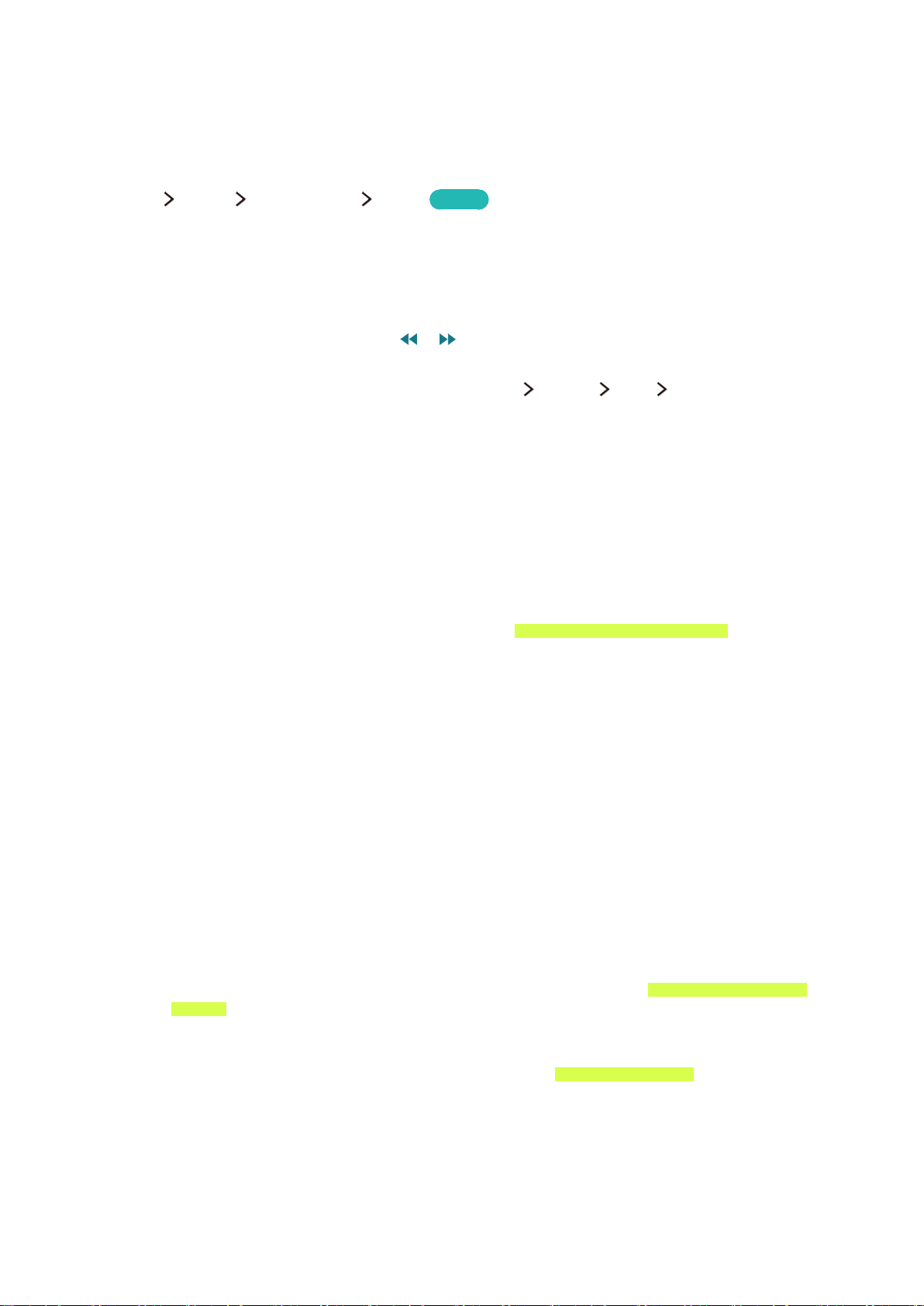
Viewing Digital Broadcast Information at a Glance
Using the guide
(MENU/123) MENU Broadcasting Guide
Try Now
You can check the program schedules and set up a Schedule Viewing from the Guide.
You can select the buttons that appear at the bottom of the screen by using the POINTER button of
the Samsung Smart Control.
"
The information in the Guide is for digital channels only. Analog channels are not supported.
"
On the standard remote control, press the or button to move through the Guide in 2 hour jumps in
either direction. You can only view programs scheduled after the current time.
"
To view the Guide, you must first set the TV's clock (MENU System Time Clock).
To access the Guide functions after launching the Guide, press and hold the Enter button on the
remote control. A pop-up window listing the following functions appears.
●
Channel Filter
Filters the channels displayed in the
Guide by the following categories: All, and Favorites 1 -
Favorites 5.
●
Schedule Manager
Displays the Schedule Manager.
"
For information about the Schedule Manager, refer to "Setting Up a Schedule Viewing."
●
Edit Favorite Channels
Allows you to set a channel that you select in the
Guide as a favorite.
●
View details
Displays detailed information about a selected program. The program information may differ
with the broadcast signal and may not be available at all for certain programs.
–
Select a current program on another channel, and then select
View Details to Watch or
Record the program.
–
Select an upcoming program, and then select
View Details to set up a Schedule Viewing or
Schedule Recording.
"
Recording is not supported in the U.S.A and Canada.
"
On the standard remote control, press the
INFO button.
"
For more information about watching or
Schedule Viewing, refer to "Setting Up a Schedule
Viewing."
"
You can only view programs scheduled after the current time.
"
For more information on
Schedule Recording, refer to "Recording Programs."
●
Record
Starts instant recording of the selected program.
Loading ...
Loading ...
Loading ...