Loading ...
Loading ...
Loading ...
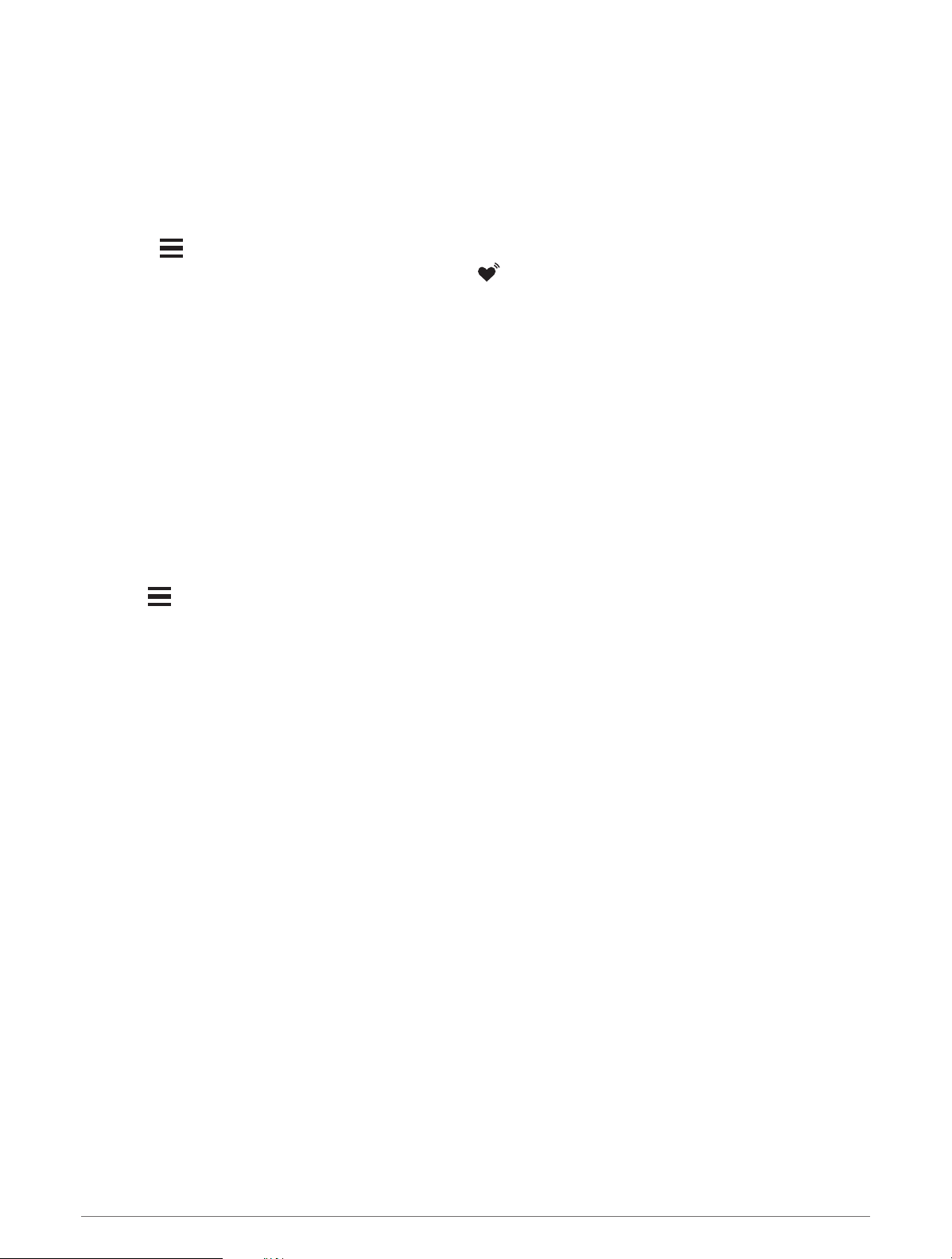
Broadcasting Heart Rate Data
You can broadcast your heart rate data from your watch and view it on paired devices. Broadcasting heart rate
data decreases battery life.
TIP: You can customize the activity settings to broadcast your heart rate data automatically when you begin an
activity (Activities and App Settings, page103). For example, you can broadcast your heart rate data to an Edge
bike computer while cycling.
1 Select an option:
• Hold , and select Health & Wellness > Wrist Heart Rate > Broadcast Heart Rate.
• Hold LIGHT to open the controls menu, and select .
NOTE: You can add options to the controls menu (Customizing the Controls Menu, page46).
2 Press START.
The watch starts broadcasting your heart rate data.
3 Pair your watch with your compatible device.
NOTE: The pairing instructions differ for each Garmin compatible device. See your owner's manual.
4 Press STOP to stop broadcasting your heart rate data.
Broadcasting Heart Rate Data During an Activity
You can set up your Forerunner watch to broadcast your heart rate data automatically when you begin an
activity. For example, you can broadcast your heart rate data to an Edge bike computer while cycling.
NOTE: Broadcasting heart rate data decreases battery life.
1 Press START.
2 Select an activity.
3 Press .
4 Select the activity settings.
5 Select Broadcast Heart Rate.
The Forerunner watch starts broadcasting your heart rate data in the background.
NOTE: There is no indication that the watch is broadcasting your heart rate data during an activity.
6 Begin the activity (Starting an Activity, page3).
7 Pair your watch with your compatible device.
NOTE: The pairing instructions differ for each Garmin compatible device. See your owner's manual.
TIP: To stop broadcasting your heart rate data, stop the activity (Stopping an Activity, page4).
Heart Rate Features 67
Loading ...
Loading ...
Loading ...
