Loading ...
Loading ...
Loading ...
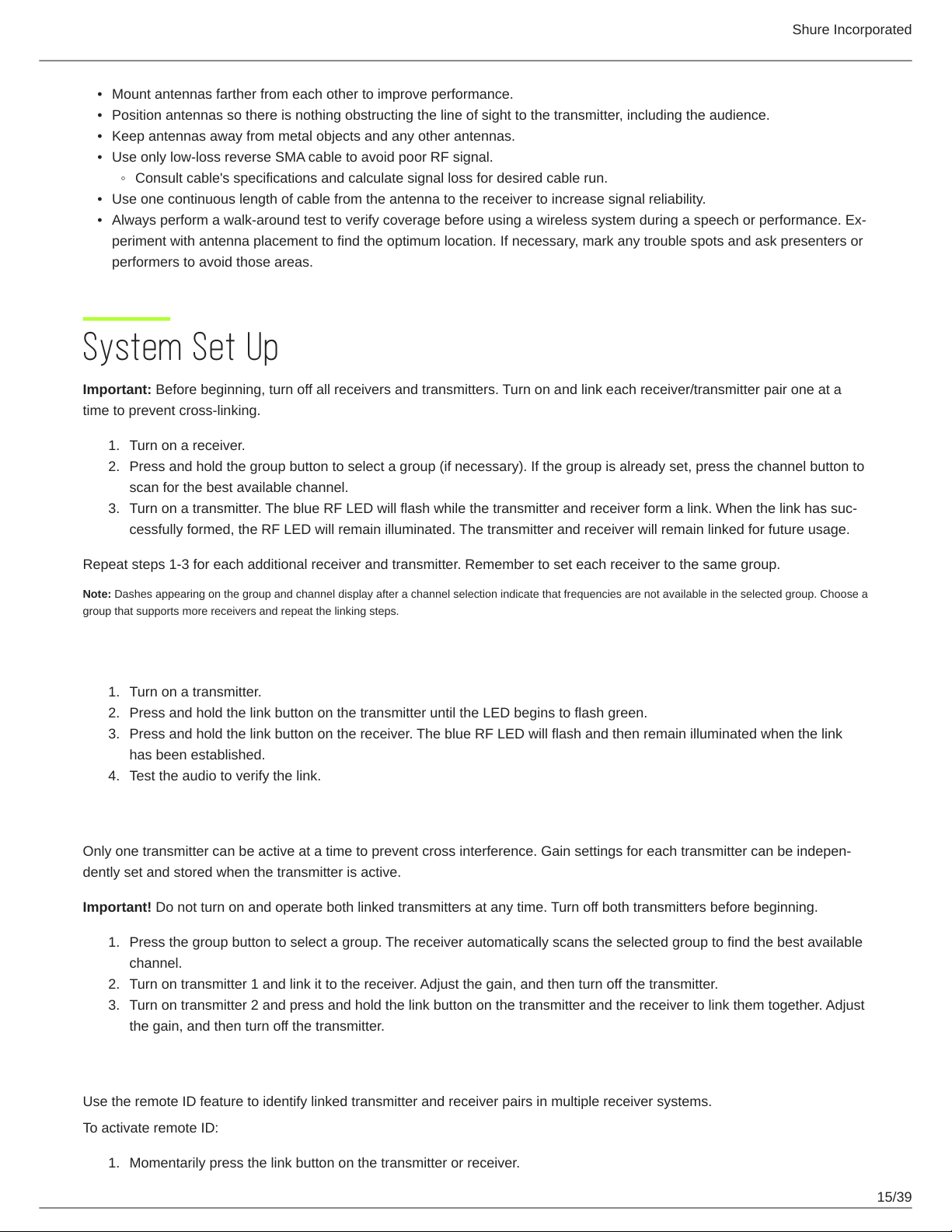
Shure Incorporated
15/39
•
•
•
•
◦
•
•
1.
2.
3.
1.
2.
3.
4.
1.
2.
3.
1.
Mount antennas farther from each other to improve performance.
Position antennas so there is nothing obstructing the line of sight to the transmitter, including the audience.
Keep antennas away from metal objects and any other antennas.
Use only low-loss reverse SMA cable to avoid poor RF signal.
Consult cable's specifications and calculate signal loss for desired cable run.
Use one continuous length of cable from the antenna to the receiver to increase signal reliability.
Always perform a walkaround test to verify coverage before using a wireless system during a speech or performance. Ex
periment with antenna placement to find the optimum location. If necessary, mark any trouble spots and ask presenters or
performers to avoid those areas.
System Set Up
Important: Before beginning, turn off all receivers and transmitters. Turn on and link each receiver/transmitter pair one at a
time to prevent cross-linking.
Turn on a receiver.
Press and hold the group button to select a group (if necessary). If the group is already set, press the channel button to
scan for the best available channel.
Turn on a transmitter. The blue RF LED will flash while the transmitter and receiver form a link. When the link has suc
cessfully formed, the RF LED will remain illuminated. The transmitter and receiver will remain linked for future usage.
Repeat steps 1-3 for each additional receiver and transmitter. Remember to set each receiver to the same group.
Note: Dashes appearing on the group and channel display after a channel selection indicate that frequencies are not available in the selected group. Choose a
group that supports more receivers and repeat the linking steps.
Manually Linking Receivers and Transmitters
Turn on a transmitter.
Press and hold the link button on the transmitter until the LED begins to flash green.
Press and hold the link button on the receiver. The blue RF LED will flash and then remain illuminated when the link
has been established.
Test the audio to verify the link.
Linking Two Transmitters to a Receiver
Only one transmitter can be active at a time to prevent cross interference. Gain settings for each transmitter can be indepen
dently set and stored when the transmitter is active.
Important! Do not turn on and operate both linked transmitters at any time. Turn off both transmitters before beginning.
Press the group button to select a group. The receiver automatically scans the selected group to find the best available
channel.
Turn on transmitter 1 and link it to the receiver. Adjust the gain, and then turn off the transmitter.
Turn on transmitter 2 and press and hold the link button on the transmitter and the receiver to link them together. Adjust
the gain, and then turn off the transmitter.
Identifying Linked Transmitters and Receivers with Remote ID
Use the remote ID feature to identify linked transmitter and receiver pairs in multiple receiver systems.
To activate remote ID:
Momentarily press the link button on the transmitter or receiver.
Loading ...
Loading ...
Loading ...
