Loading ...
Loading ...
Loading ...
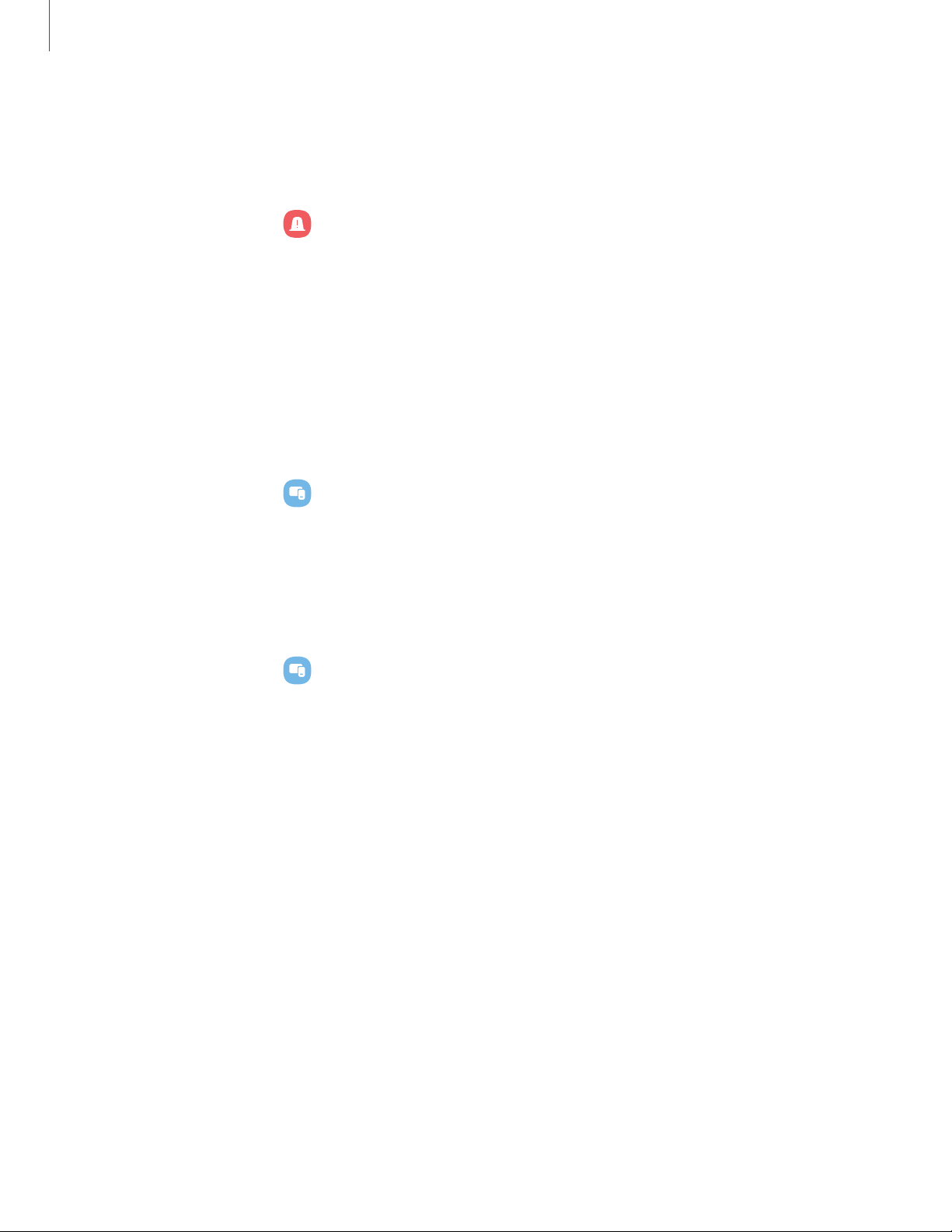
Medical info
Emergency responders and others can access your medical info even when your
device is locked.
1.
From Settings, tap Safety and emergency > Medical info.
2. Enter your allergies, current medication, and other medical information you
would like to be available in an emergency.
3. Tap Save.
SmartThings
Control and automate your device to make your life smarter. Use your device to
connect to an ecosystem of smarter living solutions.
1.
From Settings, tap Connected devices > SmartThings .
2. Tapa tab to set up your devices and automations.
Quick Share
Anyone with a Samsung account can use Quick Share to share files with your device.
◌
From Settings, tap
Connected devices > Quick Share for the following options:
l
Samsung account: Tap to sign in and share with more people.
l
Phone name:Edit the name of your phone that will be seen by other devices.
l
Who can share with you: Disable sharing, allow only Samsung account users in
your contacts to share, or allow anyone nearby to share with you.
l
Link sharing history: View sharing history for your Samsung account.
l
Use Wi-Fi only: Tap to enable Quick Share only when connected to Wi-Fi.
l
Auto delete expired files: Tap to select an option to manage how your files are
deleted or to turn the setting off.
l
Privacy notice: Explains how Samsung handles your information when you use
Quick share services.
l
About Quick Share: Tap to see additional information about Quick Share
including version, the Terms and Conditions, and more.
140
Settings
Loading ...
Loading ...
Loading ...